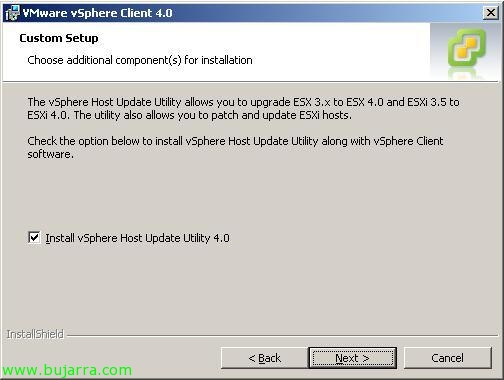Migrate VMware ESX 3.x to VMware ESX 4.0 manually
This document shows how to migrate an ESX host from the VMware ESX release 3.5 to VMware ESX 4.0, but it is valid for any ESX 3.x, It is designed for small environments, of one or two host's, but it would not make sense since it is a manual update process, without the ability to schedule the task or perform more than one simultaneous migration or by specifying a migration order for our hosts.