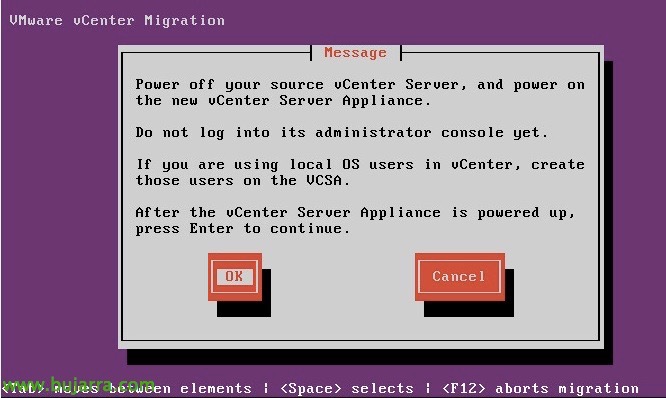Session Recording in Citrix XenApp 7.6 Feature Pack 1
One of the main novelties brought by the Feature Pack 1 Citrix XenApp or XenDesktop 7.6 was the retrieval of user session recordings in Citrix, being able to record on video any interaction of users with corporate apps; formerly known as SmartAuditor and now as Session Recording. While it is true, for now it is only supported on server OS., so on desktops we will still have to wait!
We have 5 Base Elements:
- Citrix Session Recording Server.
- Session Recording Database.
- Session Recording Policy Console.
- Session Recording Agent.
- Citrix Session Recording Player
We will be able to display Session Recording in the following languages on our servers: English, French, German, Japanese, simplified Chinese and of course Spanish. Remember that it is a feature of the Platinum edition!
Management components can be installed on a single server (Citrix Session Recording Server, Session Recording Database and the Session Recording Policy Console), SUPPORTED OSes: Microsoft Windows Server 2008 R2 with SP1, 2010 or 2012 R2. The Citrix Session Recording Player can also be installed under Windows 7 with SP1, 8 and 8.1. Of course,, all installations of any component will require that we have previously installed the .NET Framework 3.5 with SP1.
Database requirements: SQL Server 2008 R2 with SP3, SQL Server 2012 with SP2 or SQL Server 2014. The database will be created with the name 'CitrixSessionRecording'’ and it cannot be changed. In addition, the SQL Server Browsing service must be booted on the DB server, SQL Edition will be indistinct.
We will finally install an agent on the Citrix servers (XenApp) that we want to record running sessions of the users, and the Session Recording Player to be able to view the videos
For more information see the Citrix official website where they explain their requirements.
Pre-preparation,
In this document, we will install the management components on a single server (Session Recording Server, Session Recording Database and the Session Recording Policy Console), I will use an external database server.
We must first install Microsoft SQL Server 2008 R2 SP3 System CLR Types, we can download it from the Microsoft website of the Feature Pack (Usually 'SQLSysClrTypes.msi’ x64). We will install it on what will be Citrix Session Recording Database server.
We will also continue to install the Microsoft SQL Server Management Objects component 2008 R2 that we will download from the same website and this is called SharedManagementObjects.msi.
In addition, To install the recording server, we'll need to install as we know .NET Framework 3.5 SP1, in addition to the IIS role and the following role functions, in “Safety” enable 'Windows Authentication', in “Application Development” We marked 'ASP.NET 3.5', in “Admin Tools” > “Support for IIS 6 Administration”, we checked 'IIS6 Metabase Compatibility', 'IIS 6 WMI Support', IIS 6 Management Console’ and 'IIS 6 Scripting Tools'. Finally, we will enable the following feature 'Message Queuing’ & 'Message Queuing Services’ & 'HTTP support'.
We are now still on the SQL Server server, where we will have to create a login (in 'Security') with our recording server team account.
Also in 'Server Roles'’ We will indicate that it is 'sysadmin',
More, We will need a valid server certificate for all connections to be secure, in addition, it must be trusted between the agents and the rest of the components, it will be best to pull an internal AC, from the server itself we make a certificate request for 'Computer’ & We install it.
After generating the certificate, we will go to the IIS, and link you to the default website, to the port 443!
Installing Session Recording Management,
GOOD! we started installing Citrix Broker PowerShell Snap-In (Broker_PowerShellSnapin_x64.msi),
We can finally start installing Citrix Session Recording Management, We'll run 'SessionRecordingAdministrationx64.msi’ To start the session!
We must select the core components that we will install, in my case, I will install all the roles in the Session Recording Policy Console on a server, the Session Recording Server and the Session Recording Database. We select the right path, default to '%ProgramFiles'(x86)%CitrixSessionRecording'.
We must enter the name of the SQL Server, where the database will be created for us, We will also indicate who the session recording server is, localhost in my case.
“Following” to start installing!
… wait a few seconds while installing…
and “End” we already have the server part installed.
We continue to remove the server account from SQL the 'sysadmin' privileges,
On the recording server, We open from Home > 'Session Recording Server Properties', in the 'Storage' tab’ We must establish the path where we will save the repository of the videos.
In the 'Signature' tab’ We will indicate with which certificate we will sign the recordings.
In the 'Renewal' tab’ We will indicate the maximum size of each file (in MB), as well as its maximum duration (in hours).
In the 'Playing' tab’ We will indicate whether we will allow an active session to be played back while it is being recorded, also if we want to encrypt the files!
Last, in the 'Notifications' tab’ It will be where we will personalize the message that users will later see when they are recorded.
By accepting changes, the 'Citrix Session Recording Storage Manager' service must be restarted,
Continue, if we open the 'Session Recording Authorization Console', we must give permissions to Citrix administrators so that they can play the recordings, for this, let's go to 'Role Assignments’ > 'Player’ and we'll add the groups there that you can visualize.
In addition, in 'PolicyAdministrator’ We will need to add the administrators who have privileges to edit the policies.
More, Continue, if we open the 'Citrix Session Recording Policies Console', and we connect against the recording server,
We will be able to create, Modify and activate the policy that interests us most when recording, if you record all user sessions, those of a certain group of users, whether to notify that they are being recorded or omit it.
Session Recording Agent,
The recording agent must be installed on all the servers from which we want to record the sessions executed by users, They may be servers that publish applications and/or desktops
We install the requirements (we already know that the .NET Framework is also 3.5 SP1) > 'Message Queuing Server’ & 'Message Queuing Services’ & 'HTTP support'.
To install the Session Recording Agent, We'll run 'SessionRecordingAgentx64.msi',
We will indicate who the session recording server is and establish the connection protocol, we indicate HTTPS and by default the port 443.
We confirm the installation path, default '%ProgramFiles%CitrixSessionRecordingAgent’
… wait a few seconds while installing…
List, Click on “End”!
Open from the Start menu > 'Session Recording Agent Properties', and we must check the check of 'Enable session recording for this XenApp server'.
Citrix Session Recording Player,
If we want to play the recordings, we will need to install them on the Citrix session recording player, We can do it on any computer.
We run 'SessionRecordingPlayer.msi’ To get started with the installation wizard,
We confirm the installation path, default '%ProgramFiles%CitrixSessionRecordingPlayer’
… wait a second while installing…
Correct! We will now be able to play any recording by connecting to the recording server!
Director Integration,
If we want, we will be able to integrate Session Recording into our Director console, We can stop or start any recording on users.
From the Citrix Director server from a CMD with administrator privileges , if we run 'C:inetpubwwwrootDirectortoolsDirectorConfig.exe /configsessionrecording’ and we answer the questions you ask us, we will be able to integrate into the Director console the possibility of starting or stopping a recording to a user.
From Director, We'll see how when selecting a user, We have the possibility to stop or start recording a user's session.
And this would be the screen that users who connect against our Citrix community will receive from now on, every time they log in, it will give them a message indicating that they are being recorded.
If we open the recording player, We can connect to the recording server to be able to view them remotely, since “Tools” > “Options” > “Connections” > We'll add the recording server.
And we will be able to do any search by user, etc… and enjoy the recordings if necessary!!! We can do quite a few things, How to put notes, Increase/decrease recording speeds…