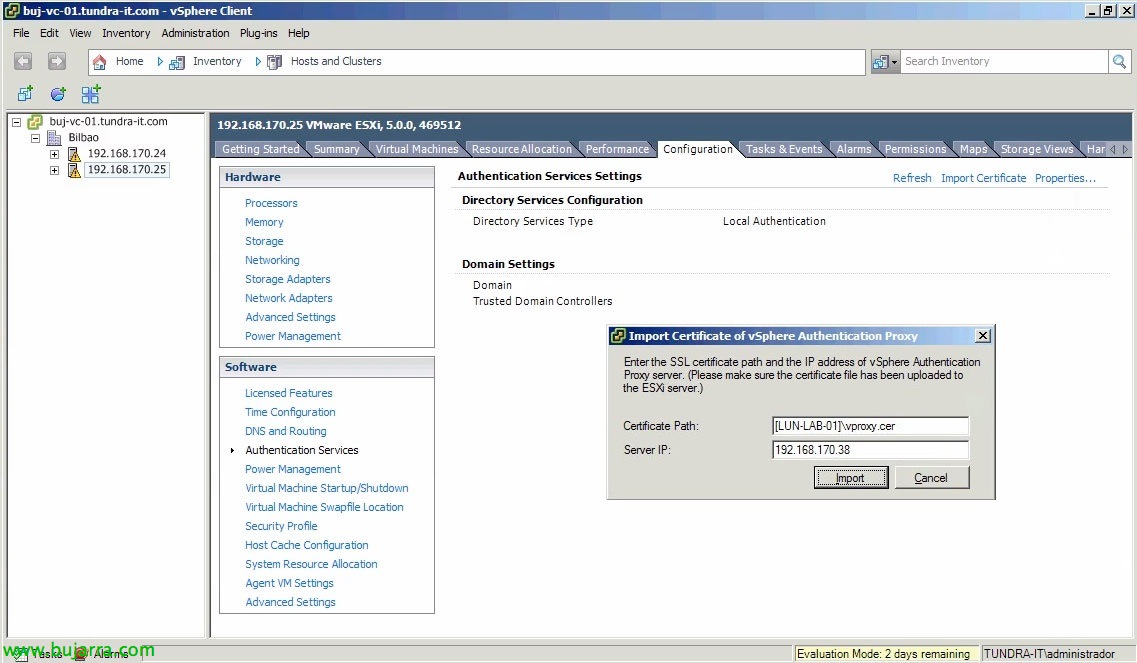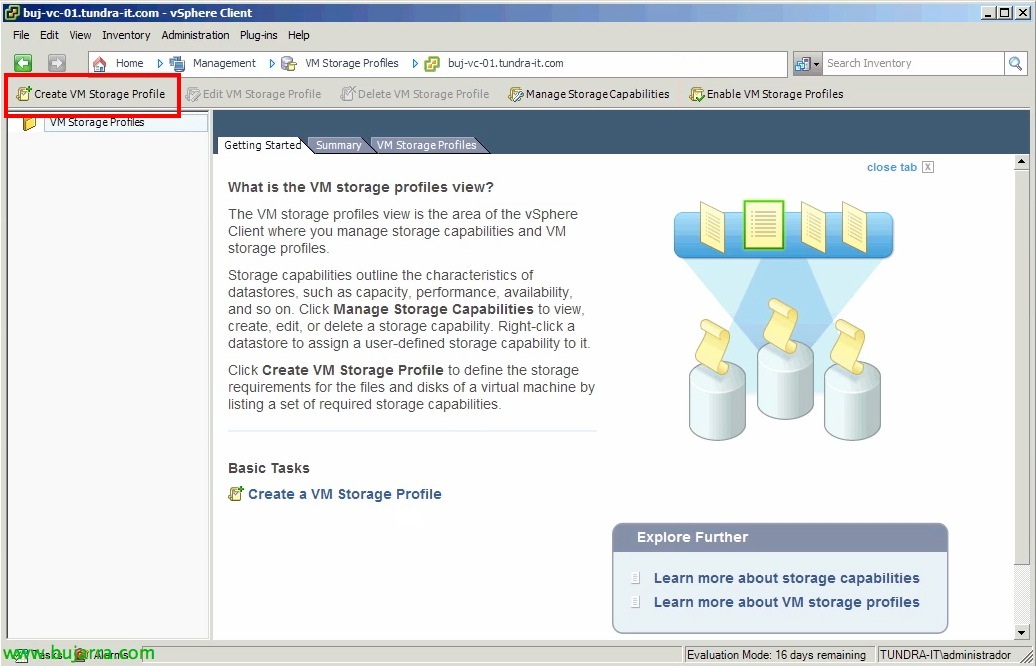
Using VM Storage Profiles – Profile-Driven Storage
One of VMware's new storage features in vSphere 5 en Profile-Driven Storage, By configuring a series of profiles and labels we can define the characteristics of our datastores. We will be able to define our warehouses according to their performance, availability, value… to later store the virtual machines in them depending on the quality of service that we want/must offer. When creating a VC, migrating it from datastore or cloning it, vCenter will show us the compatible datastores where we will store the VM, thus avoiding any human error,
In the Home view of the vCenter, click on “VM Storage Profiles”,
First we will configure our definitions, These tags will be applied manually later in the datastores. Typically defined by disk capacity/performance. Click on “Manage Storage Capabilities”,
Click on “Add…” To create definitions manually, in this document we will generate two with the tag 'Gold’ and 'Silver'. We'll then create a couple of profiles associated with these tags and finally apply the profiles to new or existing VMs.
Since “Create VM Storage Profile” we create the profiles that we will apply to the VM's,
We indicate a name & description “Next”,
We will select the user definitions that we have generated before to associate with this profile, “Next”
Confirm & “Finish”,
Once configured, we enable it with “Enable VM Storage Profiles”.
We will enable VM Storage Profiles on the hosts or clusters that we are interested in and have a vSphere Enterprise Plus license.
GOOD, finally about each datastore that interests us, We'll apply the tags we've created before with “Assign User-Defined Storage Capability…”
We label each datastore & OK.
To apply the profiles to the virtual machines we will do it with the right button on the VM > “VM Storage Profile” > “Manage Profiles…”
On the “Profiles” we will apply to each virtual disk of the VM a profile with “Propagate to disks”,
Once all the VM's have been configured with the corresponding profiles, we will be able to check if they are well applied and comply with these regulations. We can do it from each profile by clicking on “Check Compliance Now…”; or individually from each machine “VM Storage Profile” > “Check Profiles Compliance”. In case the result is not successful, we must move the VM to the corresponding datastore.
When creating a new virtual machine, By selecting the storage information we can directly apply the profile and the machine will be stored in any compatible Datastore!