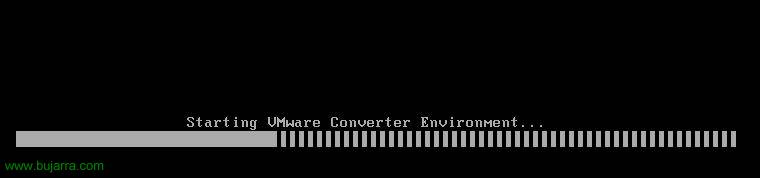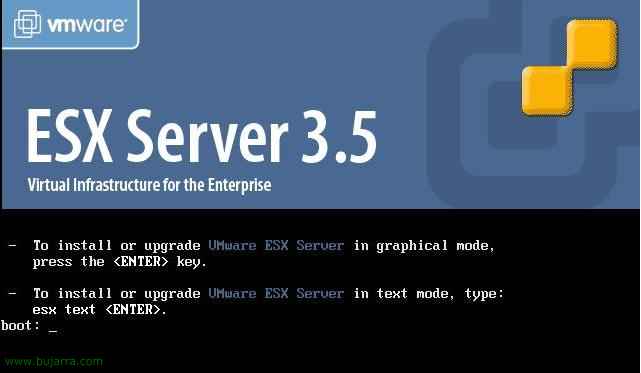Using VMware Converter Enterprise in VMware Virtual Center
This document shows how to enable the VMware Converter Enterprise plug-in. This extension that is installed in the VMware Infrastructure client will allow us to virtualize physical computers on the network through a simple wizard. Ideal for ESX server environments and we are migrating our company from physical to virtual environment.
![]()
To access this component, we open the VMware Infrastructure Client and go to the “Plugins” > “Manage Plugins…”
![]()
We see that we have availability to download and install the VMware Converter Enterprise Client component, By pressing “Download and install…”,
![]()
… we wait while it is lowered and installed…
![]()
Skip the VMwareConverter Enterprise Client Installation Wizard, Click on “Next” to install it,
![]()
Click on “Install” for installation to begin,
![]()
… we wait a few seconds while it installs us…
![]()
Pressed “Finish” To finish the installation wizard,
![]()
Now we see that it is already installed, but we have to enable it, To do this, click on the “Installed”,
![]()
And we mark it as enabled by clicking on “Enabled” & “OK”,
![]()
And we should see new plugin options in the console, If we don't see them… Close and Reopen the client console. From here we will be able to virtualize physical computers. To do this,, over a right-click ESX host > “Import Machine…” We will follow a wizard to import physical machines into our virtual environment.
![]()
This would be the wizard to complete, it will ask us for a remote physical machine to virtualize, We complete the steps and process is finalized.
www.bujarra.com – Héctor Herrero – Nh*****@*****ra.com – v 1.0