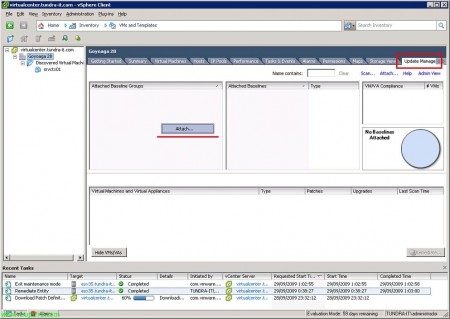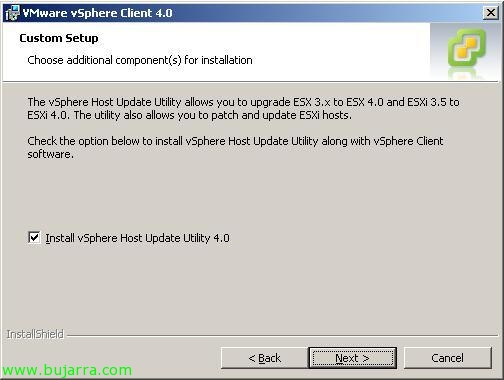Update VMware Tools and Automatically Upgrade Virtual Machine Hardware with Update Manager
This would be the last step for a successful migration of our VMware vCenter virtual environment 2.5 a VMware vCenter Server 4.0, once we already have the VMware vCenter Server in the version 4.0, we have migrated the VMware Update Manager to VMware vCenter Update Manager 4.0 and all our ESX hosts are already with ESX 4.0, we will be able to upgrade the VMware Tools to the virtual machines as well as then upgrade the virtual hardware version of the version 4 to the version 7.
With this, we will be able to take advantage of the advantages of VMware vSpehere, since any new features that VMware vSphere brings could not be applied to virtual machines that do not have the latest hardware version, the 7. Yes, we will be able to run virtual machines with the 4 Hardware, in the case of having a mixed environment, But what I said, we could not have any novelty in them. And of course to be able to have this hardware version, first of all, you have to update the VMware Tools. There are two ways to do all this, A manual (http://www.bujarra.com/?p=2496) and the other automatically on the virtual machines that interest us, On a massive scale and fully automated. Eye, It should be noted that in order to raise the hardware version, The VM will be powered off and on, therefore there we will have a service cut, minimal, But we'll have it.
To do this,, we have to open the VMware client, the “VMware Infrastructure Client”, open the "Update Manager" in the "Home" view,
Let's go to the tab “Baselines and Groups”, View Baseline for:’ “Hosts”, and there in the “Upgrade Baselines”, and we're going to create an update group, so that you do both tasks at the same time, first install the VMware Tools and then upgrade the hardware version of the virtual machine, so in the part of 'Baseline Groups'’ right-click and “New baseline group…”,
We give the group a name of 'baseline’ that helps us to know what it does; in 'Baseline Group Type’ Mark “Virtual Machines and Virtual Appliances Baseline Group” & “Next”,
In 'VM Hardware Upgrades'’ Mark “VM Hardware Upgrade to Match Host” and in 'VM Tools Upgrades’ Mark “VMware Tools Upgrade to Match Host”, With this we already indicate that both, both VMware Tools and VM hardware, they will be of the versions that the host has, “Next”,
We confirm by clicking “Finish”,
List, we see on the left side the group, and on the right the upgrades it will make.
GOOD, We change our view, to apply it, We must go to the sight of “VMs and Templates”,
Select where we want to apply these upgrades from, if we want all the machines in our organization, then we select our DataCenter and go to the “Update Manager”, we could do this in groups, Resource pools, Standalone VMs, Folders… and assign the 'baseline’ that we just right-clicked in 'Attached Baseline Groups'’ > “Attach…”
In 'Baseline Groups'’ We'll have the one we've created earlier that will update both settings, we mark it and click on “Attach”,
Once we have assigned the 'baseline', You have to scan the entity where you have assigned it, right-click and “Scan for Updates”,
We score only “VM Hardware upgrades” and “VMware Tools upgrades” & “Scan”,
… wait a few seconds while it scans which VMs meet or fail to meet the conditions…
Once ready, will show us what percentage of our machines comply with the policy of having the latest version of the VMware Tools and the version 7 Hardware. To fix it, right-click where we are interested in solving it and “Remediate…; what has been said above, whether any machines will upgrade their hardware version, it will automatically turn off and on again. So beware of machines in production that cannot be stopped.
Select in 'Baseline Groups'’ Our Baseline, in 'Baselines'’ Confirm that we will update the Tools and hardware upgrade, “Next”,
We give the task a name, A description and what has been said, We can immediately perform the task or schedule it at a time that best suits our users. “Next”,
To be able to go back in case you have any problems with the virtual machines in their new format, We will take a snapshot or at least a backup before proceeding (VCB), By default, the wizard will create a snapshot and will not delete it manually, so this is up to us once we give the OK to our machine working perfectly. We can configure the snapshot to last X hours and be automatically deleted… “Next”,
We confirm the task “Finish”,
In my case, as I told him to do it immediately, you see, that if the VM is off (or suspended), will turn on automatically, wait a few minutes while first updating the VMware Toos and then the hardware version.
What I said, after a few minutes we will have the virtual machines with the latest version of the VMware Tools, or with the latest version of virtual hardware, and the VMware vCenter Update Manager will confirm that our virtual machines already comply with the 'baseline'.