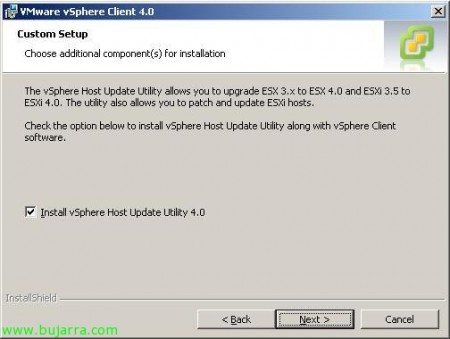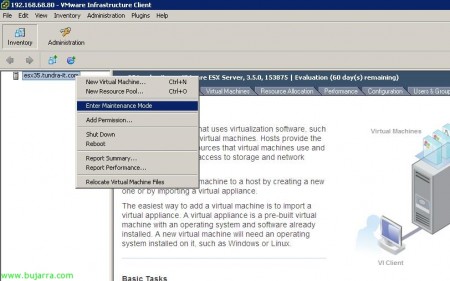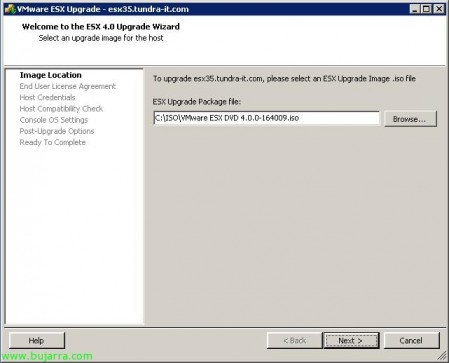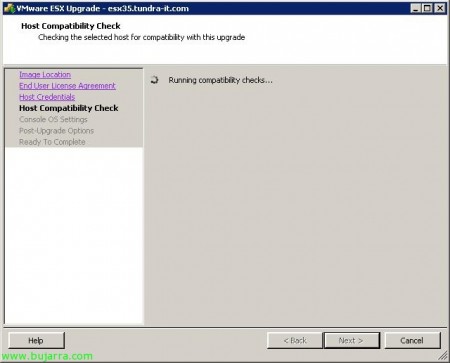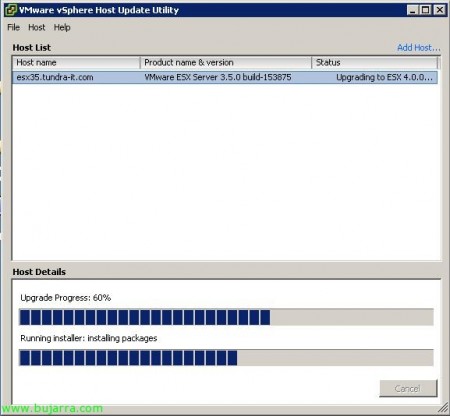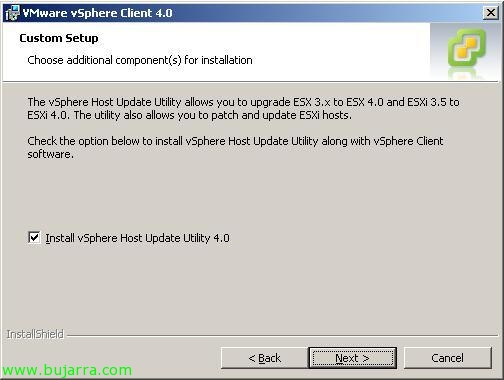
Migrate VMware ESX 3.x to VMware ESX 4.0 manually
This document shows how to migrate an ESX host from the VMware ESX release 3.5 to VMware ESX 4.0, but it is valid for any ESX 3.x, It is designed for small environments, of one or two host's, but it would not make sense since it is a manual update process, without the ability to schedule the task or perform more than one simultaneous migration or by specifying a migration order for our hosts.
This task must be carried out with the “vSphere Host Update Utility” that is installed when you install the VMware client “VMware vSphere Client”, Marking the check “Install vSphere Host Update Utility 4.0”.
Therefore,, once we have installed the VMware utility to upgrade ESX to the 4.0 We could start, but before migrating a host, You have to (manually) Put the host in maintenance mode, therefore, first, We need to move the VMs running on that host to other hosts, or turn them off. Once done, to enable maintenance, Right-click on the host > “Enter Maintenance Mode” from the VMware client.
Once the host is ready, We must open “vSphere Host Update Utility 4.0”,
It's pretty straightforward, We're going to “Host” > “Add Host”,
Enter the name of the ESX hostname to update,
Once we have it listed and we recognize the ESX version, We can migrate the operating system by clicking on “Upgrade Host”,
An assistant will leave, to which we have to pass the upgrade package to ESX 4.0, for this, first we will download the VMware ESX ISO 4.0 of the VMware website and select it by clicking on “Browse…”,
We select the ISO, in my case it's 'VMware ESX DVD 4.0.0-164009.iso’ & “Open”,
“Next”,
We accept the license agreement “I accept the terms of the license agreement” and we continue “Next”,
We enter an account with host administrator permissions, Default 'root'’ & Your password & “Next”,
… We wait while you check if the host is compatible…
Perfect, The host is fully supported, otherwise the assistant would not continue, we must indicate in which datastore or host storage we will store the 'COS’ o Console OS, since you must generate a VMDK with the disk size that we indicate, Normally we will select local storage and not shared storage. “Next”,
In case of update problems, We need to indicate how to go back if possible, or with a script that we work on or directly that tries to roll back the installation and return to the previous state, “Next”,
List, now to start with the migration of the OS. Click on “Finish”,
It's a process that will take a few minutes, depending on the host and network, so we wait for it to raise the ISO and start updating…
…During the migration process, the host will be restarted a couple of times…
And after a long time, we will now have our ESX server fully migrated to the new version of VMware ESX 4.0, perfect for working in the new VMware vSphere environment!!