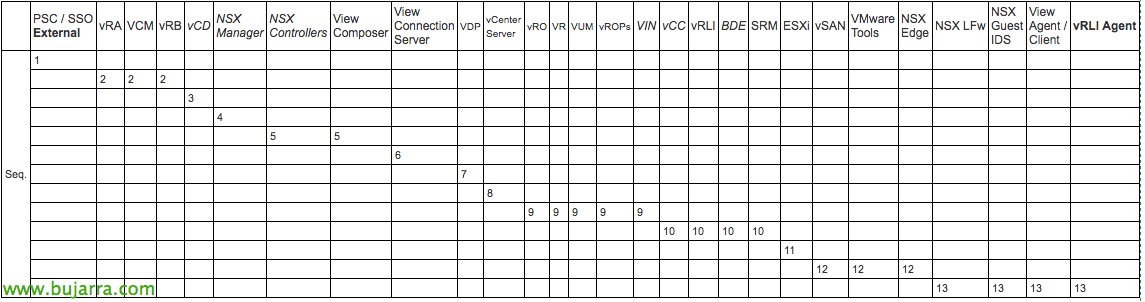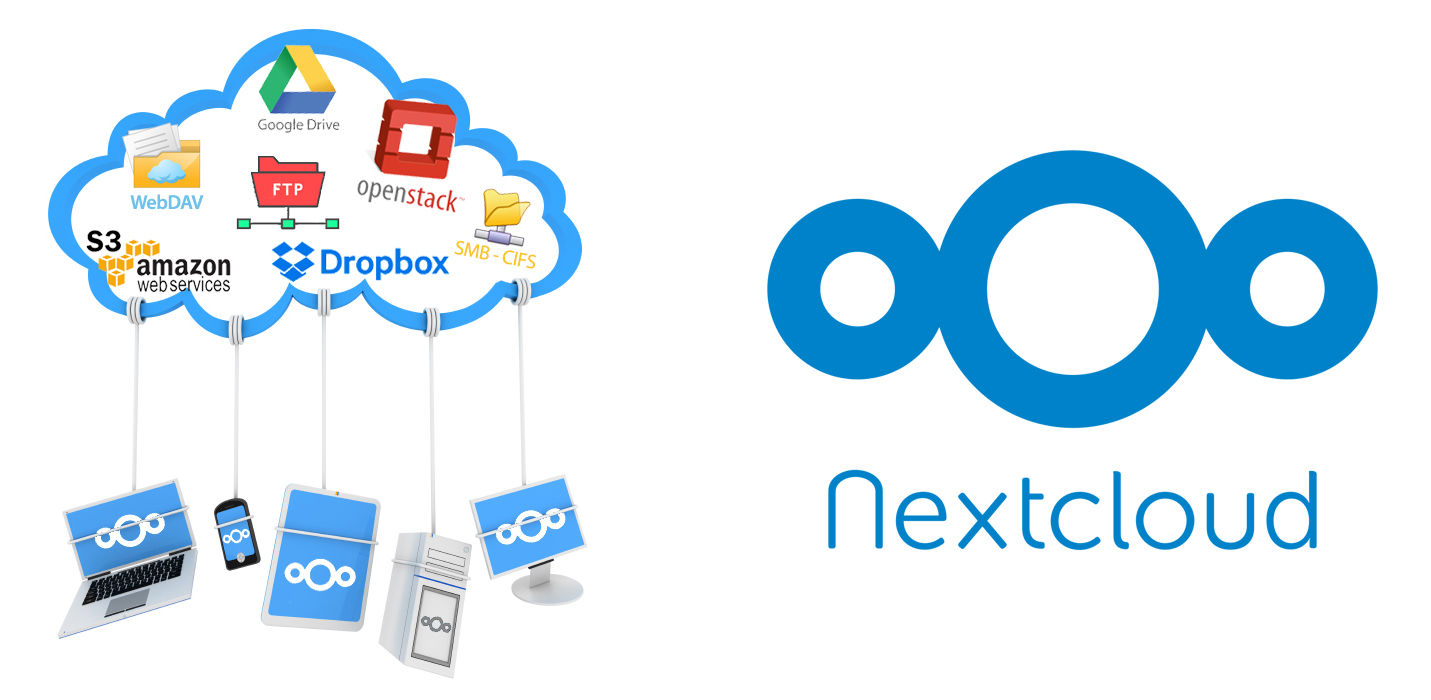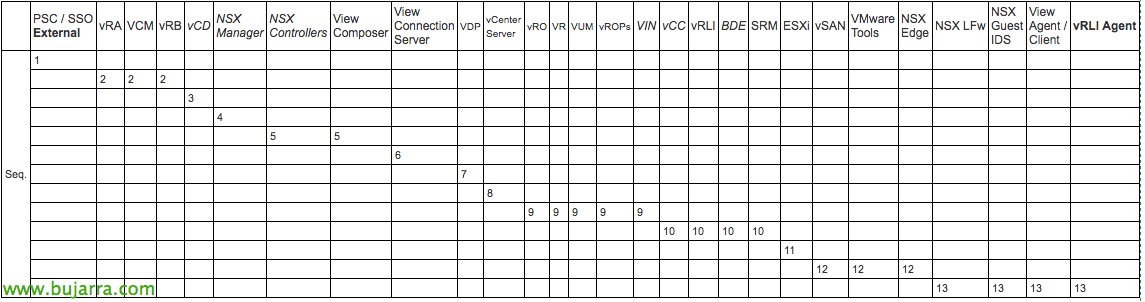
Upgrade to ESXi 6.5 and pre-upgrade checklist
In this document we will be able to follow the steps that will allow us to update our ESXi host to the latest version, the 6.5. See 3 Upgrade Options, A first, Surely the most used by everyone, which is through a package that allows us to update offline, by command line in the fastest way; a second way that is similar to the previous one but online, downloading the updater directly from the VMware website and finally the traditional, The simplest, which is via CD, USB or iLO!
And in the final part, No less interesting, We can find a guide that we will use to check if our server is compatible with this new system. We will take into account, Before you start any updates, checking the compatibility between all the elements that surround the platform, where in addition, We will have to follow a specific update order, As we can see in this table: Order in vSphere products. In addition to checking drivers & firmwares on the server and its devices, cabin, Switches… How to check if our backup system will be compatible, if we have agents or software added to our host…
Offline update,
This way of updating may be the most common in small or medium-sized environments. First we must download the package that will allow us to update the ESXi; called offline depot, we will store it in a common datastore and thanks to it we will be able to update the OS in different ESXi a posteriori. From the VMware website download the VMware vSphere Hypervisor (ESXi) Offline Bundle.
Once the ZIP file has been downloaded, we upload it to a datastore with the vSphere client, whether it is a web client or the traditional one, connect to a host using SSH, if we have a Windows we will normally use Putty.
With this command we will be able to see a list of the installation profiles available in the depot, In this example we will see that it has two profiles, one without VMware Tools will therefore take up less disk space and the other is Standard.
[SourceCode]esxcli software sources profile list -d /vmfs/volumes/DATASTORE/VMware-ESXi-6.5.0-4564105-depot.zip[/SourceCode]
With this command we will perform the update of the server's operating system:
[SourceCode]software profile update -p ESXi-6.5.0-4564105-standard -d /vmfs/volumes/DATASTORE/VMware-ESXi-6.5.0-4564105-depot.zip[/SourceCode]
Once this host is updated, As usual, we will have to restart it to load with the new version. And we can continue updating the rest of the hosts from the same depot and the same commands.
Online update,
This option differs from the previous one in that you will need to download the update software every time we run the command, therefore, This would be useful when we have few hosts and also have access to the Internet.
As we mentioned, unlike the previous method, with the following commands we can make queries to the VMware site looking for the version we are interested in and start its installation!
With the following command we will be able to check on the VMware site what options we have to update to a version 6.5:
[SourceCode]ESXcli Software Sources Profile List -D HTTPS://hostupdate.vmware.com/software/VUM/PRODUCTION/main/vmw-depot-index.xml | grep -i ESXi-6.5[/SourceCode]
Surely, we have to open in the firewall rules of the ESXi host the possibility of making outbound HTTP requests:
[SourceCode]esxcli network firewall ruleset set -e true -r httpClient[/SourceCode]
And with this command we will directly update the host to the latest version of ESXi, in this case the 6.5, with the Standard installation profile, the necessary files will be downloaded directly from the Internet:
[SourceCode]esxcli software profile update -p ESXi-6.5.0-4564106-standard -d https://hostupdate.vmware.com/software/VUM/PRODUCTION/main/vmw-depot-index.xml[/SourceCode]
Manual Update, via CD, USB or iLO,
And this would be the slowest and simplest option, either by burning from the VMware ESXi ISO to a CD and booting the server with it, or a USB flash drive with Unetbootin.
We must restart the server with the CD/DVD/USB connected, in the BIOS we will have indicated that we are going to reboot from that device, and in the boot we will select “ESXi-6.5.0-4564106-standard installer” To start the upgrade.
Press ENTER to continue,
With “F11” We will accept the terms of the agreement,
And we will select the disk where we have installed the previous ESXi. If we have access to external storage through some type of cabin, One recommendation is to disconnect the fibers to avoid misunderstandings. ENTER to continue after selecting the hd,
It should detect that we have an ESXi installed and will give us the possibility to update it, Selecting “Upgrade”, we hit ENTER,
Again, with “F11” we will confirm the update of our ESXi, that tells us the version that we have a 6.0.0,
We waited a couple of minutes…
And we will already have the ESXi host updated, All that remains is to restart it for the new system to load!
Reversing the installation,
If for whatever reason, we have problems after the ESXi update, during the reboot, At the server boot we can press “Shift + R” and we'll go into recovery mode, where we can roll back with an older version of the hypervisor.
Pre-upgrade checklist,
In this section I will summarize a little the steps that should be followed before upgrading an ESXi, I hope I don't leave out too many things 😉 We start by checking in the HCL de VMware If the model, The generation and processor of our server is supported. Using the command 'smbiosDump’ we will also check the BIOS version that we have installed and the HCL will tell us if it is compatible.
For NIC's: Con 'esxcli network nic list ‘ We'll get the list of network adapters on the host, then with 'ethtool -i vmnicXX’ We will get the network adapter driver and the version, as well as the firmware. With 'vmkchdev -l |grep vmnicXX’ we will get the VID (Vendor Id), The DID (Device Id), The SVID (Sub-Vendor Id) and the SSID (Sub-Device Id).
For HBA's: We will get a list of adapters with 'esxcfg-scsidevs -a', with 'vmkchdev -l |grep vmhbaXX’ we will obtain the device identifiers to analyze in the HCL, and with 'vmkload_mod -s MODULO’ (The Charging Module, We will get it from the list of adapters).
To verify NIC or HBA devices, we will use the HCL filtering by I/O Devices. We will indicate our identifiers on the right side and click on “Update and View Results”, we will be able to see the version of ESXi that supports the adapter.
By clicking on the ESXi version we will be able to verify the necessary version of the driver & firmware, in addition to whether the driver is included in the VMware ISO or in other, Additionally, we can download the driver and add it to the installation media.
To make sure that we don't leave any software package or driver unchecked, We run 'ESXCLI Software Vib List’ and we will obtain a list of the VIBs installed (VMware Infrastructure Bundle). We will pay attention to the 'Vendor' column.
And to conclude, I leave you a KB where it shows us the order to follow in the update of VMware products: https://kb.vmware.com/kb/2147289. As well as some important considerations to take into account before upgrading: https://kb.vmware.com/kb/2147548. Enjoy, Agur.!!!