Configuring Terminal Services Web Access – Terminal Services Web Access
We have the possibility to install this component on a Windows server 2008, you don't have to have Terminal Services installed, and is usually installed on the server that has the role of Gateway. This component allows us to connect to applications published on Terminal Servers or to a desktop on a Terminal Services server.

First of all, install this component, for this, We are going to “Server Administrator”, and we added that feature, The assistant will come out and we dial “TS Web Access”, Click on “Following”,

We must confirm that this is what we want, tells us that in order to access this, we must use a browser and connect to HTTP://SERVIDOR_WEB_ACCES/TS. Click on “Install” to begin installation,

… We wait while you install…
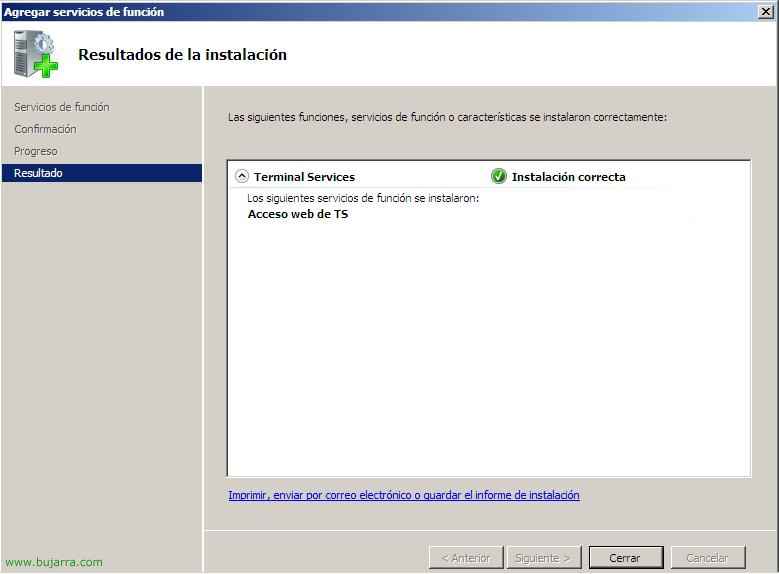
OK, Installed correctly. “Close”,

Now from any browser we go to this address , use Internet Explorer :(, it will ask us for credentials to enter, We authenticate with a user in the domain and accept.
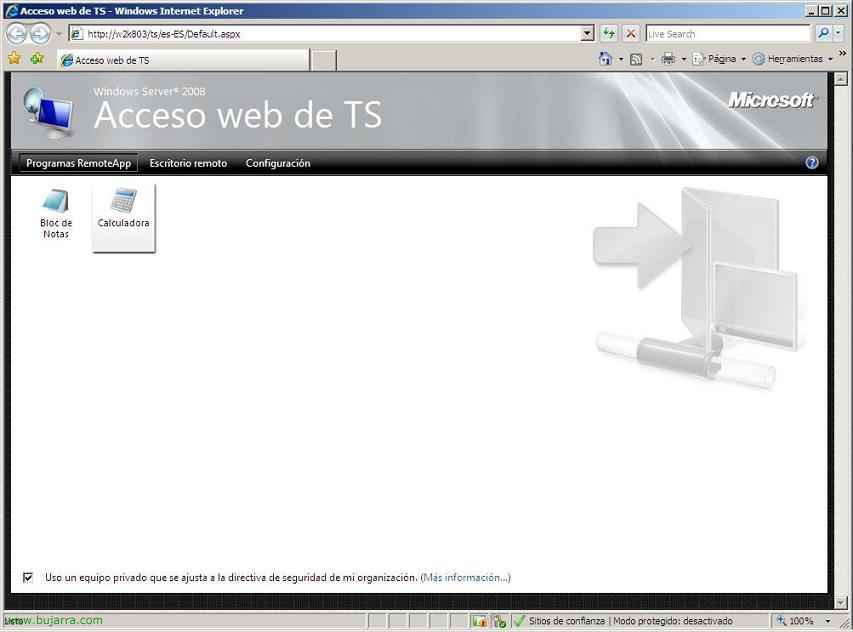
This will be the appearance of the console, in “RemoteApp Programs” We have the published apps that we have access to. Clicking on one of them would load us.

In “Remote Desktop” we can connect directly to the desktop of any Terminal Services server, If we click on “Options >>” We will see different configurations to connect.
This is what the Access Web Console would be, Quite useful for when you don't have an RDP client at hand or it would be the way to connect to the published applications you have access to.
We can see this document if we are interested in ensuring connectivity and connecting using HTTPS instead of HTTP, encrypting the connection with an SSL certificate – HERE, so that the password is encrypted.
www.bujarra.com – Héctor Herrero – Nh*****@*****ra.com – v 1.0








































