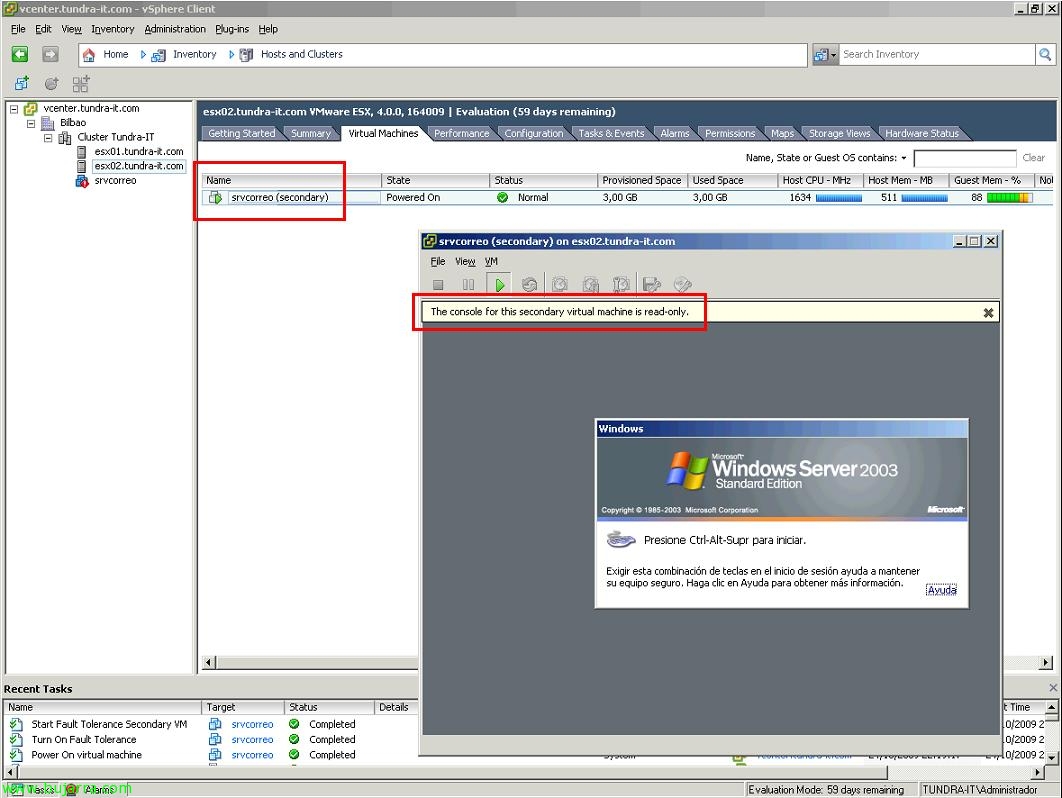Configuring Physical Appliances for Virtual Machines in VMware
One of the new features of VMware vSphere is the ability to give physical devices from hosts to virtual machines, This ensures that the driver of the virtual operating system, Directly access the physical device in question, The advantages of course is the increased performance of the device, as latencies are reduced. Latest version of VMware Tools required, it should also be taken into account that they can only be assigned 2 per virtual machine and 8 Per Host. And logically such a virtual machine will lose all the advantages of moving to other hosts, since we are assigning a physical device of a specific host. This is called VMDirectPath I/O.
To enable it, first we need to indicate which PCI devices will be available for the virtual machines. To do this,, on the host, Let's go to the tab “Configuration” > “Advanced Settings…” > “Configure Passthrough…”,
Select the devices that we want to configure as a gateway, “OK”,
We check that they are already available, but before they can be used, the ESX host must be rebooted.
Once rebooted, we will be able to add them to the(s) machine(s) virtual(is) that interests us(n). We edited the virtual machine hardware and how we would add any virtual hardware to it, Click on “Add…”,
Select “PCI Device”, “Next”,
And a list of the physical devices that we will add to the virtual machine will appear. “Next”,
Check that it is the correct device and press “Finish”,
And inside the virtual machine, the appropriate hardware drivers will need to be installed, in this case I have passed him a USB device.