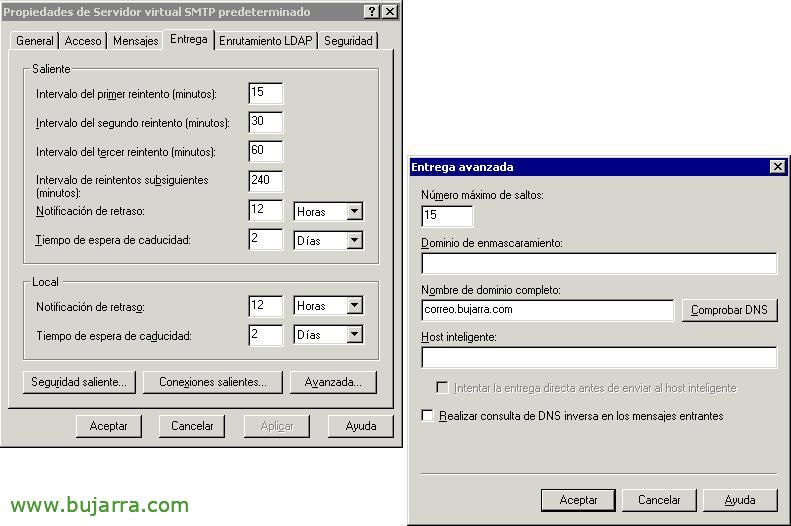
Configure a server as an SMTP Relay Server or Smart Host – Setting up an SMTP server on an IIS to redirect mail to an Exchange
This procedure explains how to mount on an additional server on your network (or the DMZ) an SMTP service and pass all of your organization's mail through this server, for the service we want, either an AntiVirus/AntiSPAM server… Logically, all SMTP traffic will pass through it, both incoming and outgoing.

First we need to install the SMTP Service, for this, since “Panel de Control” > “Add or Remove Programs” > “Add or remove Windows components” > “Application Server” > “Install Internet Information Services (IIS)” > We would mark only the “SMTP Service”, We accept to install, it will ask us for the Microsoft Windows CD 2000 or 2003.
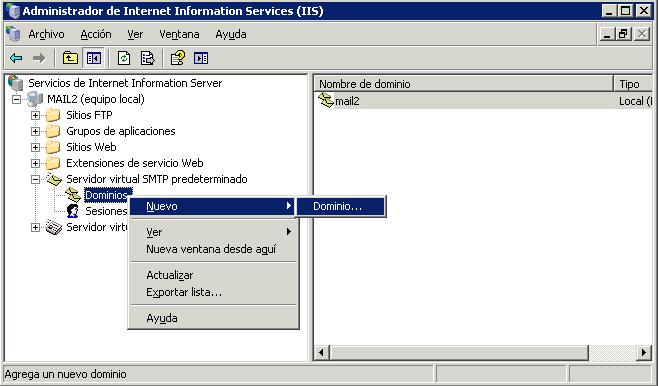
Once SMTP service is installed, to manage it we have to go to the IIS console, in “Administrative Tools” > “Internet Information Services Administrator (IIS)”. From there, We're going to the “Default SMTP Virtual Server” > and in “Domains” Right-click > “New” > “Domain…”

We indicate that it will be a domain of type “Remote”, “Following”,

We put the name of the domain for which we are going to manage the emails and “End”.
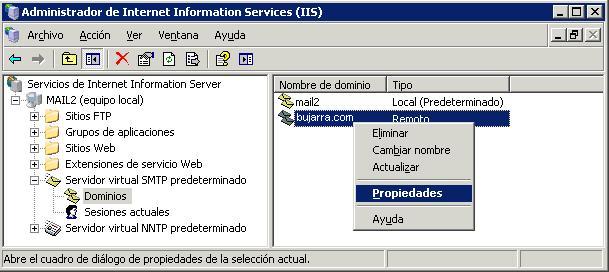
About the domain we just created, inside “Default SMTP Virtual Server” > “Domains” > in our right-click domain “Properties”.

We must mark the option of “Allow incoming mail to be relayed to this domain” and we put the IP address in square brackets or the full name of the Microsoft Exchange mail server to which we want to forward all the mail that comes to us, in “Forward all mail to the smart host”. Accept.
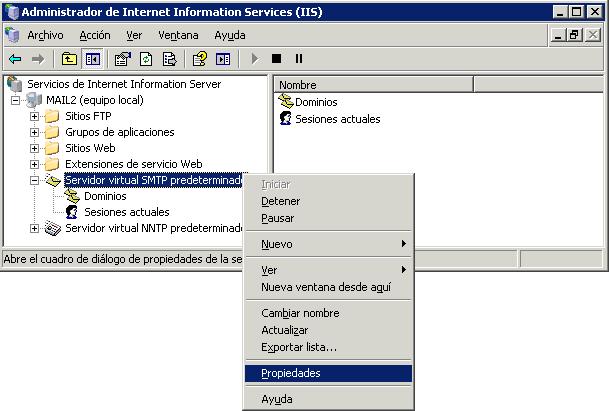
Now we enter the properties of “Default SMTP Virtual Server”.
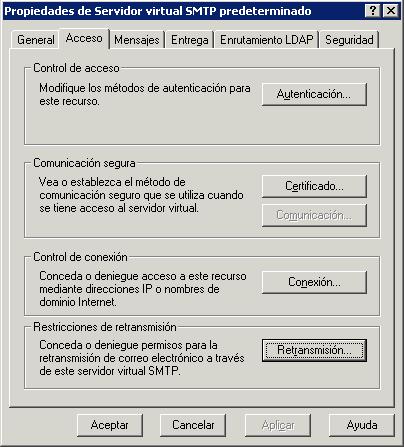
And in the “Access” We're going to “Relay…” to indicate from which computers you will agree to forward the emails. This is, here we must enter the IP address of the Exchange server to allow it to send emails through this smart host.
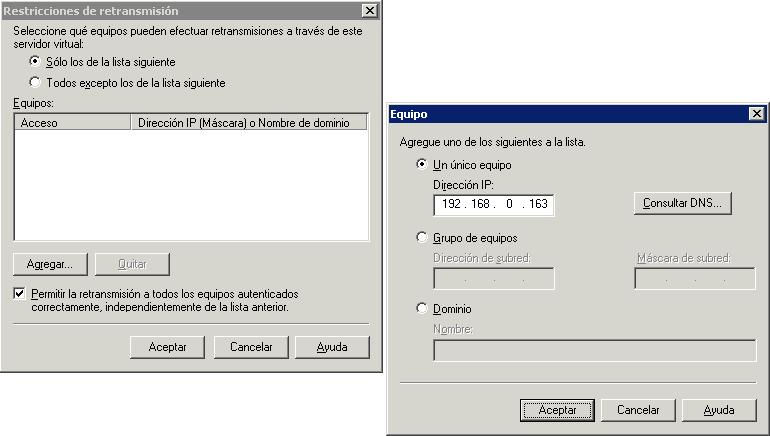
Mark “Only those listed below” and click on “Add…”, we enter the address from where the emails are going to arrive to redirect us. Accept.

And now, simply in the virtual server properties, on the “Delivery”, We click on the “Outpost…”, in the part of “Fully Qualified Domain Name” We must put the public name that this server will have so as not to have problems with other mail servers with lost emails.. Accept. On the smart host side, we're done, now it would be necessary to configure on the mail server that sends the emails to this host.
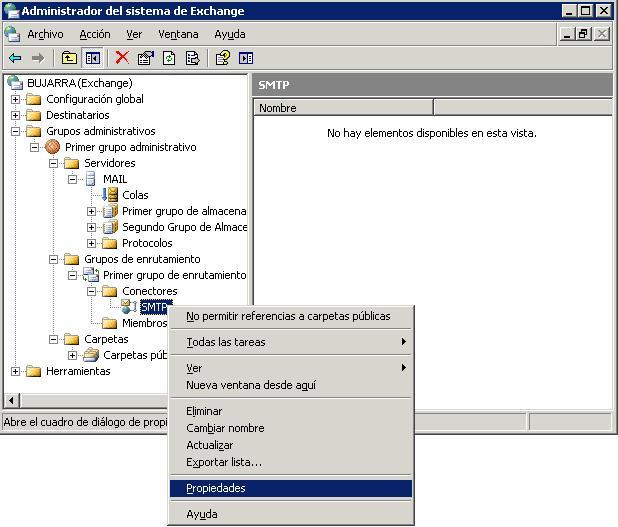
To do this,, from our Exchange mail server, We open the console of the “Exchange System Administrator” We're going to “Administrative Groups” > “First administrative group” > “Routing Groups” > “First Routing Group” > “Connectors” and about “SMTP” with the right button we go to the “Properties”.

On the “General” We have to mark “Forward mail through this connector to the next smart host” and we put the IP address of the smart host server in square brackets or its fully qualified DNS name (the one we have previously configured so that you can send this SMTP email). With this we already get the Exchange server to send all the emails through the Smart Host, and that the Smart Host, all the mail that arrives is sent to the Exchange server. What would be missing is simply in our Firewall to change the port mapping 25, instead of going to the Exchange server, to go to this new server. In public DNS records, in the MX nothing would have to be changed, since all this is within our network and does not affect the outside at all.
www.bujarra.com – Héctor Herrero – Nh*****@*****ra.com – v 1.0










































