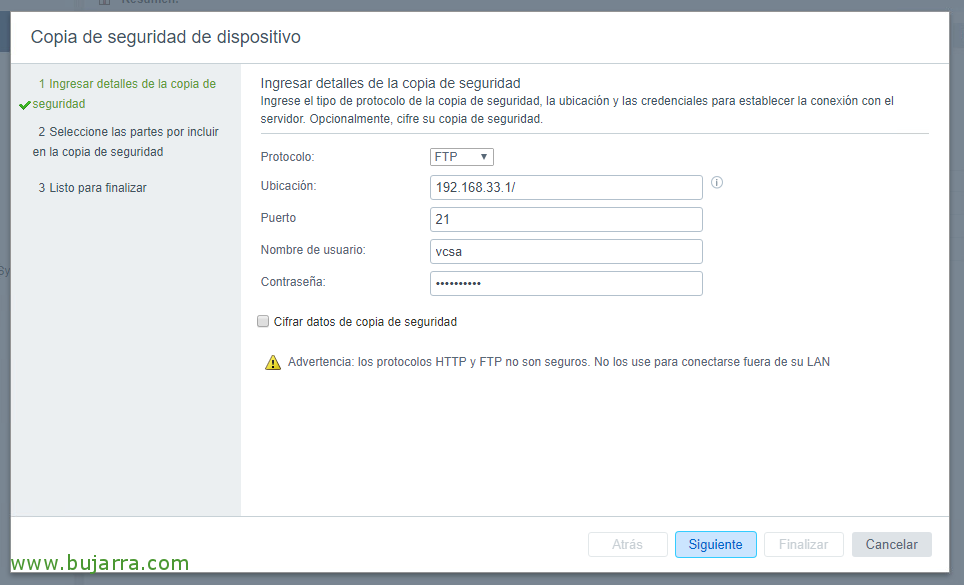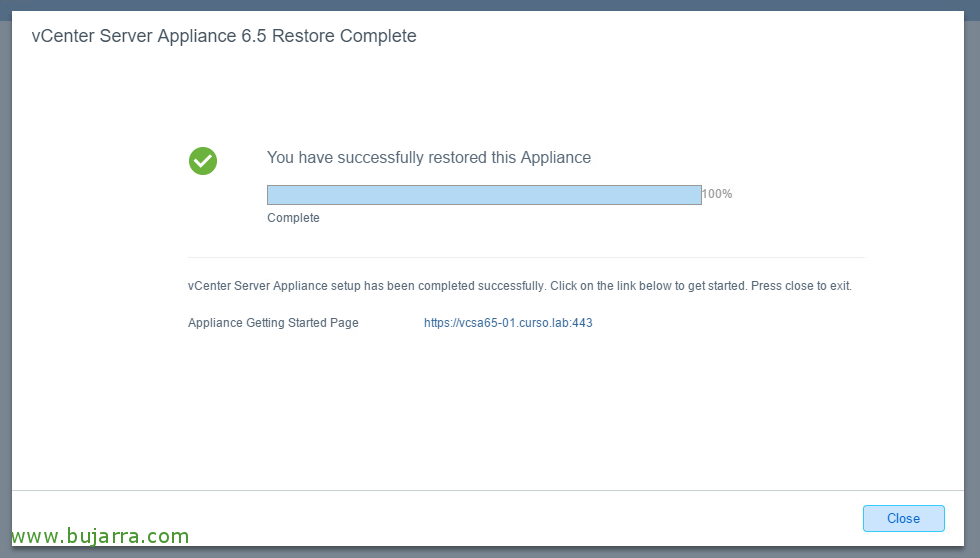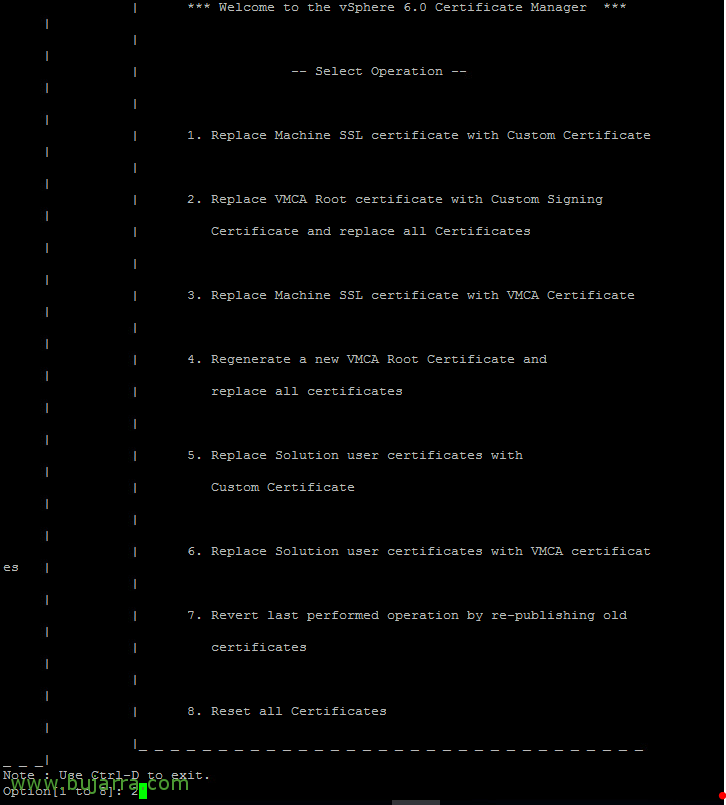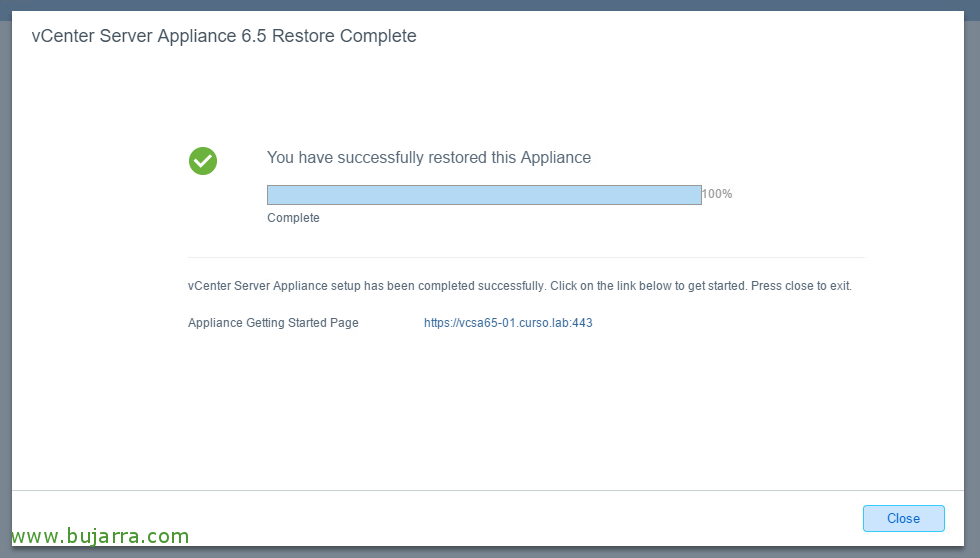
Backing up the vCenter Server Appliance
Continuing with the series of posts on vSphere 6.5, in this document we will be able to see another of the novelties that VMware vSphere brought us with its version 6.5, which is nothing more than the possibility of backing up our vCenter Server! In this post, we'll look at how to set up your backup and make backups and we'll also look at how to recover a vCenter Server Appliance if necessary! I hope you enjoy it!
Backing up vCSA
These will be the steps we will follow to make a backup of our vCenter Server configuration.
To make a full backup of the appliance, We log in to your management website, https://fqdn_vcsa:5480 and we validate ourselves as 'root', we will see that we have a beautiful "Backup" button,
After clicking on it, an assistant will open to make a follow-up copy, we must select the destination (SCP/HTTP/HTTPS/FTP/FTPS), In the example we upload it to the root of the server, We indicate port, Username and password,
Select what we want the backup of, whether from the base or also the statistics, Events, alarms or tasks, will calculate the necessary size, We,
We confirm that everything is correct, click on "Finish",
… we wait a few minutes while the backup is made...
"Accept" and we will be able to see the files of the copy in the repository!
Restoring a vCenter Server Appliance
These will be the steps we will follow if we need to recover a vCenter Server that is damaged and we have a backup on hand!
We insert the vCenter Server DVD and go to the installation directory via UI, in the autorrun we select "Restore", this will restore a new vCSA and we will import in the second phase the configuration we have in the backup files!
"Next",
We accept the license agreement & "Next",
Enter where we have the files of a valid backup, as well as at the time of making the copy, Now we must indicate how to collect them,
We check if everything is correct, "Next",
We indicate an ESXi host where to lift the new vCenter Server Appliance & "Next",
We trust the certificate with "Yes",
We must specify the name of the virtual machine that we will give to this appliance and the password of the root user,
We selected the deployment size for this new appliance & "Next",
Select a datastore from the ESXi host to save the VM files, and the format of the disc, "Next",
We verify that the data you provide us with is correct, it will recover them from the backup, "Next",
And we end the Phase 1 with "Finish", Appliance deployment begins!!
… We waited a few minutes...
Once finished, click on "Continue",
We begin the Phase 2, "Next",
And here we must specify the password in case we have the encrypted copy, "Next",
And finally we verify that everything is correct & "Finish",
It tells us that once the recovery begins we will not be able to stop it, "OK",
… we wait while it ends and starts services...
"Close", we'll see now that we have our vCenter back with all its configurations!
I hope it is clear to you what the process is for backing up our vCenter Server Appliance and how to recover it if necessary.