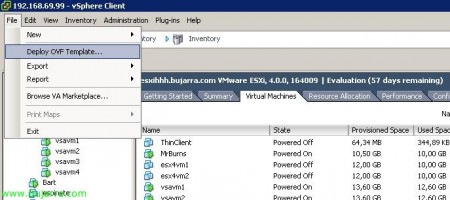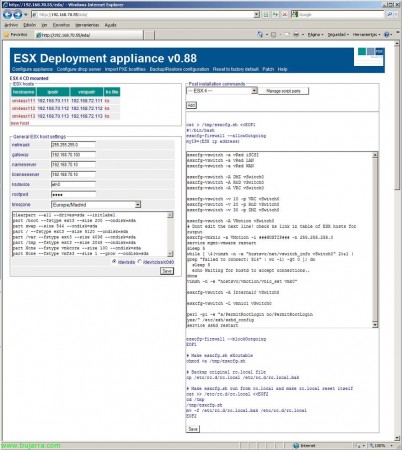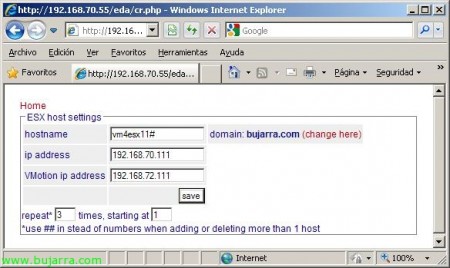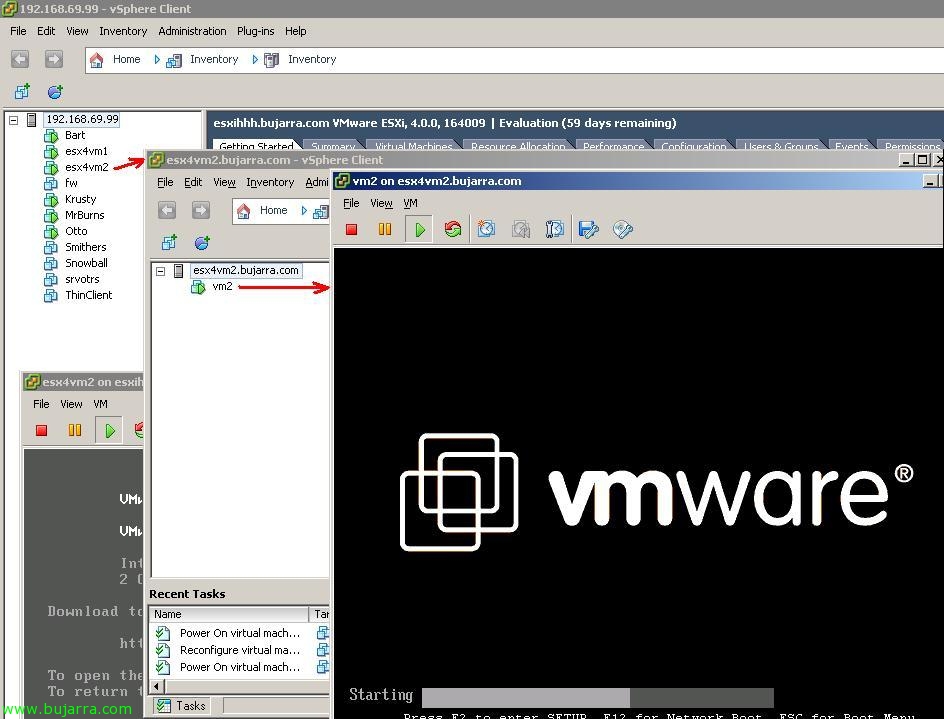Deploying ESX servers in bulk
If we are facing an installation of many ESX servers and we have to make a new installation on the servers we have, We can or do it by hand one by one, inserting the CD and completing the wizard or, use a virtual appliance that will allow us to deploy new ESX servers per network, all of them already configured with the options that interest us. This will save us a lot of time, is a virtual appliance called EDA or ESX deployment Appliance available on the VMware Virtual Appliance Web.
What we need to do first, es descargarnoslo de la web www.virtuall.eu para poder importarlo a nuestra infrastructura virtual ya existente o directamente en un VMware Workstation o Server que tengamos por ahí en algún PC/portátil. Si vamos a importarlo en un vCenter 2.x, necesitaremos este OVF.
Once downloaded, simplemente es agregarlo a nuestro entorno virtual, en mi caso un vCenter, importamos la plantilla OVF y una vez finalizado el asistente ya tendríamos esta máquina preparada para arrancarla.
We started it, la conectamos a la red correspondiente, le configuramos los parámetros de red y un nombre de equipo. “OK”,
Y listo con esto, simplemente nos indica que vayamos a esa URL para gestionarlo, desde aquí poco más prodremos realizar.
What I said, abrimos un navegador a esa dirección IP, We logged in, nos pedirá usuario & contraseña, por defecto es user: root and password: root. Once we log in, it is easy to manage, on the upper left side we will have the ESX hosts ready to be deployed, in this case I have already created them 3. Apart from, we have the common configuration that these hosts will have, such as network parameters, time configuration, formatting… and of course any additional configuration we want to set up for any host, for example, if we want it to create virtual switches for us, or to add a NIC to a vSwitch, or to connect to our shared iSCSI/SAN/NAS storage… whatever…
By the way, it is necessary to connect the VMware ESX 3.x or VMware ESX CD 4 to the EDA appliance to perform remote installations, either by connecting an ISO or a CD/DVD directly.
Estos serían los scripts que ya vendrian predefinidos, se podrían crear más, eliminar estos o directamente editarlos. Así que configuramos como querramos los parámetros de configuración para los host ESX y listo.
Para dar de alta los servidores ESX que querramos, en la pantalla principal vamos a “New Host” y desde aquí podremos crear servidores ESX, simplemente es indicarles un nombre de servidor, una dirección IP de gestión o Service Console, y además una dirección IP para VMKernel o VMotion, indicaremos el número de veces que queramos que nos genere los hosts, pudiendo usar # como comodín para sustituirlo por números ordenados. 😉
In “Configure appliance” podremos cambiar la contraseña al root de EDA, o cambiarle los parámetros de red.
On the “Configure DHCP Server” We will be able to use the EDA as a DHCP server and send the configuration via PXE to the hosts that connect through the network. Or if we don't want it to be a DHCP server, we would go to our network's DHCP server and specify the options 66 and 67 Who our EDA server is and provide the startup file: Pxelinux.0
We accept all configurations and save them…
We start a machine on which we want to deploy VMware ESX completely automatically/automated, This is, So that VMware ESX installs with the configuration we have previously specified and through the LAN, We simply need to enter the hostname we defined earlier in the 'boot', Press ENTER and forget about it, ya que instalará todo como se indicó y se reiniciará posteriormente.
… simplemente nos queda esperar a que se instale y ya tendremos un host nuevo para usar!