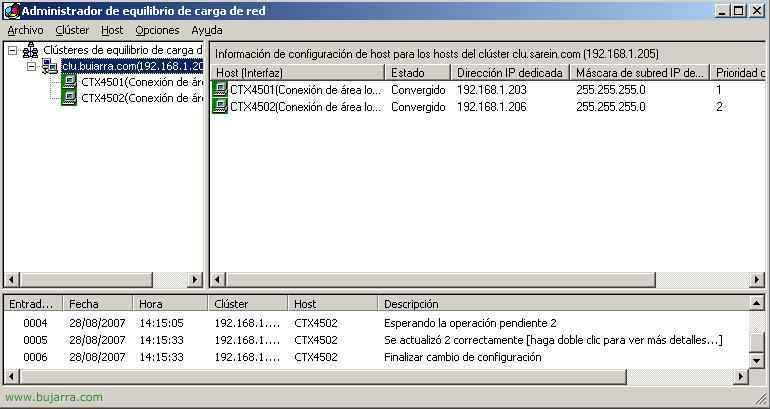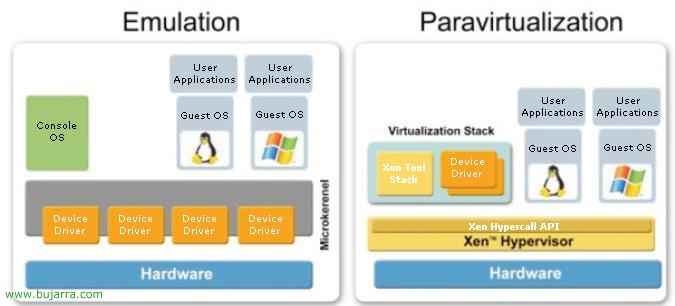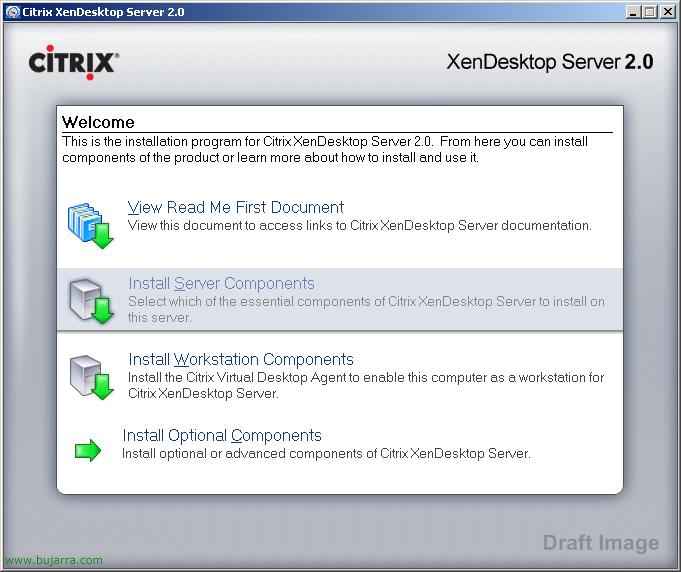
Installation, Citrix XenDesktop Server Configuration and Management 2.0
It is the new version of Citrix Desktop Server 1.0 – HERE, is Citrix's service for publishing desktops, instead of publishing applications we will use it to publish desktops, ideal for creating a virtual desktop or VDI infrastructure (Virtual Desktop Infrastructure). It also integrates seamlessly with Citrix Provisioning Server – HERE, it would be ideal to publish bulk desktops from XenDesktop using a Provisioning Server and storing the virtual machines on a XenServer – HERE, The perfect family.

We proceed with the installation of our XenDesktop server, In my case we will only install one server, But it's not at all complicated to have a community of several servers, since it is exactly the same as XenApp communities. In this case, we will install all the components on a single server. We put in the XenDesktop CD 2.0 and click on “Install Server Components”,

We accept the license agreement, “I accept the license agreement” & “Next”,

We select the components to be installed, the ideal is to separate and each server that runs a service, We don't care what requirements each component has to have, since if necessary it will ask us for the Windows CD to install IIS if necessary; we should be aware that XenDesktop Server cannot be installed on a domain controller. We mark the components to be installed “Citrix XenDesktop Server” to publish desktops, “Citrix Management Consoles” to manage our XenDesktop farms, “Citrix License Server” to license our Xen farm and “Citrix Web Interface” If we are interested in our customers connecting to our virtual environment with their web customers. “Next”,

If it is the first installation of a XenDesktop we must create the community by clicking “Create new farm”, but if it is an installation of another XenDesktop server, we would simply check the second option “Join existing farm” to join an existing community and be able to perform load balancing. “Next”,

As my case is to create a new community, I will need to indicate a SQL database server to host the database there, if we have a database server on the network, we check the option “Use an existing database server” To use an existing database server, if we do not have a server, it will create an instance of SQL Express on the XenDesktop server itself, “Next”,

Since I have a DB server on my network, I will indicate that it is a server of type “SQL Server” and configure the ODBC to connect to it from the “Set…”, But before this, on the database server we will create a new database to host the Citrix XenDesktop farm there.

We must complete the database connection wizard, for this we indicate which is the database server in the field “Server” & “Following”,

We indicate a user with write permissions in the database, “Following”,

We mark the check “Set the following database as default”, we select the database where we will store the farm and “Following”,

“End”,

We must test the connection from “Test Data Source…”

If everything is correct, Accept,

And we can continue with the XenDesktop Server installation wizard, “Next”,

Click on “Next” to immediately begin the installation,

… We wait while you install all the components, you can request the Windows CD if necessary…

We must restart the server during installation at certain times, So when we can we dial the “Yes”,

…

Again, “Yes” to restart it,

GOOD, Once installed, Click on “Finish” leaving checks marked “Configure an Active Directory OU now” and “Start the License Management Console now” to configure Active Directory as it is necessary because XenDesktop needs access to the DA to store configuration information and to manage the accounts of the virtualized computers. Previously, we will need to create an organizational unit in our DA.

GOOD, we run the wizard to configure our XenDesktop community against our Active Directory, “Next”,

We must select a base OU in the DA, which is the one we created before running this wizard, Click on “Browse”,

Let's go to our BD, and we selected it,

Ok, “Next”,


We must add a user to make him an administrator of the XenDesktop community, The domain administrator may be the normal, “Next”,

We check that everything is correct, Click on “Finish” to run the wizard.
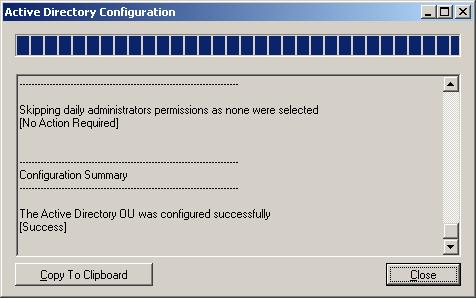
… Wait for the wizard to run & “Close”,

The XenDesktop Server Management Console is the “Access Management Console”,

Management is done just like a XenApp, Instead of publishing applications we will publish desktops.
www.bujarra.com – Héctor Herrero – Nh*****@*****ra.com – v 1.0