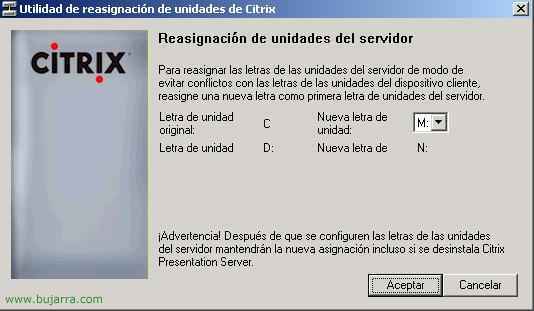
Installing the first Citrix XenApp server 4.5
The first thing is to know what we are going to install on a server, whether it will be a single server, where the Citrix database will be stored (you need SQL 2005), whether a web interface will be installed for clients to connect from the LAN (or more important, From the Internet), if we want to have the licenses on this server or on any other server, If we want to rename the disk drives, and of course if we want administration consoles on these servers or directly on any PC/server on the network
– Installation of requirements – HERE
– Rename disk drives – HERE
– SQL Installation 2005 Express -AKI
– Component Selection – HERE
– Installing the Citrix Access Management Console – HERE
– Installing the Web Interface – HERE
– Installing the License Server and its Console – HERE
– Installing Citrix Presentation Server – HERE
– Installing the Management Console for Citrix Presentation Server 4.5 – HERE
Installation of requirements,
If we are going to use the web interface to connect to our clients, we must install the IIS add-on and ASP.NET.
Install Terminal Server (obligatory)
Once we are clear about what we want, we start installing Citrix. As it is my first Citrix server I will do a complete installation of all the components. For example, the web interface will only be installed on this server, the license server too… We don't need to duplicate all these components on the network, if there is a license server, it is enough…

We're going to “Beginning” > “Panel de Control” > “Add or remove programs” > “Add or remove Windows components” and select the “Terminal Server” to make it work “Presentation Server”, Now we have to add two more components in “Application Server”.

If we use a website that we want users to connect to, we need to install the IIS plugin (Internet Information Server) and ASP.NET for proper operation. We mark both components and accept.

Following,
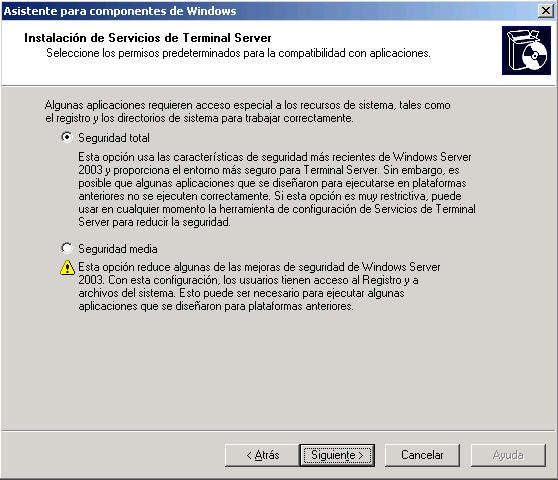
Indicate “Total security” and click Next,

If we have a Terminal Server license server already installed, we indicate it, and if it's a demo what we want we have 120 Days to try it. Following,

License per device, indicates that all customers who are going to connect to us have their own license already installed. Following,

…

Finalized

And we have to restart mandatorily, we tick Yes.
Advisable, explanation: If we want users when they connect to published applications to have their drive letters as in their posts and when they want to save for example a Word document on their C disk: really let it be the C: of the client PC and not the C: Server.

Once rebooted, the most important thing is to rename the disks as soon as possible, is optional, but if we are going to do it we will do it now, because later we will have problems if we have something already installed. We put in the Citrix CD, we access its root and there we will see a “DriverRemap.exe” We run it from there to change the letters of the server drives.
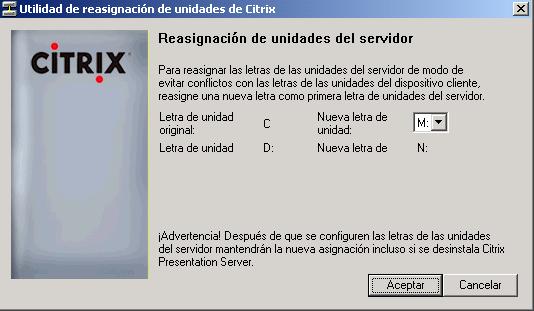
Where I have everything installed, my system partition is C:, I'm going to change it to M: for when users log in, each one connects their drives with the same letters, I put your CD on them if it's D: in D: in case you want to save something in C: let them know that it is their C: of the disc… In the image you can see the new units that I will have, I do.

We wait for you to modify the units…

It is mandatory to reboot so that we can already work with the new disk drives. Yes.
SQL Installation 2005 Express,
This must be installed in order to host the Citrix DB, if we have a SQL server on the network it would not be necessary since we can create a blank database and through ODBC connect during the installation, otherwise, we install this on the first Citrix server or on any other server on the network.

Once restarted my server and all the drives well, What you have to think about is what type of database we are going to use to install the Citrix community, We have three options, an Access DB, a SQL Express DB 2005, or a SQL Server DB 2005 already extinct. If we have a server on the network with a SQL 2005 We'll take advantage of it and install the instance on that, so that everything goes lighter and we will skip the following steps (you would have to create a blank database on the SQL server and select it during installation using ODBC). I'm going to install a SQL mini-distribution called SQLExpress2005 SP1, where will I install my BD. To install it, we put in the Citrix CD, Let's go to a folder called “Support” and inside it a call “SqlExpress_2005_SP1”, We open the “SetupSqlExpressForCPS.cmd” to install it, There's nothing else to do.

It shows us that it is installing the Express version of SQL for us 2005 (with SP1), We wait for it to end, unlike any assistant, this one will not tell us that it has finished correctly, it will only tell us if there are any errors, the screen closes itself. If we don't have the Microsoft .NET Framework 2.0 We have to install it before this, To do this, we will go to the board of directors. “Support” of the CD and within it to “DotNet20”, We install the “dotnetfx.exe”.
Citrix Installation – Component Selection,

Vale, Once the requirements are completed, we begin the installation of Citrix Metaframe, we put the Citrix CD in and in the autorun this menu opens, Select “Product installations and upgrades”.

Click on “Install Citrix Presentation Server 4.5 and its components”

We accept the license and download the “scroll” all the way down, Click on “Following”
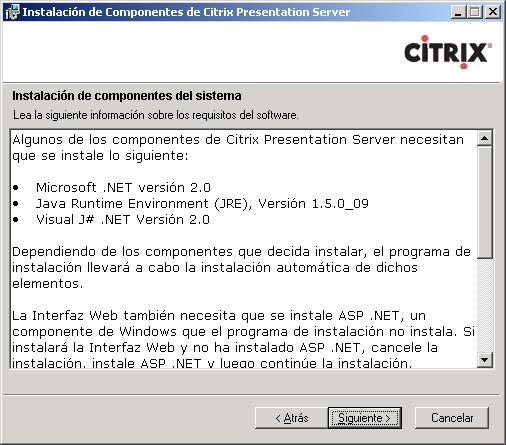
It will install other necessary requirements such as .NET, Java and J#, we simply click on “Following”.

We install all the plugins we are interested in. He marked all but the “Documentation Center” because it will simply copy some PDFs to the CD server. Since I don't have a framework license server “Citrix Licensing” (Of course, Only one in each organization), The console “Access Management Console” It is the new console that already brings almost all the functions for the administration, “Citrix Presentation Server” is the main complement, which will make it an application server and also the “Presentation Server Console”. We give “Following”.
Installing the Citrix Access Management Console,

“Following” to begin the installation of the “Access Management Console”,

We check all the components that we want to manage from this console and “Following”

We confirm the components to be installed and “Following”
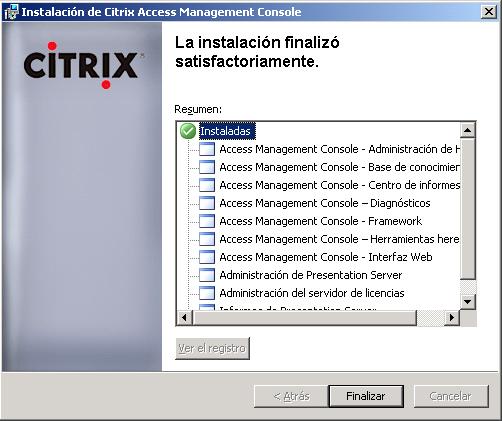
Ok, Everything is fine, “End”

Vale, Once the console is installed, Start installing the “Web Interface” so that clients can connect from outside (if necessary), “Following”

The default path of the web interface “Following”,
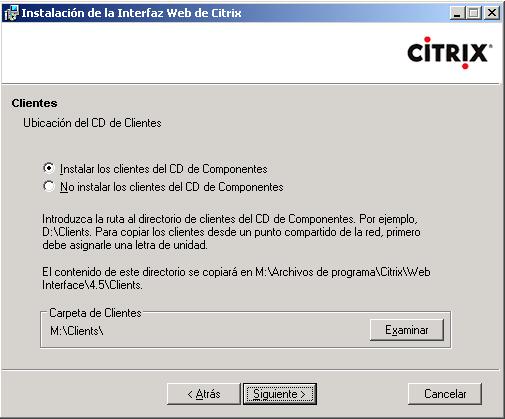
This is important, Do we want that when someone connects to us and does not have the Citrix client, they download it from the citrix.com website or from our server? Normal is from our server, if you don't have the customer, it will tell you that to connect it is necessary to have that ActiveX component installed and if you do not have it you have to download it from the link that indicates pointing to this web server. We mark the first option, “Installing the Component CD Clients”, we change the CD, we remove the Citrix one and put in the COMPONENTS one, Click on the “Examine” and simply indicate where the CLIENTS folder is, You accept and here you can click on “Following”,
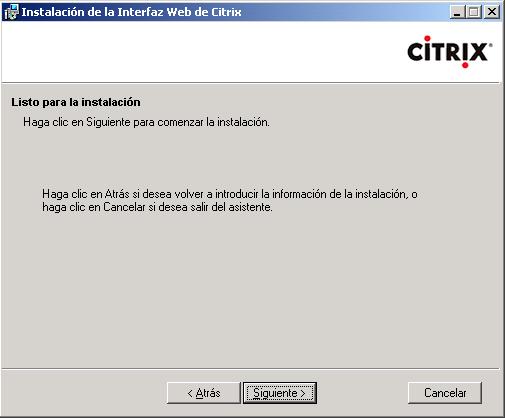
“Following” Getting Started…

… we wait while clients are copied to the server…

“End”, and we put the Citrix Presentation Server CD back in 4.5,
Installing the License Server and its Console,
This license server can be installed on any server on the network, It doesn't have to be a Citrix, You also don't need to install the Admin console, if we get the LIC files we can save them in the PATH of licenses, but it is advisable due to the issue of administration. How to license is explained in this document – HERE.

GOOD, Now you will install the license console and the license server. “Following”,

The installation path, “Following”,

To install the “License Management Console” We need a web server, either IIS or Apache, Well, we check both components to license our(s) farm(s), “Following”,

This is the path where we can manually upload the LIC license files, if we do not have the complement of “License Management Console”, “Following”,

We mark our web server and “Following”
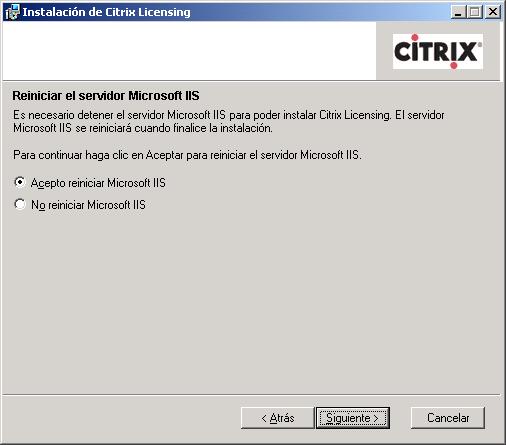
If we can, we dial to restart the web services, “Following”
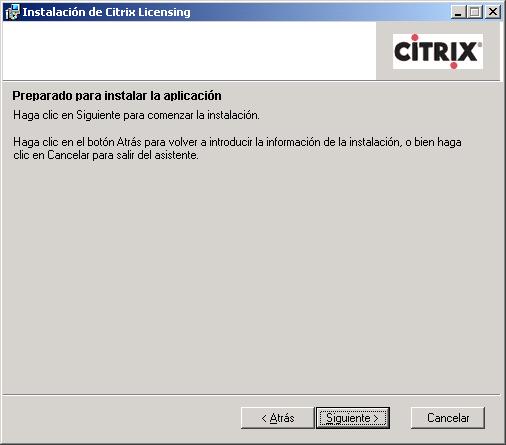
“Following” to begin installation,
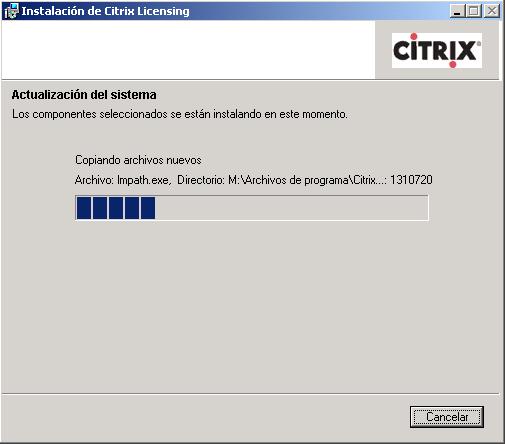
… We wait while you copy and install…
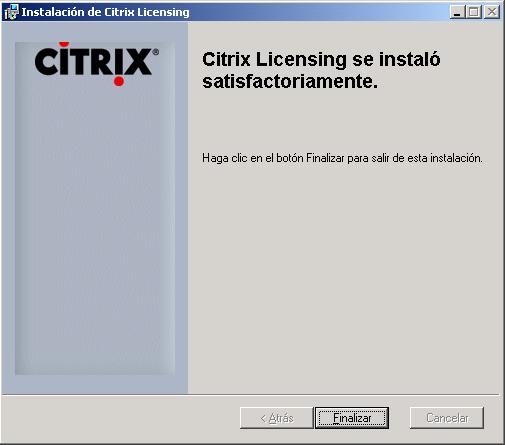
“End”,
Installing Citrix Presentation Server,
GOOD, this is the fat product of Citrix, The Application Server, prerequisite to this installation is to have Terminal Server installed. Not working on domain controllers, since you need to create local users/groups and DCs don't allow it. If it is the first server we will create the community and you need a SQL server 2005 to store the DB, if it were a second we could already join it with the only requirement of TS.

“Following”

The first thing is to know which edition we have legally purchased, we may have bought a Standard and one day we will expand everything to an Advanced, or we have an Advanced with the possibility of scaling to an Enterprise; I mention it more than anything because we can install the highest version (Enterprise) and then download the server edition to the one we have purchased. Because this way we already have all the components installed if we want to move up the edition, because if we now install a Standard and one day we go up to an Enterprise or Advanced we would not have Load Manager, Installation Manager… So we dial “Enterprise Edition” and then we will remember to download it to the version we buy because otherwise the incorrect licenses message will not stop, “Following”

We mark all the components that interest us, I personally do not install the “Program Neighborhood Agent”, “Following”

If we don't have to always enter the key to enter the console, we will enable PassThrough with “Yes, I want to”,

If it is the first CTX server we will create the community, otherwise, we would join an existing one. “Create a new community” > “Following”,

We give a name to the community, in my case BUJARRA, and where we will store it if in a local database (Access or SQL) or in a SQL on the network, if we have the latter possibility it would be the right thing to do, in my case not, and since I have already installed SQL Express 2005 frame “Use a local database on this server” and “SQL Server Desktop Database (SQLExpress)” > “Following”

We indicate which user will be the primary administrator of Citrix,

And if possible, to improve security between Citrix servers, we will enable encryption for IMA, Mark “Enable IMA encryption” > “Following”,

If it's the first time, We must generate the key, if we already have this key generated, We would mark the first option; In this case “Generate and install new key” > “Following”

Where we are going to save this key so that we can then use it with a second server ensuring IMA connectivity.
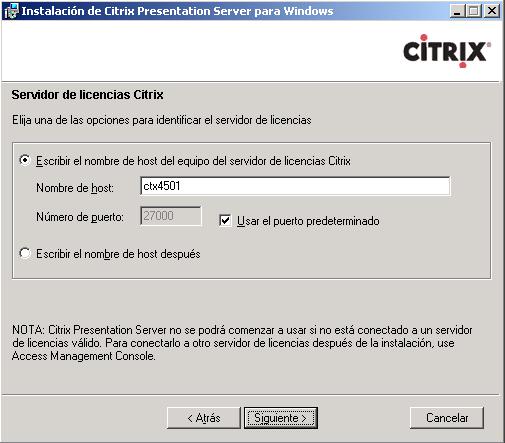
We indicate the name of the Citrix license server, “Following”

It is assumed that we already have the licenses installed or we will install them, So “Continue installing the product without installing licenses” > “Following”

Vale, the MEDO is the remote control of a Citrix session, for example, to a user that we can connect to because they have a problem with a Citrix application, impression… and we want to see what's wrong with him or just to help him with something he doesn't know. Danger, if we prohibit here that it cannot be imitated, or we modify some parameter, after that this can no longer be modified, the normal thing is to leave it as it is. “Following”,

We'll assign a port to the XML service, we can leave it in the 80, but it must be borne in mind that in the 80 We already have the web interface, The License Server, if we have a website within the company… Personally, I usually change it and put another one, But watch out, if it is changed here later it will also have to be changed, Put 81 and we give “Following”
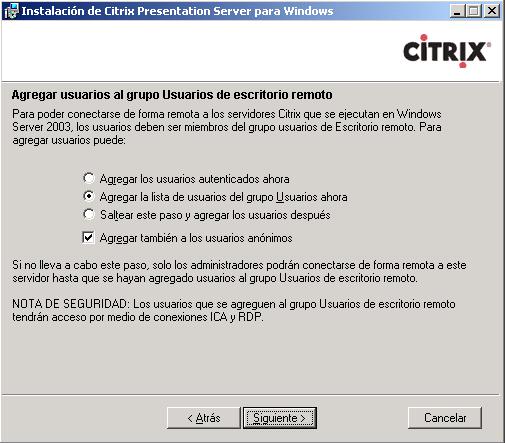
We leave it as it is, This step will simply add the “Users” of the domain (or the home team, If we are not in dominion) to the group of “Remote Desktop” To have connection permissions, “Following”

We check that everything is okay and “End”

We wait while you install…

“Close”
Installing the Management Console for Citrix Presentation Server 4.5,
This is the Presentation Server Management Console, in previous versions it was important, Now the other console is taking away functions, we can install it if we want on our PC to manage the servers remotely.
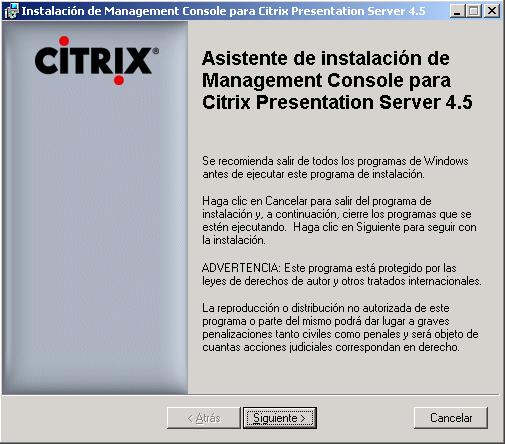
“Following”
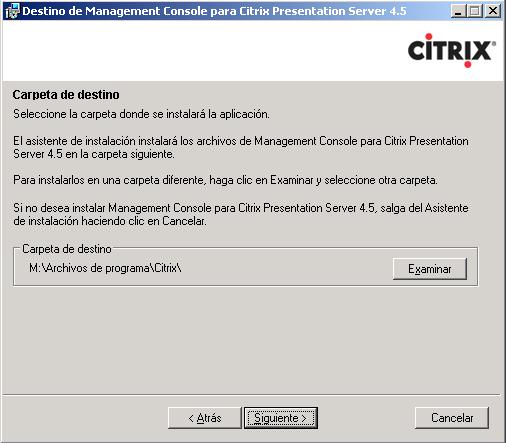
The default path x for the console,

“Following” To begin the installation of the console,

…

“End”

Ok, we see which components we have selected and which have been installed correctly. “End”

And the CTX server would have to be restarted for the changes to take effect. “Yes”, Now we need to put more servers on the farm, or publish apps, or update it with patches…









































