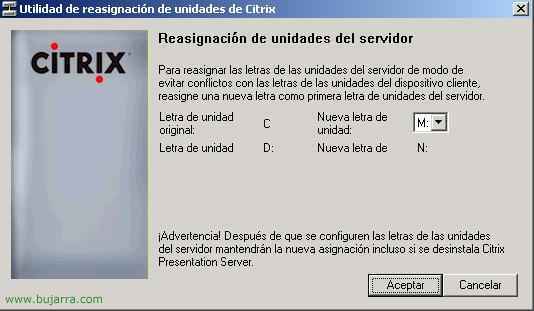Citrix Application Streaming on XenApp
This is the main feature of the version 4.5 from Citrix, Application Streaming, This document explains how to use it. Application Streaming is nothing more than being able to use a Citrix application as if it were installed on our computer but without being, not just execute it (That's publishing an app as normal) otherwise, it would be distributed on the PCs and they could use it without connectivity to the Citrix server. The following steps need to be taken:
– Create the app profile by installing “Citrix Streaming Profiler” – HERE
– Using “Citrix Straming Profiler” To generate an application profile – HERE
– Publish a streaming app to Citrix using the previously generated profile – HERE
– Website creation so users can connect via web and create a Program Neighborhood Agent site – HERE
– Installing the Streaming Client for Windows – HERE
Installing Citrix Streaming Profiler,
This is the product that will allow us to generate .profile files that are needed to later publish applications distributed with Streaming, First we install it, for this we put the Citrix Customer CD. We have to install it on a clean PC (No other programs installed) that is the basis for creating these application images/profiles. In this document we will create an Office 2007 for Windows XP, so if our customers have Windows XP we will distribute Office to them 2007 (if we have Windows customers 2000, you will have to create this profile on a Windows 2000), So what I said, we take a Windows XP PC and install the Streaming Profiler.

And in the menu this will start us, Select “Presentation Server Utilities”
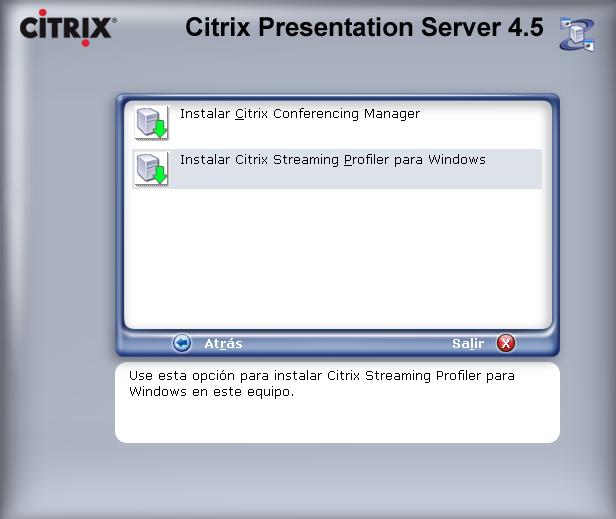
Mark “Install Citrix Streaming Profiler for Windows”

We select our language and “Accept”

“Following”,

We accept the license “I accept the license agreement” > “Following”,
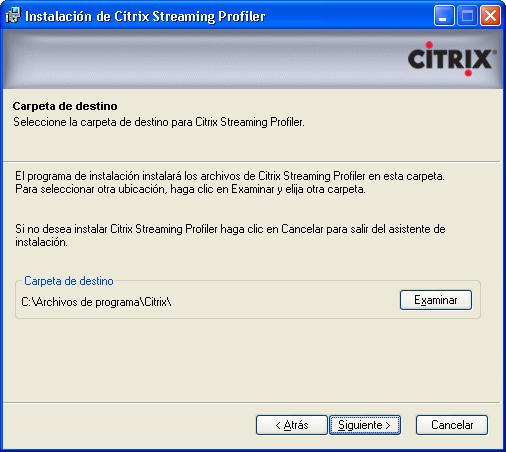
This is the path where the Streaming Profiler will be installed by default, Ok “Following”,

Where it will create the icons in the Start Menu… and if we click on “Install” I would start with the installation,

… wait a few minutes for the installation to finish…
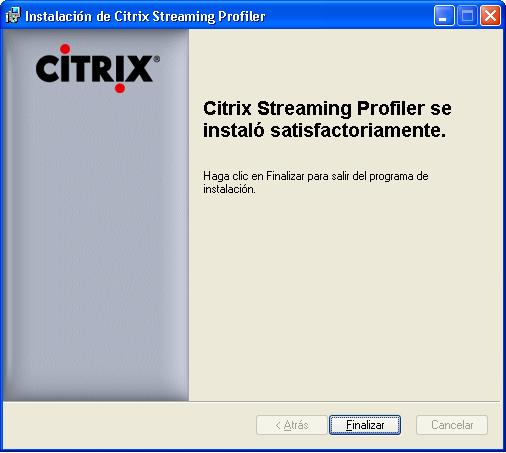
Vale, “End”

And it is mandatory to restart, So we click on “Yes”. As we can see, the installation is simple.
Using the Streaming Profiler to Create Application Profiles,
GOOD, With this software we will generate the profiles for the applications, So we have to have it already prepared, in my case the Office CD 2007.

To open the Streaming Profiler: “Beginning” > “Programmes” > “Citrix” > “Streaming Profiler” > “Streaming Profiler”.

If this is the first time we are going to create a profile (My case now) We will click on “New profile…” If we want to modify an existing one we should open it and look for the .profile.

Start an assistant, “Following”,

We give it a name so that it is not difficult for us to differentiate between all the ones we have from the app and from the OS. “Following”

We choose the option that interests us the most, with more or less privileges, in my case, I am only interested in him executing what I publish, Nothing else, So I select “Enhanced Security” > “Following”

I select the OS. for whom I'm going to create the profile (It's supposed to be the one I'm running this app from), in my case I'm going to install Office 2007 for Windows XP Professional, So I select everything that interests me (even if you need to decide which SP is mandatory to have to install it or not) “Following”,

It will be a “Quick installation” since I will only install the application and little else, if anything else is needed, Make configurations, Modify files… we would select the other option, “Following”
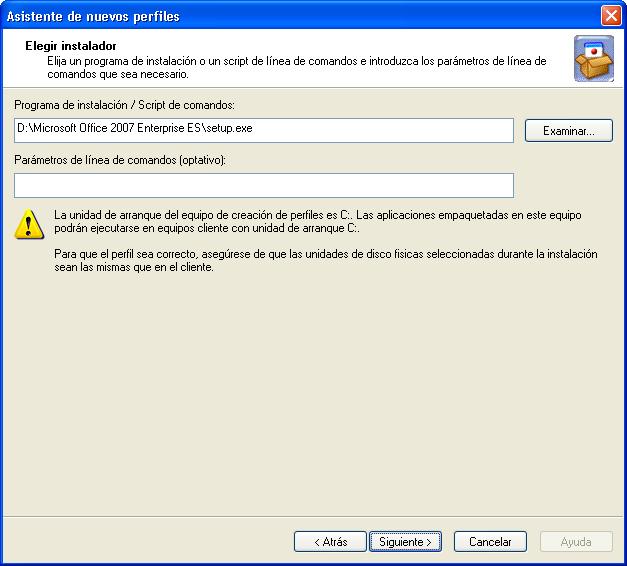
We indicate where the executable that we are going to install from “Examine” and “Following”
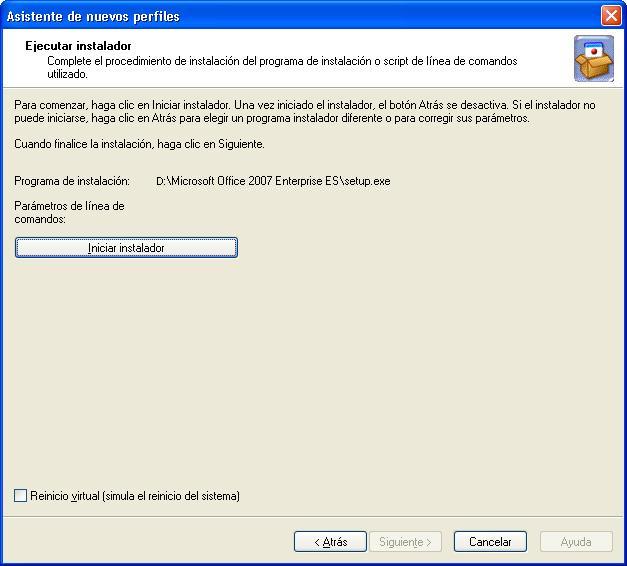
GOOD, to install we select “Start Installer” and so it would start installing these applications, it will save them for us and then generate the profile for us., If it is an application that needs to be rebooted and then continue configuring/installing we would check “Virtual reboot” (It's not my case).

We start installing our app…

And until the installation is finished, The “Following” We will not be enabled, When we finish with the application we press it,

If we need to run any application for whatever reason, For example, to enter a serial number or activate it, we will execute it by selecting it and clicking on “Execute”, When we finish “Following”,
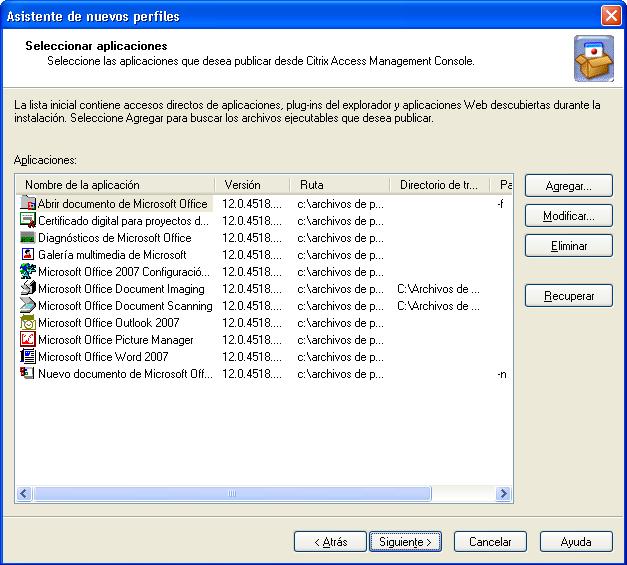
We look for which executables are the ones that we will need to publish later, if it is on the list well, if it does not find us we can go and look for it from “Add…”, We “Following”

If we want, we can sign the security profile to certify what it is and who certifies what it is, We can skip it “Not signing the profile” > “Following”

We check that everything is ok and “End”,

Now he is compiling this profile for us, Take…

We can see that it generates or modify any option, In principle I guess the profile will be fine, otherwise, Then seeing the bugs we can come here and edit it.

We have to save the profile, So “File” > “Save As…”
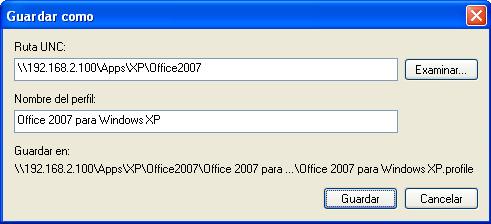
And a path to store it, it has to be a UNC route, a network path, in my case, I have a file server and I have created a folder called APPS to save these applications, and within it by S.O. (XP or 2000) and then the program in question, in my case 192.168.2.100appsxpOffice2007 and it will generate the .profile there “Save”.

… This process takes time… and with this nothing more to generate the applications.
Publish Citrix Application Streaming apps to customers,
GOOD, This is nothing more than publishing an app as normal, only that we will indicate that it will be an application for Streaming use,

Open the console “Access Management Console” to publish your app,

GOOD, We're going to “Citrix Resources” > “Presentation Server” > “OurCOMMUNITY” > Right click on “Applications” > “New” > “Publish App”,

“Following”

We give it the name with which the application is going to be published, How End Users Will See It, “Following”,
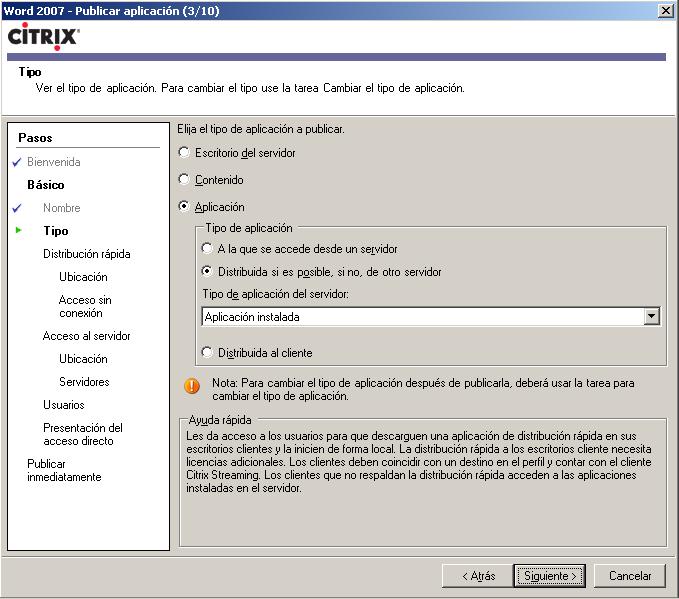
And this is where Application Streaming comes in, if we want it to be only available with the Application Streaming mode, we will select only “Distributed to the customer”, but if what we want is that, if possible, yes, that it is distributed but if the client does not support it (either because it does not have the customer installed or because the OS. He can't stand it) Well, that it be published in a normal way as it has always been we would select “Distributed if possible, otherwise, from another server” > “Following”,

When it is distributed and published, it will ask us for all the data, first if it is possible for it to be distributed, We must indicate the path of the application profile, where we have previously saved the .profile created with the “Citrix Streaming Profiler”, When you select it, it will tell you which application you want to run from all the ones that the profile discovered, Let's start the one that interests us in this case “Microsoft Office Word 2007” > “Following”,
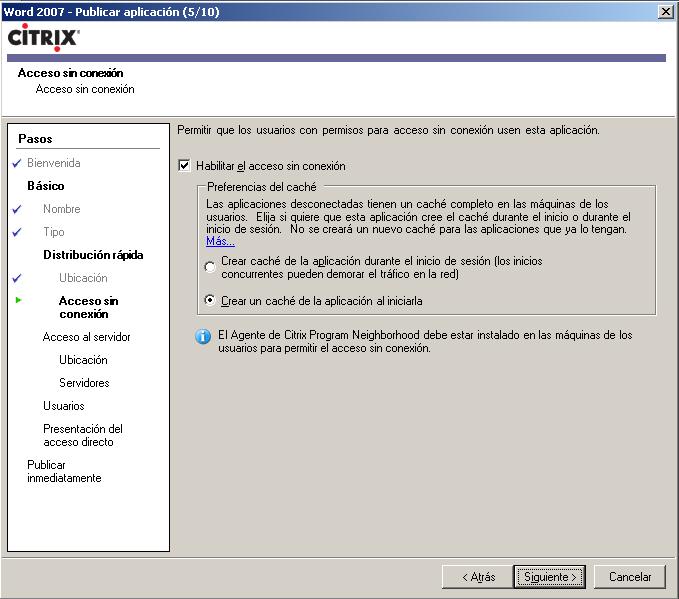
Let's get the most out of Application Streaming, since this gives us the possibility for users to work offline with these applications without being connected to the network and without having them installed, Mark “Enable offline access” and that I created this cache for us while starting it “Create an app cache on startup” > “Following”.

And in case any device/user cannot use the distribution of the application they will access it normally, from your executable and using it with a network connection, we search for the executable of our app and “Following”,

On which servers is the app available, if I had several to balance it I would add them (It's normal), “Following,

Select the users we want to access the application and “Following”

The icon it will have and if we want to put it in the client's start menu or on the desktop…

We can configure the advanced parameters now (resolution, safety…) since “Configure advanced app settings now” > “End”. But I don't show it in the document, here he has no interest.
Citrix Streaming client installation,
GOOD, Once everything is set up, The client part is missing, install the client and be able to access published or distributed applications. To do this, the Citrix CD of CUSTOMERS is required, or directly distribute the MSI with software distributed by the active directory (HERE). In this case it will be simple, install it from the CD. This is also quite simple, since it's an easy assistant.
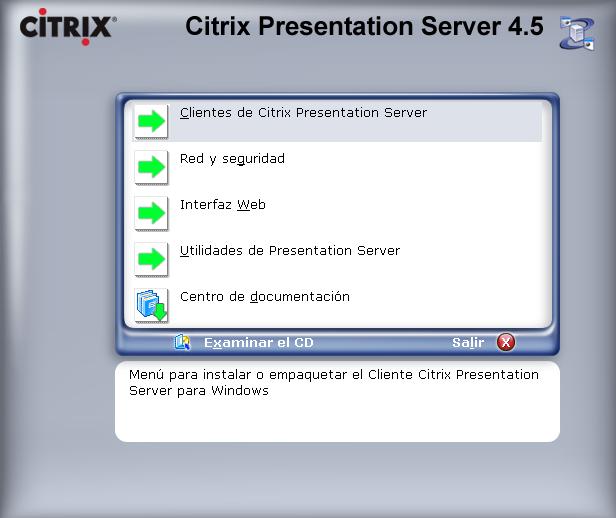
We put in the Citrix CUSTOMER CD and mark “Citrix Presentation Server Customers”,

“Install Citrix Streaming Clients for Windows”,

In Spanish or the language we are interested in “Accept”,
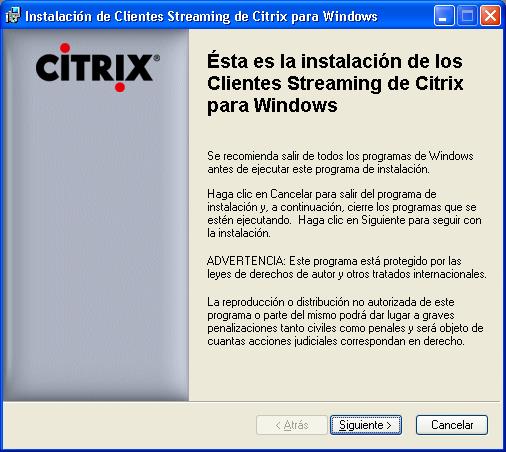
Begin a simple installation of the Streaming client, “Following”,
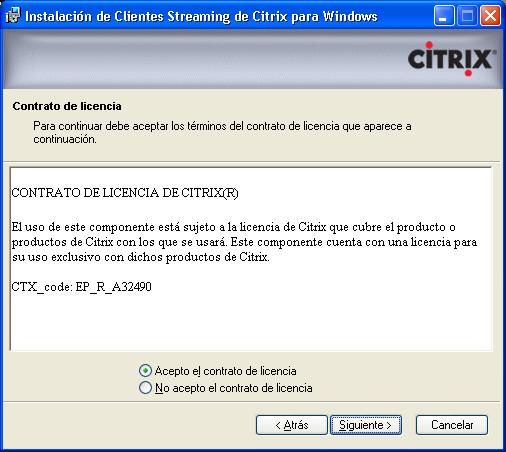
We accept the license & “Following”

We marked the “Citrix Streaming Client” and if we want the “Program Neighborhood Agent”, in my case I will install it so that later you can see how this agent is used from a PC, as it can be the most comfortable for users. “Following”

We enter the IP address or name of the site that has the services of the Program Neihborhood Agent and “Following”
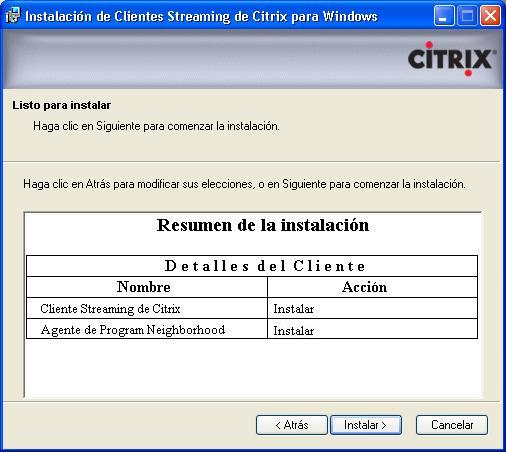
We check that we have both components or whatever interests us and “Install”,

…
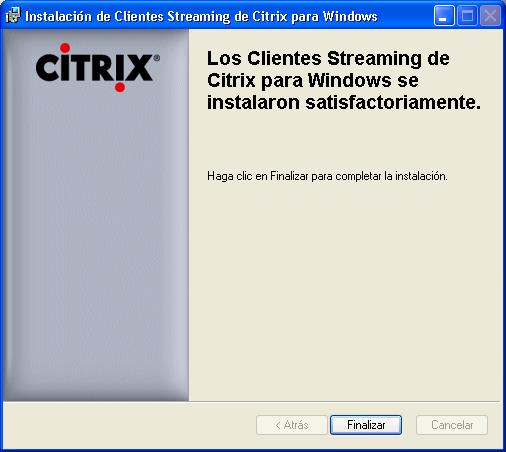
“End”

And we do have to restart the system to be able to use applications with Streaming.
Once the client PC has restarted, we will now be able to access its distributed applications (Streaming Applications)

To do this,, double-click on the customer icon of the Neihborhood Program Agent,

It will ask for your credentials to see which applications you have permission to,

And it would show us what applications we have, We're going to “Applications” > and in this case “Word 2007”,

This would be the process of loading an application streaming, The first time it saves a cache in case the server is disconnected or we want to access this application without having it installed and without a network.