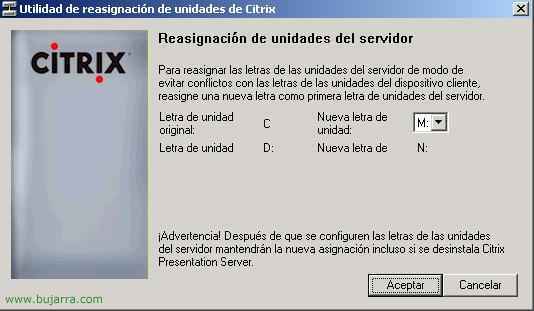Publish apps to Citrix XenApp
Once all of the above is configured, we are now going to publish the applications that we want clients to connect to, logically we must first install them on the Presentation Server, In my example, we'll make it easier for customers to access Microsoft Office applications 2007, First then, I will install the Office 2007 so I don't order the CD and I'll update it, Now we're going to publish the apps that I'm interested in users accessing.

To do this, we open the console “Access Management Console”,

And simply, since “Citrix Resources” > “Presentation Server” > “NUESTRA_COMUNIDAD” > In “Applications” right-click and “New” > “Publish App”.

“Following”

We give it the name that we want users to see, in my case “Word 2007” & “Following”,

In Type, We have several types of applications that we can publish: We can publish the “Server Desktop”, for those who want to access the desktop remotely using ICA; one “Content” means a document but you would open it with the application installed on the client; and “Application”. We have two types of applications, the one that is installed on the server and published to clients (the normal form of Citrix so far, is the one we will discuss in this document) or the “Distributed to the customer” which is the so-called Application Streaming (HERE). So in my case I'll select “Application” and “Accessed from a server”, “Following”.

Since “Examine” we have to look for the executable with which we are going to publish the application, which executable is called when they open Microsoft Word 2007, in my case it is in “M:Microsoft OfficeOffice12Winword.exe Program Files” . It must be taken into account that if we have a jackdaw with several servers, The logical thing to do is to install all these applications on the same paths so that you don't have to modify server by server where the application executable is located. If on server1 I have Word in “M:Microsoft OfficeOffice12Winword.exe Program Files” on the following servers have them on the same path installed. “Following”

On which servers will Word be available 2007, where they will share the load if we have more than one server, since “Argegar…” we add them one by one. Eye, if the application is not installed on the same paths on the servers, This is where we would modify the Server X Server path. “Following”

Since “Add…” We add the users we want to see this app published, Who we want to have access to this app. “Following”,

The icon it will have and in the client folder that we will put it in, It is normal to organize applications into folders, This one “Word 2007” put it in a folder called Office Automation for example, so they don't have all the apps together, If you don't organize. If we want to put an icon on the shortcut desktop, or organize it and have icons appear in the client's Start Menu automatically, and so they don't know if they are local or Citrix applications. “Following”,

Mark “Configure advanced app settings now” so you can configure a little more. We can disable the app if we don't want them to use it for now. “Following”,

From where we will allow connections, Default “Any connection”,

File associations are very useful if we install the so-called “Program Neighborhood Agent”, is so that automatically when a user opens a file of that extension from his PC it is automatically opened with this Citrix application, in my case, if someone from their PC, opens a file .doc the Citrix Word opens. Click on “End”

“Maximum number of instances” is how many times we want this app to be open simultaneously, For example, if we only have licenses for them to use 10 concurrent users, we should mark it and indicate 10. Or one per user so that they do not open 25 Words at a time and leave them offline out there. And even if it's a performance-intensive application, we could give it more or less priority.

Normally, the application does not have sound, So we disabled it so it doesn't suck bandwidth. We modify what interests us, SSL we won't enable it now from here, It's explained in other tutorials, It is also important to leave the check of “Launch the application without waiting for printers to be created” so that everything goes faster and the first time while the drivers are copied to the server and created on the server the user can work, we even have the encryption level of the ICA protocol for this application, We can leave the one that comes by default or raise it if we have a reason. “Following”,

It is important here to put in the size of the window whatever it is “Full screen” so that Word does not have borders and thus look more real. The color depending on the connection, Normal is 16bits. And above all “Maximize the app at startup” so that when you open it it doesn't stay in the background or minimized. “End”, and we will have the application already published.