Installing and Configuring Symantec Backup Exec System Recovery Manager
This Symantec tool allows us to have all Symantec applications/tools centralized. To be able to have full control of all records, Copy statuses…

We put in the CD of “Symantec Backup Exec System Recovery Manager 7.0” and click on “Install Backup Exec System Recovery Manager “.

We accept the license agreement, “I agree to the terms of the license agreement” & “Following”,

Select the type of installation we are interested in installing, to show the two components that are, pulse in “Custom” & “Following”,

We have two options, One console only, that we can install it on our computer with XP/Vista and be able to connect to the server “Manager Server” to manage everything, In this case on my server I will install both products, The client console and the server part.

Create an account to connect to the Backup Exec System Recovery Manager, An administrator account with a password, “Following”,

If we press “Install” Backup Exec System Recovery Manager installation will begin.

… Wait a few minutes…

GOOD, Installation is complete, Now we need to open the console to manage it, “End”,

Click on the “Symantec Backup Exec System Recovery Manager” to open the console.

We put the user who is the administrator of the server, your password and the Backup Exec System Recovery Manager server to which you want to connect. Click on “Accept”,

Being the first time we connect gives us a warning that a secure connection will be established between this console and the server. Accept.

We indicate that “Yes” so that the certificate that will ensure connectivity between us and the server is installed.
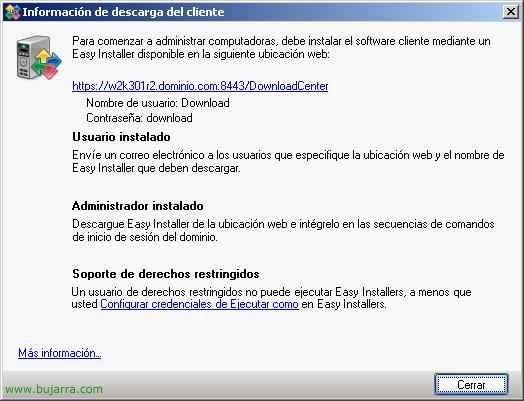
It tells us that in order to manage remote servers/computers with the server we have to distribute a small client to them, We will download it from the address you indicate with that username and password. “Close”,

Well, Well, we enter that direction: HTTPS://MANAGER_SERVER:8443/DownloadCenter, We accept certificate “Yes”, and we need to install this component on all the servers we want to monitor, have controlled by the Manager Server and this small Agent. Or we perform a manual installation for each server running this EXE, or with Active Directory Group Policies.

To authenticate on the Download Center website we have to put:
Username: Download
Password: Download
Click on “Sign in”,

And here we have the “Easy Installers” which are the small installers that we must install, we download the one that interests us the most, with or without a user interface to make it more automated.

We would save the file or run it.

And the file that creates us is the “EasyInstaller.exe” this must be installed on the servers to be centralized.

Installation is simple, Run, installs itself, and it closes automatically as well.

Simply, to be able to monitor these servers, Once the component is installed, we should restart them, so we do it when we can. “Yes”,

If we open the center console, we find an interface very similar to that of Symantec Backup Exec System Recovery (HERE). On the “Beginning” This is where we will see a summary of the alerts, of backups that are getting right, Those in need of attention, those that are not being done correctly; We can see statistics of how many servers we have managed and how many computers.
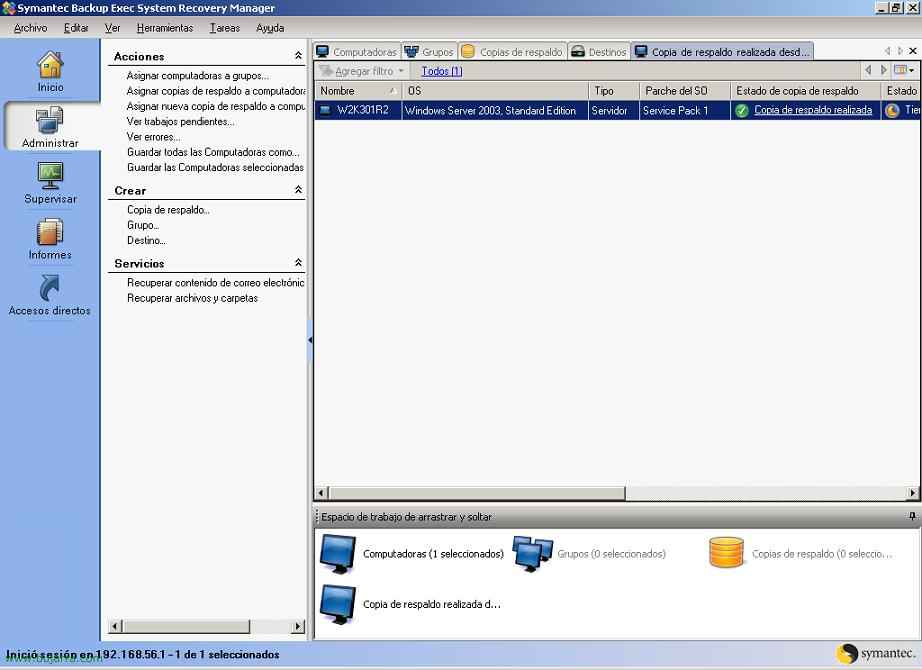
And the same, on the “Administer” We have several actions that we can perform, as well as see a list of the equipment and its status, we could manage the copies or tasks that Symantec tools allow us from this same console.
www.bujarra.com – Héctor Herrero – Nh*****@*****ra.com – v 1.0








































