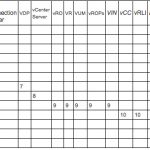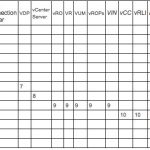Installing Citrix VDA on Linux to use it as a desktop
The first version of Citrix's VDA or Virtual Desktop Agent for Linux operating systems is now available for Tech Preview!!! we will be able to connect to Linux desktops from our XenDesktop implementation and be able to use them to run Linux or Receiver-integrated applications!!!
We will be able to enjoy this great novelty if we have XenDesktop 7.1, 7.5 and 7.6. Officially supported operating systems (in x64):
- RHEL – Red Hat Enterprise Linux Workstation 6.6
- RHEL – Red Hat Enterprise Linux Server 6.6
- SLED – SUSE Linux Enterprise Desktop 11 Service Pack 3
- SLES – SUSE Linux Enterprise Server 11 Service Pack 3
In this document I will rely on a CentOS 6.6 (x64) the Desktop version so it will only support a logon from one user simultaneously, we can download all the necessary software and manuals from the MyCitrix website.
The first thing will be to update the configuration in the Controller so that we can support VDAs with Linux OS, we will execute the PowerShell script that we will have downloaded from MyCitrix on each Controller: ‘. Update-BrokerServiceConfig.ps1'. If we have script execution disabled, we will allow it with: 'Set-ExecutionPolicy Unrestricted'.
Before continuing, it is assumed that we have already deployed the linux machine, Updated, with the network configured well, Correct DNS resolution, Correct hostname, hour, if it is a virtual machine with VMware Tools installed…
We start!! We start by installing the requirements for the Linux VDA, with OpenJDK (1.7.0) and we update it:
sudo yum info java-1.7.0-openjdk
sudo yum -y update java-1.7.0-openjdk
We create the environment variable for Java and check its version:
export JAVA_HOME=/usr/lib/jvm/java
java -version
We install and update PostgreSQL (8.4):
sudo yum -y install postgresql-server
sudo yum -y install postgresql
sudo yum -y install postgresql-devel
sudo yum -y install postgresql-jdbc
Initialize the DB, We make the service start on reboot, We ripped it out, We check the version and that we have the data_directory defined:
sudo service postgresql initdb
sudo chkconfig postgresql on
sudo service postgresql start
psql --version
sudo -u postgres psql -c 'show data_directory'
We install other requirements:
sudo yum -y install redhat-lsb-core
sudo yum -y install ImageMagick
sudo yum –y install openmotif
In this case I will install Winbind (3.x) to use later and use the D.A.
sudo yum -y install samba-winbind
sudo yum -y update samba-winbind
We confirm that we have Kerberos installed (5) In the team, We update it and instruct Winbind to boot automatically on reboot:
sudo yum -y install krb5-workstation
sudo yum -y update krb5-workstation
sudo chkconfig winbind on
We edit /etc/samba/smb.conf and after the ' section[Global]’ we add:
kerberos method = secrets and keytab
winbind refresh tickets = true
Continue, The next thing will be to put the Linux in domain, so that we can authenticate with the user accounts in our Active Directory, can be done well with Samba Winbind or with Quest Authentication Services.
Since “System” > “Administration” > “Authentication settings” we'll make it easier with the GUI, select as User Account Database 'Winbind'; as a Winbind domain we will indicate the NetBIOS name of the domain; In the security model we will indicate 'ADS'; in Winbind ADS environment we will indicate the fqdn name of the domain; We indicate at least one domain controller; in template Shell we will mark '/bin/bash', Click on “Join the Domain…”
We indicate a user with privileges to join the domain,
In “Advanced Options” Mark “Create the male directories (when you enter the first time” and apply the changes!
We edit '/etc/security/pam_winbind.conf’ and verify that we have the following parameters with the correct options:
krb5_auth = yes
krb5_ccache_type = FILE
mkhomedir = yes
We restarted the Windbind services for the changes to take effect, We verify that we have joined the domain correctly, that we have the computer account created in the AD and that Kerberos is configured correctly:
sudo service winbind restart
sudo net ads testjoin
sudo net ads info
sudo klist -ke
We will now proceed to finally install the Citrix XenDesktop Linux Agent, We copy the installer that we will have downloaded to the computer, we install and configure it with:
sudo rpm -i XenDesktopVDA-0.9.3.106-0.x86_64.rpm
sudo /usr/local/sbin/ctxsetup.sh
GOOD, We will be able to create the catalog with this machine, we must take into account when creating the catalog and we will always select 'Windows Server OS'’ and no managed energy management,
Add the VDA linux account and select '7.0 (or later) VDA version. We continue the wizard until it is finished, later, as we already know, We will publish the desktop to users by creating the Delivery Group.
And our users will now be able to open Linux desktops from Citrix Receiver or StoreFront directly!!! If we install the Citrix client on the VDA, we will be able to integrate the applications that the user can run against the VDA Servers and use this desktop perfectly!