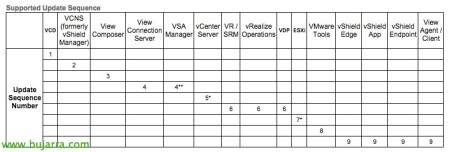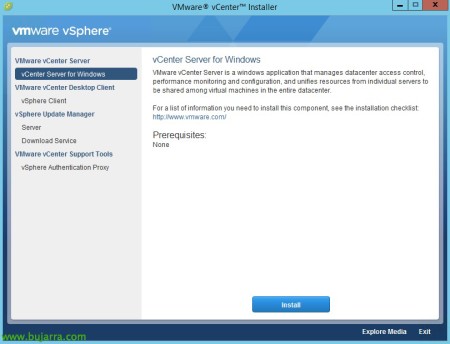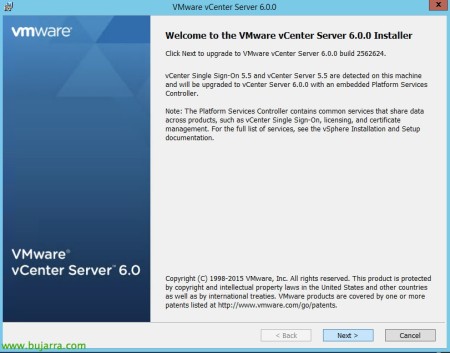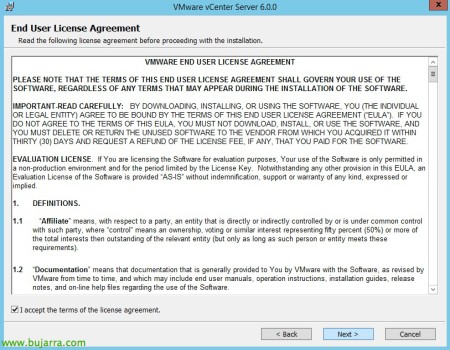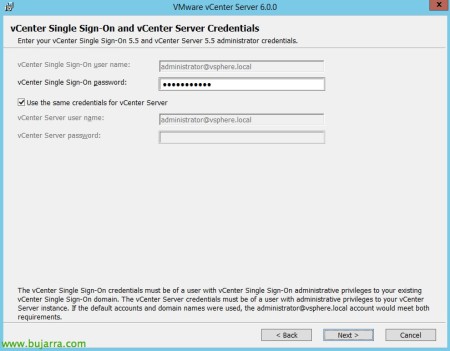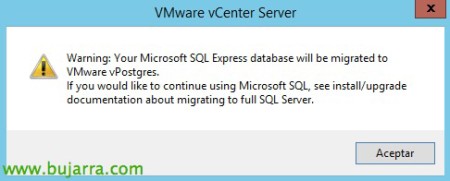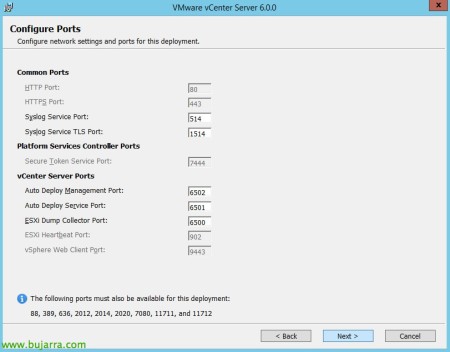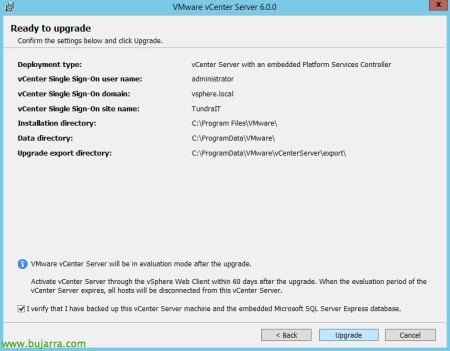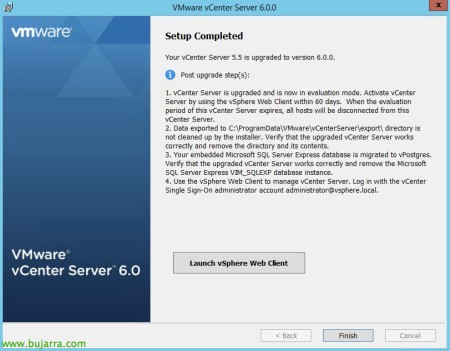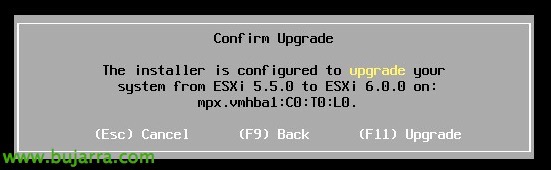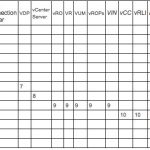
Upgrade de VMware vCenter Server 5.5 a 6.0 and Update Manager
If we have a vSphere 5.x platform and we want to migrate to the 6 vSphere, we can start with the vCenter Server, This document shows the steps to follow in an environment with a Windows-based server with SQL Server database,
We can upgrade on-site any version of VMware vCenter Server 5.x that we have, as long as we meet the operating system requirements that we can find in this VMware KB. At the hardware level, in embedded installation for small environments with 2vCPU, 8Gb of RAM and 100Gb of disk will suffice, for 400 hosts or 4000 MVs we will have to go to environments of 8 vCPU, 24Gb of RAM and 200Gb of disk.
If we are going to upgrade from a version 5.0, we can select when upgrading if we want an embedded installation or if we want to install the PSC externally on another computer (Platform Services Controller), which, as we will remember, is one of the novelties of vSphere 6, where we can separate what is management from the virtual platform to components that we can add to the platform such as SSO…
If we are going to upgrade from a version 5.1 or 5.5, We will have two options as well, if we have Single Sign On (SSO) Outside the vCenter server, then we will install the PSC instance there, otherwise, it will be an embedded installation with all the components together.
GOOD, in the table above we can see what should be the correct order of updating any component of our VMware vSphere platforms, where we should follow the following upgrade order:
- vCloudDirector (VCD)
- vCloud Networking and Security (VCNS) (known as vShield Manager)
- Horizon View (Composer, Connections Server)
- vSphere Storage Appliance (VSA)
- vCenter Server vSphere Replication (VR)
- vCenter Site Recovery Manager (SRM)
- vRealize Operations Manager (known as vCenter Operations Manager)
- vSphere Data Protection (VDP)
- ESXi
- VMware Tools
- vShield Edge
- vShield App
- vShield Endpoint
- Horizon View (Agents and customers)
From the VMware vCenter Server installation DVD, we can directly click on “Install” To get started with the Version Upgrade Wizard,
“Next” in the migration assistant welcome, it will detect if we have SSO installed or vCenter Server, so in this case it will tell us what it will install.
We accept the license agreement & “Next”
Enter the password for the vCenter Server and vCenter Single Sign-On administrator, “Next”,
As we know, VMware uses in this release 6 Postgres-based databases, so this version update will migrate the database to this platform, “Accept”,
“Next”, We won't change default ports,
“Next”, if we want to change any installation path, and above all where it will make a backup of the infrastructure 5.5, in case we need to roll back the installation, This will be an important directory to look out for.
We confirm that we have made a backup of the vCenter database and we can confirm the update by clicking “Upgrade”,
….Now we have to wait for the product to be updated…
And that's it!!! In a simple way we already have our vCenter Server fully migrated and in the version 6.0, Now we have to continue with the correct licensing of the infrastructure and attack the following points always based on the previous table, In a simple environment we will go after the hosts, then the VMware Tools of the virtual machines, ending up with your virtual hardware or datastore upgrade!