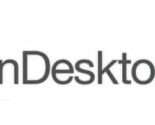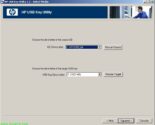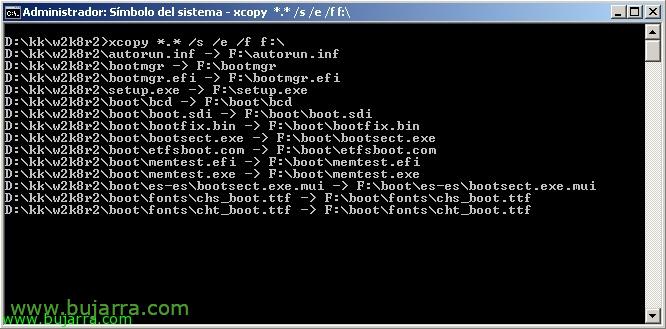
Installing Windows 2008 R2 or Windows 7 from a pen drive
If we need to install a server without a CD/DVD drive, we can install it using a pen drive or an external USB drive, it is a very simple process but it is usually necessary when we find equipment that comes without CD-ROM or DVD-ROM. In this document you can see the very simple process that will work both for Windows 2008 R2 How to Windows 7.
First things, we introduce the pen drive in a Windows Vista/2008/7/2008 R2 computer, We open the command prompt as an administrator, We run diskpart to partition said pen drive, Be careful, we will delete all the partitions that it has!
'diskpart’ > 'List Disk’ (shows us the connected physical disks) > 'select disk X’ (Select the pen drive) > 'clean’ (Removes the format from the disc) > 'create partition 1’ (that creates a partition for us) > 'active’ (Branding as Active) > 'format fs=fat32 quick’ (Quick Partition Formatting with FAT32) > 'assign’ (so that he assigns us a letter and assembles it for us). We will be able to leave with 'exit'.
With 'bootsect.exe /nt60 UNIDAD_USB:’ We will create the boot sector to the pen drive, (if we get an error related to 64bits, we can use the 32-bit bootsect that we can find on a Windows CD 7).
And we just now copy the contents of the Windows CD 7 o Windows Server 2008 R2 to the pen drive, We can do it with command line: 'xcopy CARPETA_CONTENIDO_CD*.* /s /e /f UNIDAD_USB:’