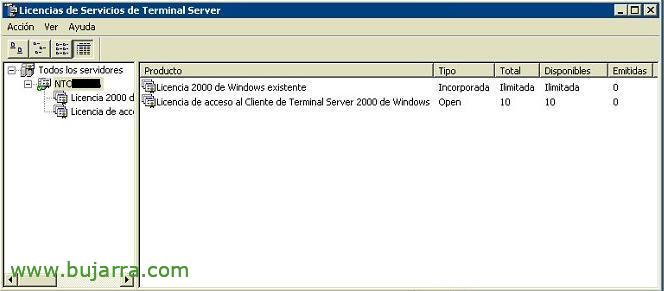
License a Terminal Server on Windows 2003
To be able to work with Terminal Services for more than 90 days you need to buy licenses and activate them. The part of buying them we leave to the Department. Commercial :), Here's how to install them on a server so that they don't expire and users can work perfectly. This procedure explains how to license a Windows 2000 Server, but it's exactly the same for a Windows server 2003.

Well, begin with, We need to install the plugin “Terminal Server Licenses” on any server in the network, it can be on the Terminal Server itself, How to on a Domain Controller… From the server we are interested in, “Beginning” > “Configuration” > “Control Panel” > “Add or remove programs” > “Add or remove Windows components” and select “Terminal Server Licenses”, Click on “Following”.

We wait for it to be installed…

Click on “End”,

We open the licensing console from, “Beginning” > “Programmes” > “Administrative Tools” > “Terminal Services Licenses”. Once the console is opened, The first thing to do is to activate the server and then install the licenses. We can do this process in different ways, online (All Automatic) It doesn't usually work, another by phone (from Spain: 900150889), and another through websites (which is the form that is explained in this procedure). Configured from the server, Right Button > “Properties”.

On the “Connection Method” We will select how we will do it, I select “World Wide Web”, Accept.

Once the type of connection has been selected, as we will do everything, We will activate the server, About Him > Right button > “Activate Server”

We point out the “Id. Product Overview” and click on “Following”, will ask us for the “Id. of the license server”, This is achieved through a website.

Open: https://activate.microsoft.com, Select “Activate a License Server” and “Following”

We put our “Id. Product Range”, We fill in the necessary data, and we continue to press “Next”,

We check that everything is fine, We continue with “Next”,

And this generates the “License Server ID”, we write it down and put it where it asks us.

We put the “Id. of the license server” that has just generated us, Pressed “Following”,

GOOD, The server has already activated, Now we need to put in the licenses, for this, We can continue with this wizard or not, I'll do it later, So I pulse on “End”.

Once we have the server activated, We can put the licenses we have purchased, if in X years we buy more licenses they would be reinstalled in this way. To do this,, About the License Server > Right Button > “License Server”

We already see that it is activated for our company name, Pressed “Following”, and ask us for a “Key License Package ID”, to check that we really have purchased licenses, for this we have to do it via the web as well. We note again the “Id. Product Range” Why we're going to need it again.

We open again https://activate.microsoft.com, Select “Install Client Access License IDs” and “Following”

We put our “Id. Product Range”, We select our type of license and fill in the data it asks for, Continue “Following”,

We select the type of product we are interested in, our licenses if they are for Terminal server 2003 or 2000 and whether they are per device or per user, We indicate the quantity of those we have purchased, and on the purchase invoice, We have the authorization number and license number, Continue “Following”,

This generates the “License Key Package ID”, we will write it down to put it on the screen that asks us.

We put this “Id. of the license key package” in the Licensing wizard and “Following”,

“End”

And we have already seen that we have 10 licenses placed on our server, if they are by device instead of by user in Emitidas we will get the ones that have already been sucked by the users/devices that connect by TS.











































