
Always keep Citrix customers up to date
This procedure explains how to have all our clients always updated and automatically. The fact that users are always working with up-to-date clients avoids many problems, since bugs are usually corrected, Corrects security and speed issues. Clients need to be updated in two places. The first site: we create a database with Citrix clients on the Citrix server, with those that come on the component CD; if CITRIX releases a new version from a client (every X months he always brings out something new), We just downloaded it (in .cab) and we update it in this BD, then we instruct them all to be updated automatically and transparently. And the other site where we need to update the server (is optional), if we have a server with the Web interface, and with clients copied to him, for when someone does not have this ActiveX to download it from our server directly instead of the www.citrix.com website, this .exe customers are getting off should also be updated. In this procedure I'm going to create a DB with clients with the version 9.0 (that comes on my component CD) And I'll download the last one from the internet, What is the 9.2.

First things, to create a client database, We have to go to “Beginning” > “Programmes” > “Citrix” > “Administration Tools” > “ICA Customer Distribution Assistant”

“Following” to create the client distribution database.

If we select typical it will copy all clients for all operating systems, We may be interested or click on “Custom” to simply indicate which operating systems we are interested in, “Following”,

“Following”,

This is where we tell you which versions we will copy to the server,

And then, which of them we will create in the Citrix DB, the normal thing is to select the same ones from above. “Following”,

We wait for these clients to be copied to the server from the COMPONENTS CD (We will have to put it in), and creates the database with them…

Ok, “End”

Once we have checked this database, We always have to update the clients that interest us in it. In my case, in my company, we only use the Web Client, Windows and Linux Program Neighborhood in SPANISH. In this procedure I will explain, How to download the Web Client from the Internet, Latest Version (9.200), in a .CAB file. And update the DB with it. We enter www.citrix.com > Click on “Downloads” and we get off the customer from “Clients”,

We will lower the customers of “Citrix Presentation Server”, and for Windows 9x/NT/2000/2003/XP 32-64bit, So we click on the link “Citrix Presentation Server Client Packager – Version 9.200”,

and we are NOT going to download the whole package, Not that MSI customer, Because that has three customers (the Program Neighborhood, the Program Neighborhood Agent and the Web Customer); you have to update one by one, I download the Web Client, Bottom of the web, we select in “More Download Versions” The version “Web Version 9.200”.

And I download the file in my language .cab, by clicking on “Download Here”

We download it wherever we are interested, for example to the Citrix server desktop, click on Save or “Save”,

That file .CAB we have to unzip, for example with WinZip or with the decompressor that comes with Windows 2003, We unzip it into any folder, for example as your name.
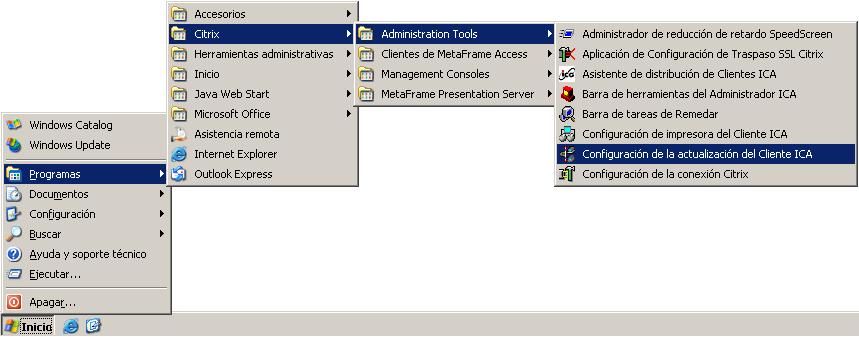
And now what we have to do is import that file into the DB, for this, first we now open the console that the DB has with all the clients, for this: “Beginning” > “Programmes” > “Citrix” > “Administration Tools” > “ICA Client Update Configuration”.

There we will see the customers we have, to update them, Click on “Customer” > “New”.

Here we will indicate which client we are going to put new (update), for this, Click on “Examine”,

It asks us for a file called UPDATE. INI file that is in the file .CAB that we have downloaded and unzipped, We access the uncompressed directory and select it, We give “Open”,

In Comment it tells us which client and version we are going to enter, Ok, We give “Following”,

This part is important, We want end users to realize what is happening to them? By default I would do everything “Imperceptible” that they don't know that they are updated or anything, All transparent, but now to check that it works I am going to ask the user to interact to check if everything is automatically updated. “Following”.

Vale, We'll record everything, to check if it is updated or not. “Following”,

And above all we must activate this update, otherwise, It wouldn't work. We mark the check of “Activated”, and so the 9.2 of the web client will be the newest, and previous versions of the web client will leave them disabled. “Following”

We check with a detailed view that we have the 9.200 web client (CTXWEB) and is On, instead, The version 9.00 is as Off, Ok, We close this screen and connect via web to check that this is really working. So we go to a client PC and open the browser and access it as normal, As always HTTP://servercitix/citrix/metaframe.

When accessing the server via the web, as always it will show us the published applications to which we have access and until we open one of them and try to access the Metaframe server it will not update us anything, So we opened a published app, while loading it will ask us (why it is not set up transparently/unnoticeably) to update, Normally, while we are working, the client will update us, Or not. Whatever we want.

While I work with my published application the client updates us…

And if we want to, we disconnect and reconnect to the application, If we say that “No”, The next time we open any application we would already be with the latest version of the client.

“Accept”

“Accept”
With this we set up automatic updates for web clients, now it opened that repeating the process with so many clients we are interested in, for example, the Program Neighborhood or its agent.
GOOD, Now apart from having that well configured, What I want is to take advantage of it and that when someone doesn't have their web client installed on their computer, Apart from downloading it from my Citrix server, you know that when you don't have that ActiveX installed, it tells you and you have a path on the web for you to install it, when I click I would lower you a “ica32t.exe”, If we don't touch anything, by default that .EXE is the 9.00 web client, What I simply want is to replace that .EXE with one that I will download from the internet with the latest version. I will download the .EXE from the download area of the Citrix website and in the correct path I will crush the existing EXE with this new one.

So the first thing, Go to the www.citrix.com website, click on “Downloads” and further down in “Clients”,
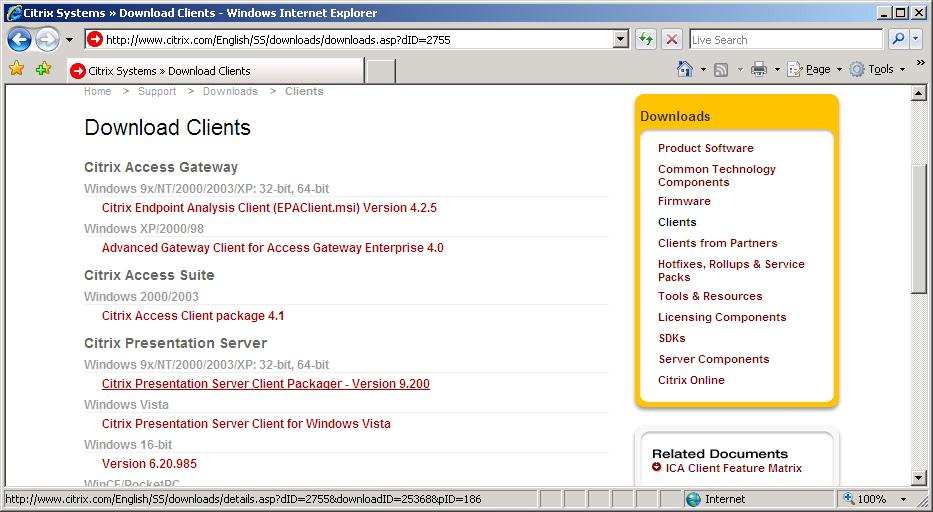
As usual, we download the Citrix Presentation Server client for Windows 9x/NT/2000/2003/XP for 32 or 64bit, Click on “Citrix Presentation Server Client Packager – Version 9.200”

We don't have to download the package, the MSI containing all three products, otherwise, Web client only, down in “More Download Versions” Select “Web Version 9.200”.

We get off in our language, and we must only download the file .EXE, Click on “Download Here”.

We save the ica32t.exe on the Citrix server, by default in “Program FilesCitrixWeb Interface 4.0ICAWEBesica32” it will tell us that there is already a ica32t.exe, We will tell you that “Yes” that we want to replace one with the other, We will crush the version 9.00 by the version 9.200

This would be the path where all clients accessible via the web are saved.

And in this way we will know which executable has which version (For those who don't know), about the file in question, right button and > “Properties”, on the “Version” indicates it.

And so on, the next user who does not have the ActiveX installed and wants to download it from our server will always download a latest version and does not have to update the Citrix DB, I would work with the latest. In this image you can see when you click on “Metaframe Presentation Server Client for Windows 32 Bit” The path in question, Bottom in the status bar, It tells you what executable it is.











































