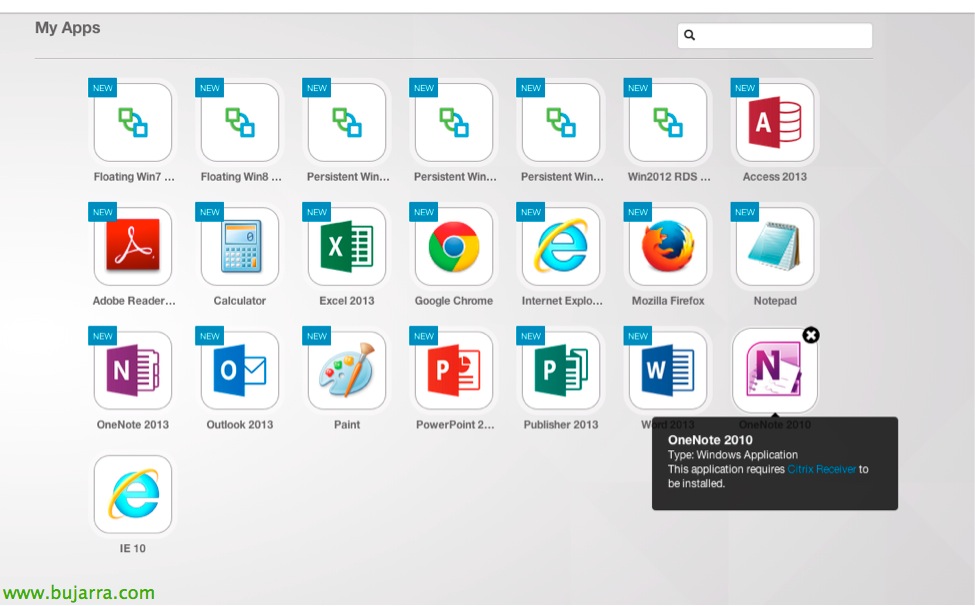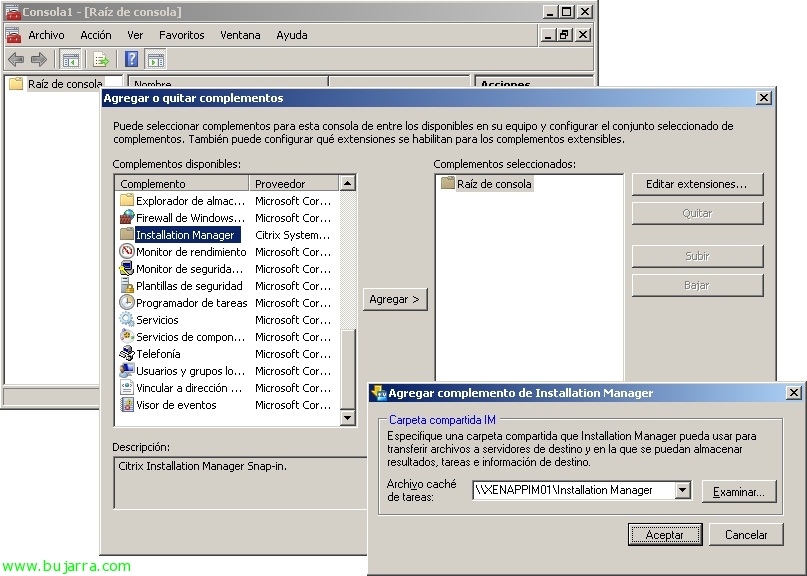Using Raspberry Pi as a Supported Thin Client on Citrix with ThinLinX
Of course, we already have in mind that Citrix supports the use of a Raspberry Pi (30€) to use as a thin client; with HDX Ready and being able to optimize the multimedia layer and download its heavy graphics acceleration to the device. In this document we will see how ThinLinX works, an OS that simply transforms a Raspberry Pi into a manageable thinclient, whether for Citrix XenApp or XenDesktop, VMware View, Microsoft RDS…