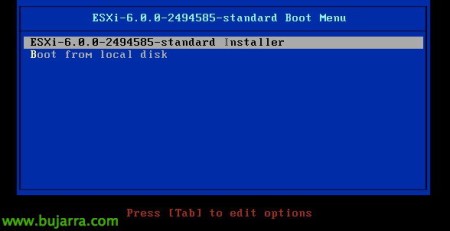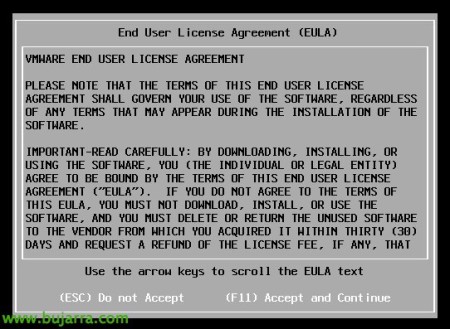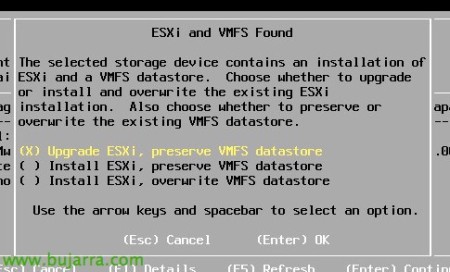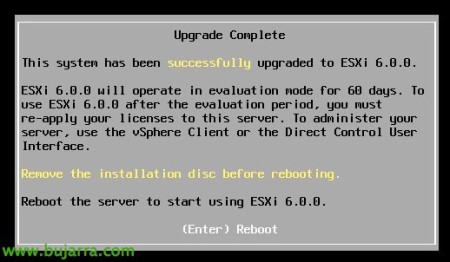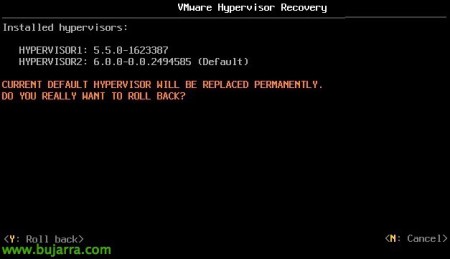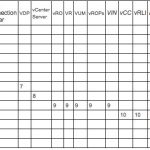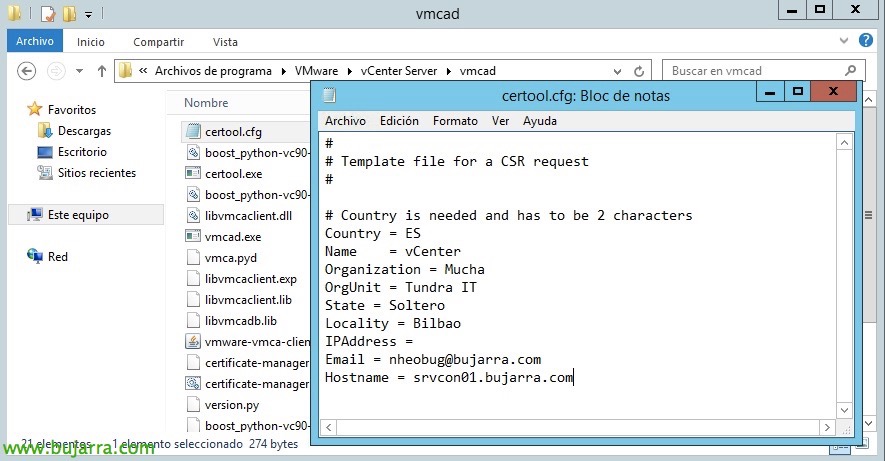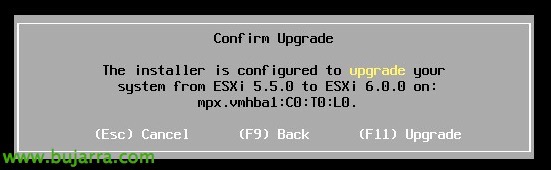
Upgrade de host VMware vSphere ESXi 5.5 a 6.0
In this document, we'll look at an easy way to upgrade a VMware ESXi host to the new version 6, We will upgrade the host in-place, First with the local media (DVD/USB) and graphic installation, then using CLI remotely with the depot file and we will finalize the document seeing how to revert the update if necessary!
We will be able to upgrade ESXi 5.0, 5.1 and 5.5 directly, we can easily enter the installation methods either by DVD, USB… whether they are VMware's standard ISOs or those generated by the manufacturers themselves. However, before updating we must make sure that the hardware is compatible with the new version and we will not have problems, We will also check which firmware versions are supported or any hypervisor-related software that is compatible. We can do this very basically with the VMware Agent Upgrade Checker (on the vCenter installation DVD) or better each element from the Compatibility Matrix from the VMware website.
We will press 'Enter’ Getting Started,
'F11’ to accept the license terms,
We will select the disk where we have ESXi installed, A good practice will of course be to disconnect the connection against the datastores of our cabins to avoid any error or loss of information.
It will detect that we have an older version, we will press 'Upgrade ESXi, preserver VMFS datastore’ & 'Enter',
We confirm the update with 'F11'!
… We wait a few minutes while it updates…
List, Updated ESXi! Press 'Enter'’ to restart!
Another way to update a host more easily would be to download the depot file with the image of the hypervisor we want to install, We download it and upload it to a datastore, With a command we can update it remotely via SSH, run the command and restart the host to load the new OS. Run:
esxcli software profile update -d /PATH/VMware-ESXi-6.0.0-2494555-depot.zip -p ESXi-6.0.0-2494555-standard
If we have a problem, We can always go back and roll back the installation to return to the previous hypervisor, it will be enough to restart it and when starting in the boot we will press 'Shift+R’ to enter Recovery mode.