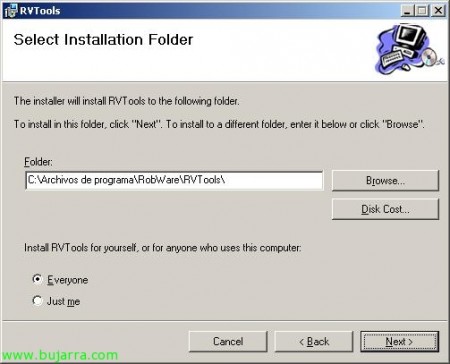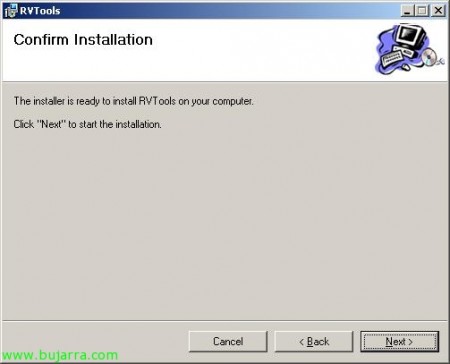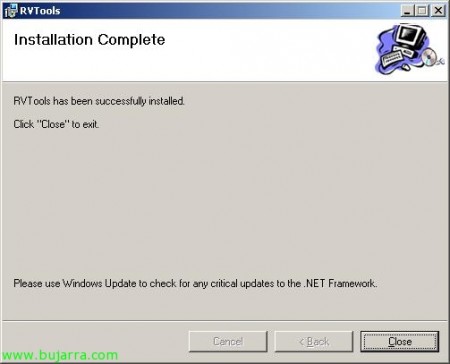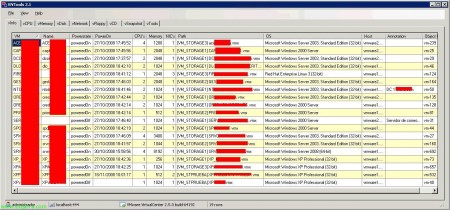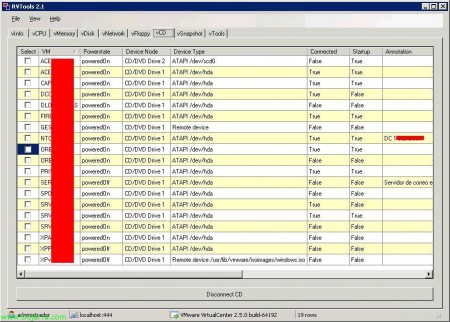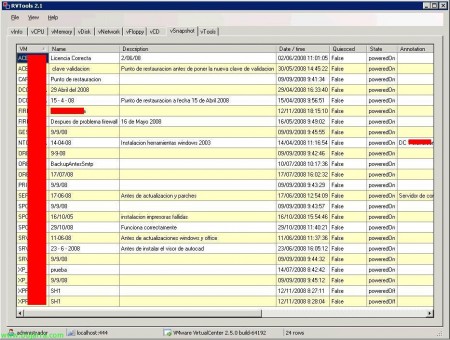Using RVTools to facilitate our virtual administration
Vtools is ideal for managing our VMware Infrastructure-based virtual environment, or what is the same, for VMware VirtualCenter or VMware ESX server, only supports version 2.x of VirtualCenter and 3.x of lost host ESX. With this free tool, we can manage generic information about virtual machines, your virtual CPU's, your virtual RAM, Your Virtual Hard Drives, Your Virtual Networks, your virtual CD drives, Virtual floppy drives, Snapshots and the most important thing for me, The status of VMware Tools!!! So we can both disconnect CD drives or floppy drives and update the VMware Tools together!!
First of all, We go to the official website and download the product (www.robware.net). We start with the installation which is quite simple, we can install it on our PC and from this tool connect to the VirtualCenter or an ESX. “Next”,
Select the installation path, Default “C:Program FilesRobWareRVTools”, “Next”,
“Next” to begin installation,
… we wait a couple of seconds while it ends…
Complete installation, Click on “Close”,
We open the shortcut that leaves us “Shortcut to RVTools.exe”,
We indicate the name of the VirtualCenter server and its port (If it's not him 443 default) or ESX, a few credentials to enter and click on “Login”,
This is the first window, 'vInfo', This shows us generic information about the virtual machines: VM Name, On/off, VM Start Time, Number of vCPUs, RAM assigned, number of NICs, Configuration Directory, notes, Hostname, operating system, and Object ID VI SDK.
The 'vCPU' tab’ Sample of each virtual machine: your number of vCPU's, Max. CPU, CPU usage, priority, reserves, notes, ESX hostname and Operating System,
The 'vMemory' tab’ sample for each virtual machine: Allocated RAM, Maximum memory usage, Normal RAM, Client Memory, Host memory, priority, reservation, Limits, notes, ESX hostname and the client machine's operating system.
The 'vDisk' tab’ sample for each virtual machine: all the virtual disks you have, Disk capacity, Free disk space, Free Percentage, notes, hostname ESX and VM Operating System.
The 'vNetwork' tab’ Sample: Adapter Status, ID, Name of the connected or unconnected network, MAC address, IP address, notes, hostname ESX and Operating System.
The 'vFloppy' tab’ Sample: State, name, label, Connected?, Connected to boot, notes, hostname and operating system name. It is possible to disconnect the floppy disk from the virtual machines that we are interested in by pressing “Disconnect Floppy”,
The 'vCD' tab’ Sample: State, name, Host CD device or connected ISO image, Connected?, Connected to boot, notes, ESX hostname and operating system. It is possible to disconnect the CD drive from the virtual machines that we are interested in by pressing “Disconnect CD”,
The 'vSnapshot' tab’ Displays existing snaphosts:name, description, date / Snapshot Time, Value you want??, state, notes, ESX hostname and operating system.
And finally, the 'vTools' tab’ personally the most useful app. It will mainly show us the VMs with the status of their VMware Tools, and being able to automate joint updates. Show the mv, Your Status, if VMware Tools are OK, No or outdated, version of the VMware Tools, If they can be updated, notes, ESX hostname and operating system. And from the “Upgrade VMware Tools” we will be able to update the VMware Tools of all the virtual machines that we select.