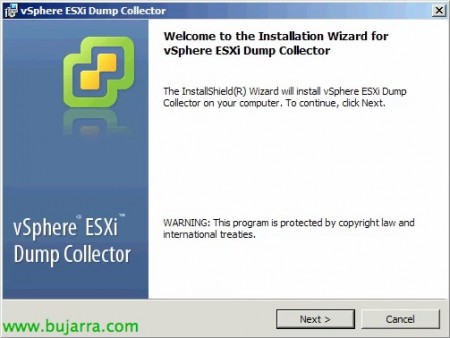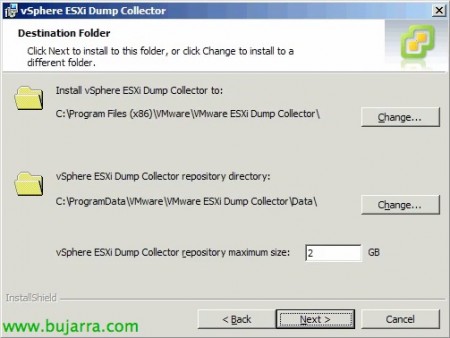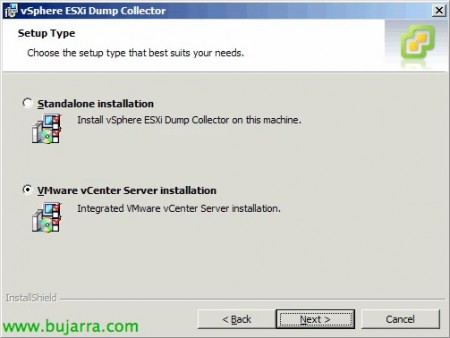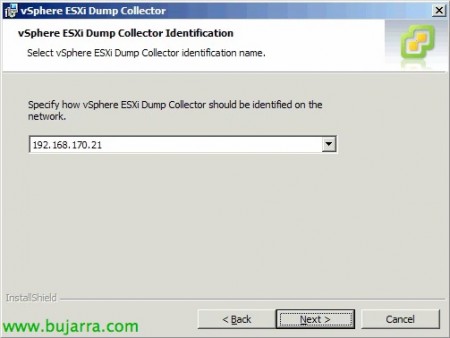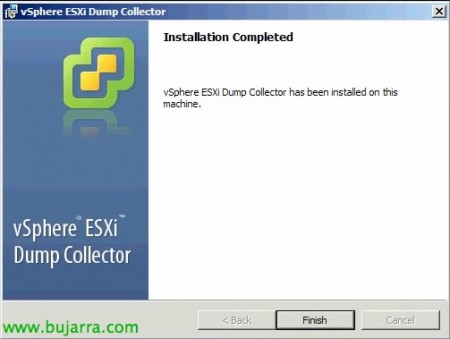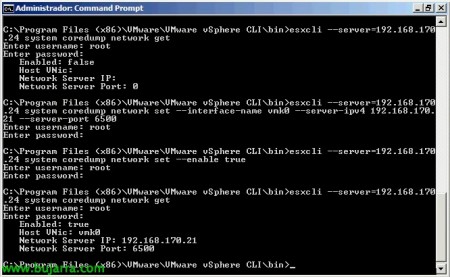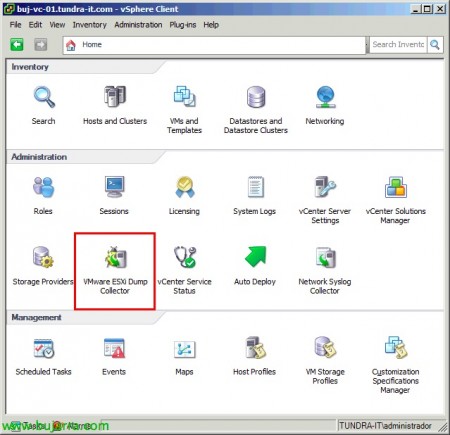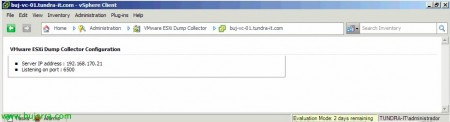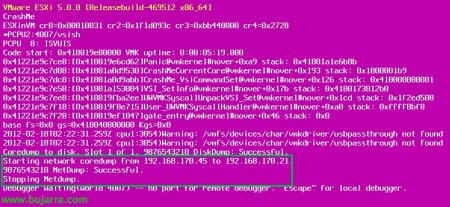VMware ESXi Dump Collector
Another of the new features brought by vSphere 5, It is the possibility of centrally storing the dumps or dumps of memory that our hosts suffer on a network server, VMware Introduces ESXi Dump Collector Tool, In this document we will see how we can simply configure it,
From VMware vSphere DVD 5, we can install VMware ESXi Dump Collector on any computer on the network to centralize the dumps of our hosts, "Install",
The Memory Dump Collector Installation Wizard will come out, "Next",
We accept the patent agreement, "Next",
We accept the license usage agreement, "Next",
We select the installation path for vSphere ESXi Dump Collector (Default Directory: %ProgramFiles (x86%)VMwareVMware ESXi Dump Collector", as well as the directory where we will store the memory dump files, We will indicate the maximum size to store. "Next",
We may perform a standalone installation or integrate with an existing vCenter installation, "Next",
In my case, to register it in vCenter we will provide the server information, "Next",
The default listening port will be the 6500 UDP. "Next",
We indicate how they will see us from vCenter, if by name or IP, "Next",
Click on "Install" to start the installation,
… Wait a few seconds…
List, we click on Finish to start with configuring our ESXi hosts against this dump collector.
On a computer with vSphere CLI installed or from a vMA we will run:
ESXCLI --server=DIRECCIÓN_IP_HOST System Coredump Set --interface-name VMK0 --server-IPv4 DIRECCIÓN_IP_COLLECTOR --server-port 6500.
It's easy –server=DIRECCIÓN_IP_HOST system coredump set –enable true
It's easy –server=DIRECCIÓN_IP_HOST system coredump get
In the vCenter client we will be able to observe the configuration data of the collector from “VMware ESXi Dump Collector”
We will look at the IP address & Listening port,
Now we can see how when we have any problem and we have a dump, it will send it to us over the network to the server. If we need to test a host to check that HA is working correctly (instead of pulling the cord…) and we want to get a beautiful PSOD (Purple Screen of Death) We can run on console or with SSH: vsish -e set /reliability/crashMe/Panic 1