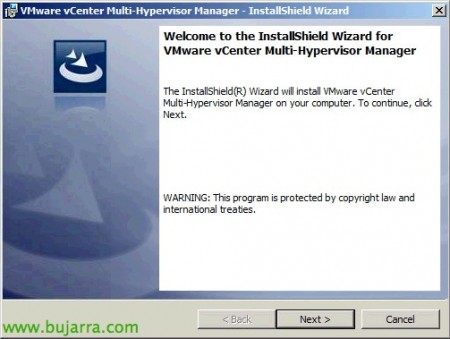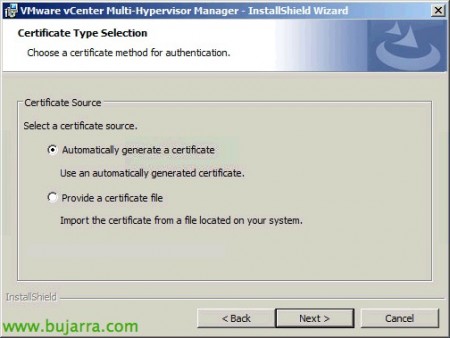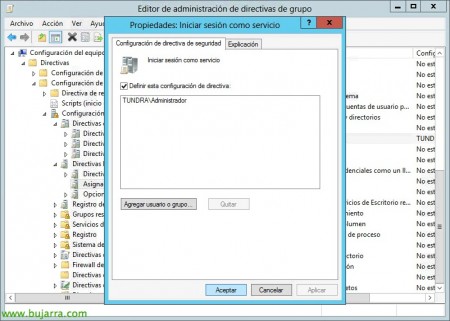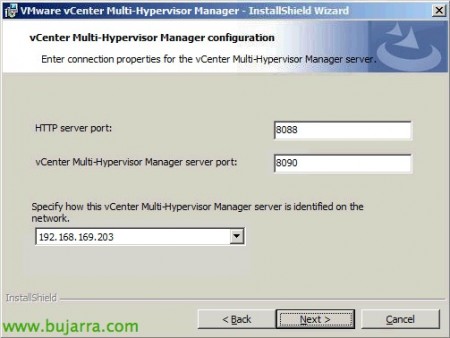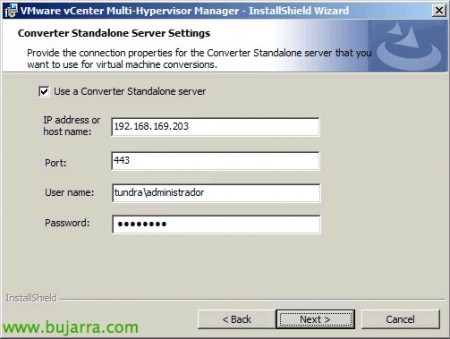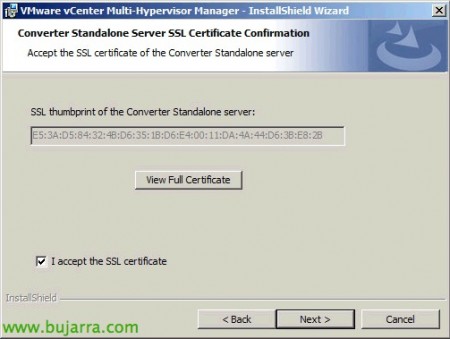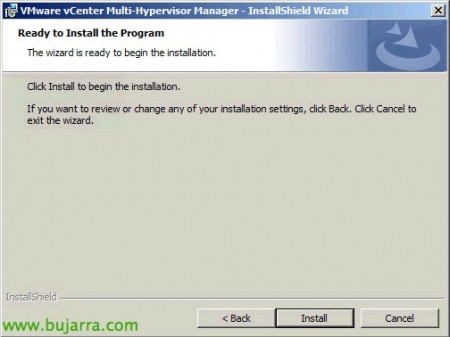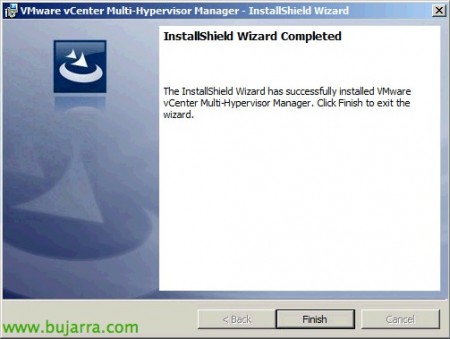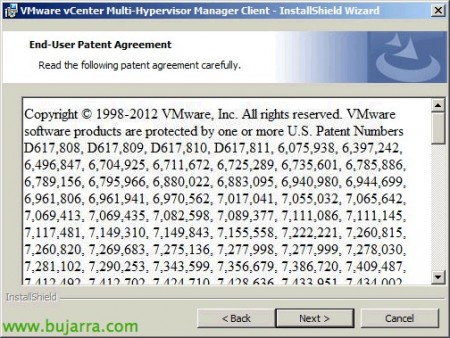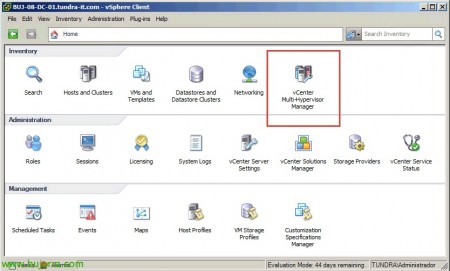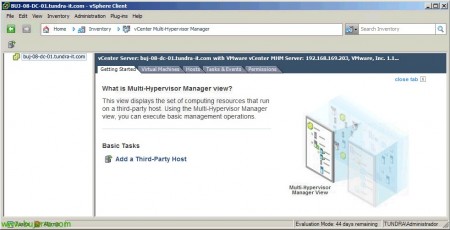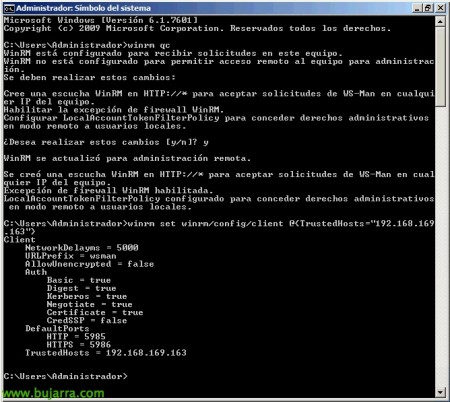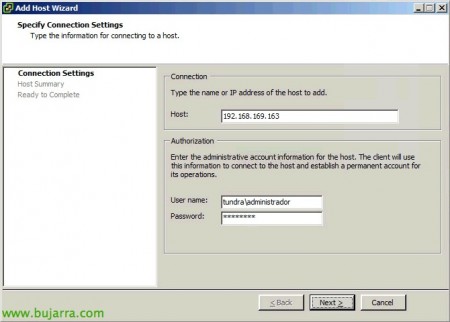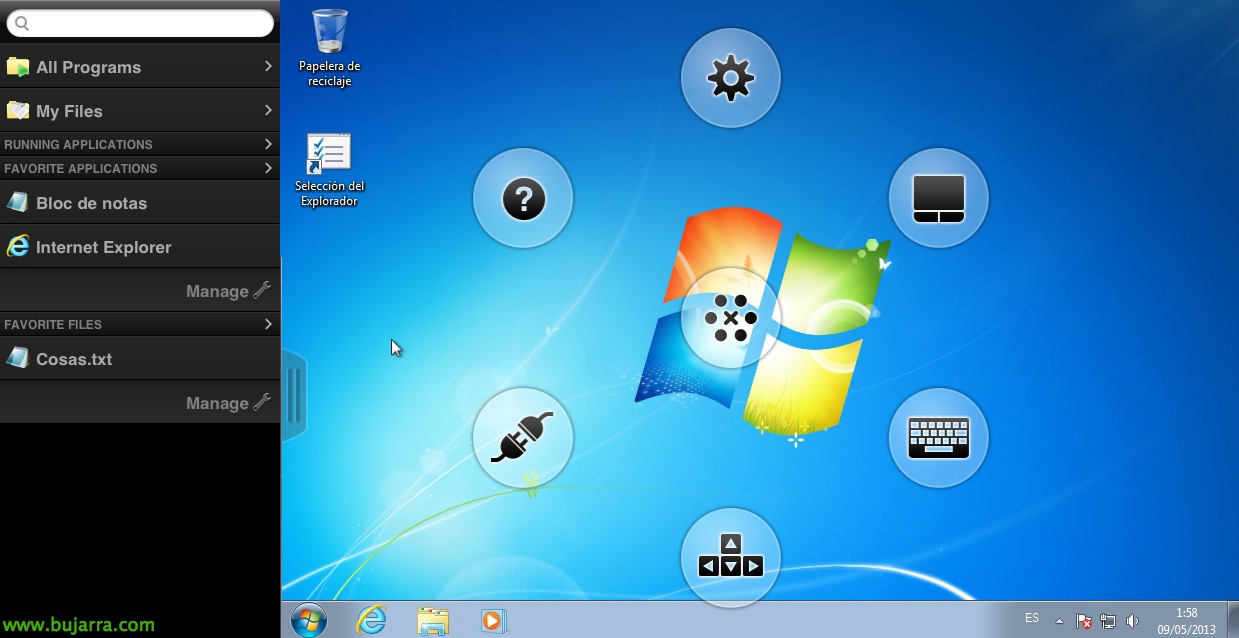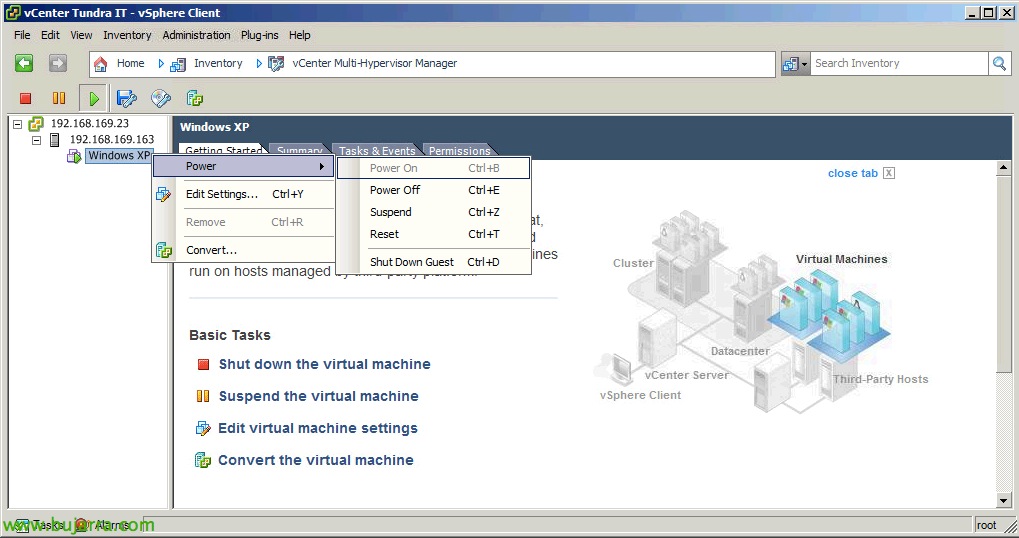
VMware vCenter Multi Hypervisor Manager 1.1
vCenter Multi-Hypervisor Manager is an add-on that installs on our vSphere infrastructure to centrally manage heterogeneous environments with Hyper-V and ESXi servers, being able to perform basic tasks on Hyper-V VMs with our vSphere client,
We can integrate it together with vCenter Converter Standalone to facilitate in case of migrations the virtualizations of the VM's between the different platforms. We will be able to download vCenter MHM from MyVMware, from the vCenter Server download link.
We can install vCenter Multi-Hypervisor Manager on the vCenter server itself if we have it on an OS. Windows, if we have vCenter Server Appliance then we can install it on any other Windows server indistinctly.
We accept the terms of patents,
We accept the license agreement,
Select the installation path (Default: '%ProgramFiles%VMwareInfrastructureVMware vCenter MHM'), “Next”,
We select the certificate for vCenter MHM, we can select a self-signed one or import a certificate already generated by a certifying authority,
We indicate the location of our vCenter Server, the connection port and administrative credentials on the vCenter server,
We accept the certificate presented to us by the vCenter server & “Next”,
We will need to assign a user to start the vCenter MHM service, If necessary, we must include it in the “Log in as a service”,
We indicate the user to start the service,
We select the listening ports, default 8088tcp for HTTP and 8090tcp for HTTPS, as well as the name under which we will be presented in vCenter (whether by hostname or IP),
If we have a Standalone Converter server installed on our network, we will be able to use it and integrate it into the vSphere client and be able to convert Hyper-V machines to vSphere, we will enter your IP address or name, Port and credentials,
We accept the certificate presented to us by the Converter,
And finally we start with the installation!
… Wait a few seconds…
OK, installed.
We will need to install the vCenter Multi-Hypervisor Manager plug-in on the vSphere client in order to use the,
We accept patents,
We accept the license agreement,
Install,
…
“Finish”,
Well, and we can use vCenter Multi-Hypervisor Manager, We're going to see “Home”,
And we added our organization's Hyper-V servers from “Add a Third-Party Host”,
We will need to enable remote administration on HyperV servers over HTTP for management from vCenter Multi-Hypervisor Manager, we will enable a listener in WinRM by running: “Winrm QuickConfig” or “Winrm QC”, and then we will only give access to the MHM server by running: “Winrm Set Winrm/Config/Client @{TrustedHosts=”DIRECCIÓN_IP_MHM”}”.
Enter the Hyper-V host and its administrative credentials,
It will indicate that the connection will be through HTTP and therefore the connection will not be encrypted, we can enable HTTPS eavesdropping if we want.
We confirm that everything is correct, We see the server summary, The virtual machines you run,
And we press “Finish” to confirm, shows us the networks and datastores that the server has,
And that's it! we will be able to perform basic tasks in the VM's such as editing their hardware, restart or convert to vSphere!