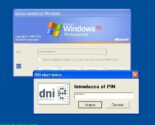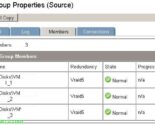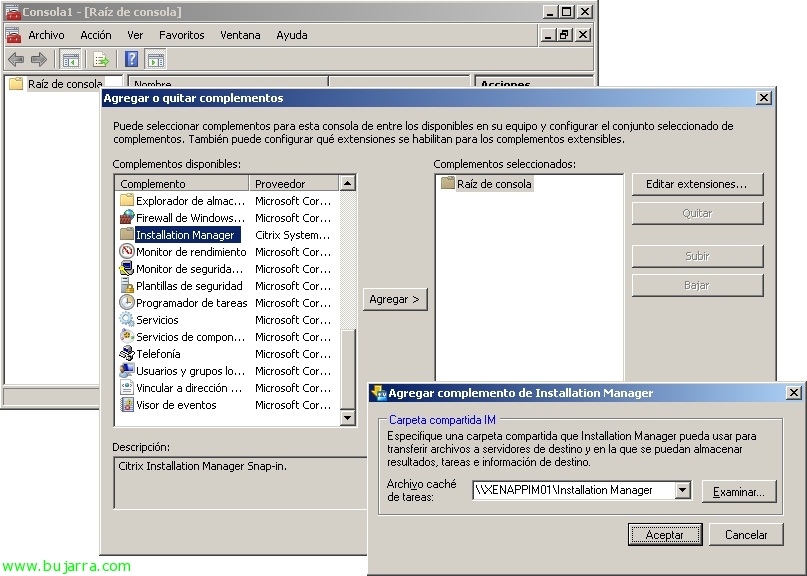
Installing and configuring Citrix Installation Manager for XenApp
Installation Manager for Citrix XenApp is the Citrix product that will help us distribute applications in a fully automated way on our XenApp servers 5 o XenApp 6, yes indeed, we will need to have the Enterprise or Platinum license to be able to use it! Apart from installing applications remotely (MSI or MST files), we can also apply Citrix patches/hotfixes, Windows service pack, run task scheduler XML files or directly any command-line executable. We will need to install Installation Manager Utilities on the target servers (XenApp), Installation Manager administration where we want to manage through MMC and a file server where we will leave the packages to be installed in a shared folder. Management will be via an MMC or PowerShell console.
Installation of Citrix Installation Manager Utilities,
We obtained from the Citrix Installation Manager website and installed it on all XenApp servers “Citrix Installation Manager Utilities”, being able to run it via wizard or directly from the command line (with policy or manually) with the /silent parameter. We accept the license and click on “Install”,
… Wait a few seconds…
If we have the firewall enabled, it will create an exception to allow incoming traffic…
“End”, ready with the XenApp.
Installation of Citrix Installation Manager Administration,
We accept the license and click on “Install”,
To enable the remote MFCOM logging, we specify a XenApp server & “OK”,
… Wait a few seconds…
“Finish”,
We open a new MMC and add the snap-in “Installation Manager”, it will ask us for the dedicated shared folder for IM, to temporarily save the necessary files for installations, log files… & We accept everything.
On Installation Manager we can right-click:
– Distribute Windows Task Scheduler file, to distribute files generated in XML format.
– Schedule distribution of MSI/MSP package, to remotely install MSI or MSP files.
– Schedule command line task, to execute any tasks we need via command line.
In this case, we will remotely install Adobe Reader to all my XenApp servers, I won't be able to publish it either since it would be necessary to have installed this console on a XenApp and run it from there, so I will simply perform the installation on all of them. We specify a task name; we add the target servers for the installation; we specify the MSI file to install, in my case, the Adobe Reader 9.3 EN; we select the scheduling, we can force it to be an immediate installation or at a specific time; we can also disable user login during the installation to prevent users from logging in; or we can force close existing sessions that our users have open and/or restart the XenApp servers once installed.
On the newly generated task, we will be able to update the status and see if the jobs have been completed or not, Additionally, we see in the cmdlets results the commands we could use with PowerShell. List!
And what I said, To use PowerShell with Installation Manager, First, we will import the IM cmdlets with “Add -PSSnapin IMAdmin” And then we will be able to execute everything via Windows PowerShell.