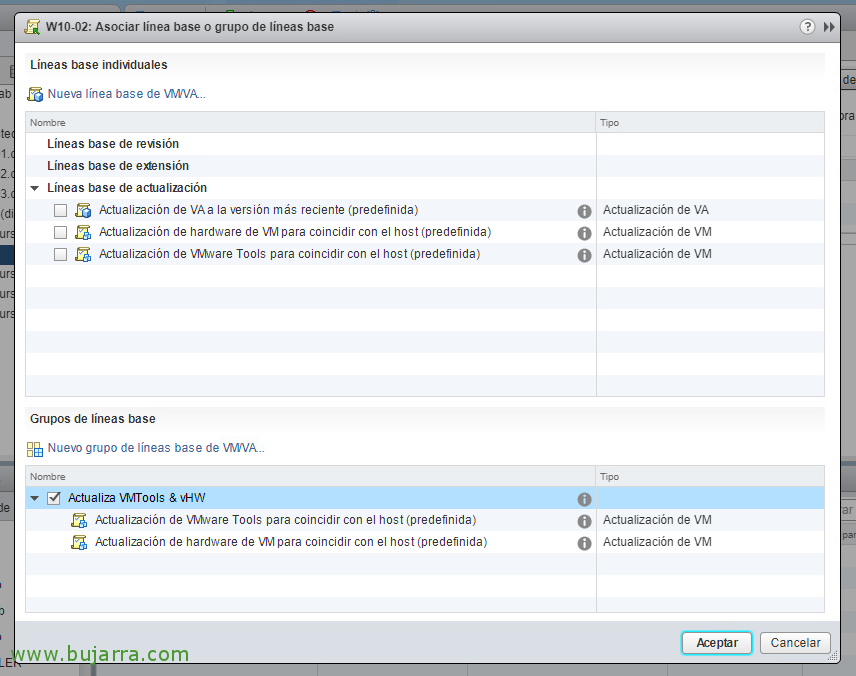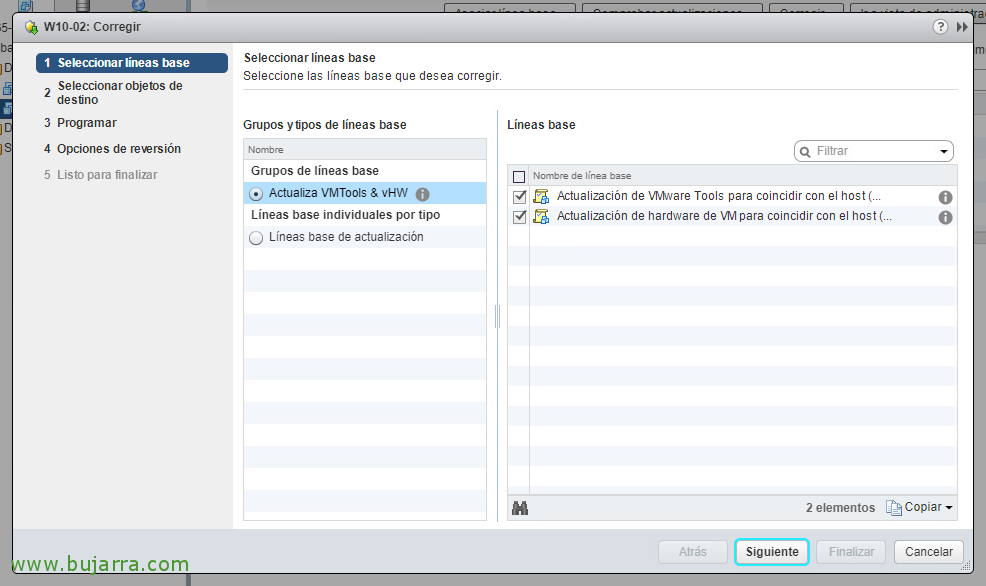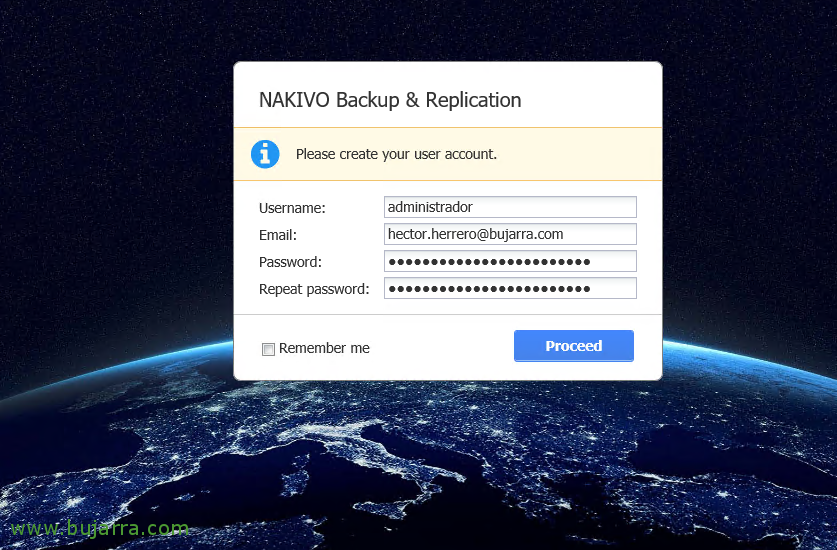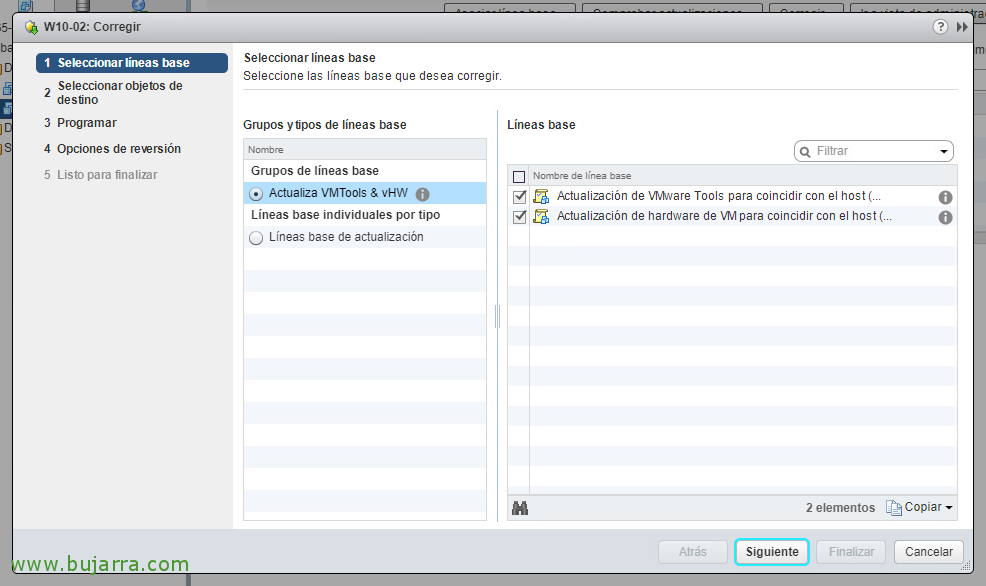
Updating VMware Tools and Virtual Hardware on VMs with vSphere Update Manager 6.5
We will be able to continue with another automatic update process, and it is only once we have all the hosts updated to the version 6.5, We will need to update (in this order) VMware Tools and Virtual Machine Hardware. The latter perhaps more optional. We will do all this through Update Manager which, as we know, is embedded in the vCenter Server Appliance 6.5
To do it in an automated way, we will choose to create a Baseline Group, where we will assign 2 stuff, (i) the VMware Tools upgrade, and (Ii) VM hardware upgrade, click on "New baseline group..."
We give a descriptive name to this Baseline Group,
And we select all the baselines that we are interested in grouping, in this case the one that updates the VM hardware and the VMware Tools updates. "Next",
We check the summary & "Finish",
Now, on a VM for example or a folder of them, we can on the "Update Manager" tab attack the baseline that we have just created, to do this, click on "Associate baseline..."
Select the newly created Group at the bottom, click on it & "Accept",
And nothing, As it is already familiar to us, we are going to check if that virtual machine complies with having the version of the VMware Tools or the virtual hardware according to the version 6.5 of the host. Click on "Check for updates..."
We let you browse only the updates that interest us & "Accept",
We will see after a few seconds that being an 'old' virtual machine already created in a previous version of vSphere, we will be able to update the VMTools software and then the vHW will be uploaded to the latest version, click on "Correct" to solve the problem,
We confirm that we have selected the group baseline created, "Next",
And in this list we will see all the affected VMs and with the check checked they will be the ones that are updated, in this example I use only one VM, But you can imagine how comfortable it is to do this over hundreds or thousands of virtual machines??? "Next"!
We will be able to configure a schedule to execute this task, you can also customize for MVs on/off or suspended, "Next",
If we want, we can take a snapshot of the VM to revert it if necessary, if so, we can also delete the snapshot manually or after X hours. "Next",
We confirm in this summary that everything is correct & click on "Finish" to start the deployment!
And nothing, After a while, nice, which will basically depend on how many VMs we do the update simultaneously because we will have everything fully updated!!! The VMs will already be compliant with the applied baselines, therefore, as well as the VMware Tools will be the latest version, The same will happen with virtual hardware.