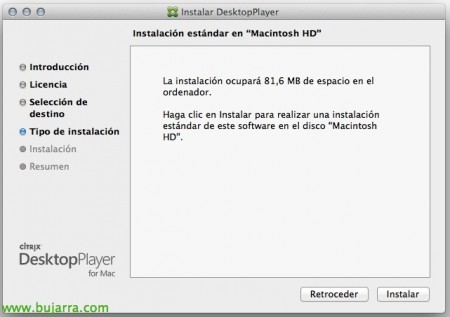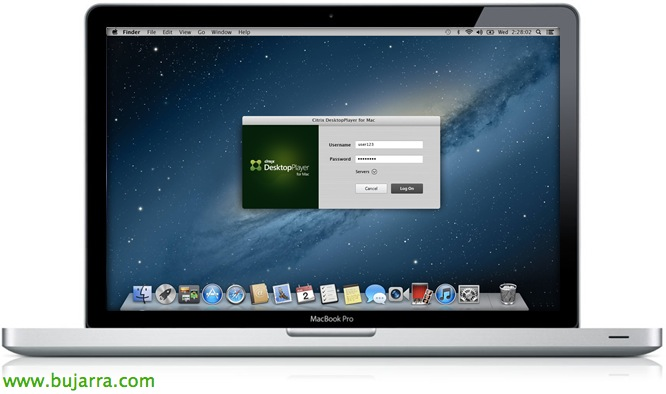
Citrix Desktop Player for XenClient
A new product that Citrix has released to bring BYOD to our organizations is DesktopPlayer, an application that we can install on our Mac computers to be able to run Windows virtual machines locally and have them synchronized correctly against our XenClient Enterprise servers,
Citrix DesktopPlayer is a Type Hypervisor 2 based on Oracle VirtualBox, thanks to it we will be able to distribute master images to computers with OS X with the Windows we need and how we need it, Later we can send you updates or any changes we need from the central. We can unify it if we are interested with XenDesktop and thus have both products together, since locally we will be able to access the same desktop that we will have remotely from anywhere else, but of course here I would recommend you to use XenApp better and thus have the app layer centralized as well.
Solutions such as Citrix Profile Manager or ShareFile can also be integrated into this and the same user profile can be available in all its locations, as will your data. Last, From the central we can always mark that the desktops expire, we will be able to block them remotely or kill processes, or delete certain corporate information if it is lost or stolen.
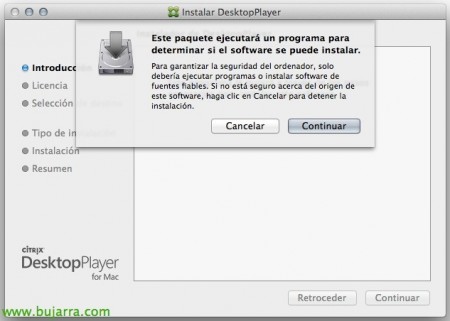
We can download a copy of the product from the Citrix website, and the installation at each station will be manual, Like everyone who knows Mac, It has no mystery.
We would accept the license agreement,
And nothing, Click on “Install”,
…
We will have to restart the computer to be able to continue!
GOOD, after DesktopPlayer is installed and the computer is restarted, We open the app, and we must connect against our XenClient Enterprise server to register with the corresponding user and be able to download the desktop(s) that we have associated with our account.
Well, this would be a snapshot of the organization's XenClient Enterprise, where we see that the user in question has at least one machine assigned to him. If you need to remember how to deploy a Citrix XenClient Enterprise Synchronizer, pulsate here.
Ok, it already tells us that it is going to start preparing the machines that we have associated with it…
We will see the DesktopPlayer icon on the taskbar, in this case and by LAN I will get a VM in 30 minutes, we wait, then, while it is prepared…
If we enter into “Preferences” Inside the app, We will see the discharge status of each machine, as well as the status of our registration or unrealized updates that we have on the machines.
As we can see, the image of a Windows 7 I already have it downloaded and ready to run, while another Windows machine 8 it hasn't gone down yet.
And little else, once we have the MV, We will see how light it goes and how it really behaves with laptop adapters or external drives, we will put the VM in full screen and we will work against a desktop to which some directives are being applied from the Synchronizer (such as that we have a backup of the VM…). If for whatever reason, we want to remove OS X from the Mac, Remember that we can always install a client hypervisor!! In addition, XenClient is getting better and better every day, little difference you will notice and you will not think that you are working on a VC directly! for this remember: Installing Citrix XenClient Enterprise Engine.
We can do a dual boot for Windows or Mac with Boot Camp or something more advanced (Linux or client hypervisor) with Refit.