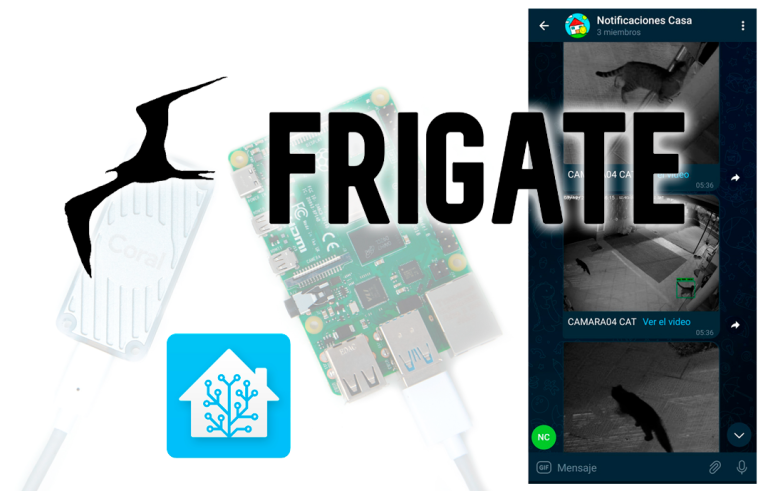Connecting USB Devices in VMware ESX Environments
I have wanted to publish this document for a long time, where with a simple software called USB over Network (http://www.usb-over-network.com/usb-over-network.html) We can share USB devices over the Ethernet network, This is, We can have on the physical server (in the VirtualCenter or VCB x example) a server with multiple USB adapters or extending it with PCI devices… plug the USB devices needed by the virtual machines into this hardware and share it over the network; in the VMs a client software is installed that will make them connect to this USB server. Apart from this software there are also other solutions, but personally they are not as fast as they are. If we are looking for a hardware solution I would review AnywhereUSB (http://www.digi.com/products/usb/anywhereusb.jsp).
Installing USB over Network on the USB Server,
This is the software that we will need to install on the 'server'’ USB, This is, on the server we want to share its USB ports with other computers, The installation is 'My wife' type’ (Yes, Yes…) 🙂
We accept the license agreement, “Next”,
We enter our license numbers, or else, We can test the application for free during 15 days…
Default Installation Path: “C:USB over Network (Server)” & “Next”,
“Install” to start installing,
…
After a few seconds we will have the application installed, We open it.
It will detect all the USB devices that we have connected, about which we want to share, Right Button & “Share”, we also have options for you to share all USB devices or to connect them all later, or change the TCP listening port…
OK, we see that it is waiting for a connection, ready, we are going to install the client software in a virtual machine that we want to have this USB device associated with it.
Installing USB over Network on the USB Client,
What I said, this would be what we have to install on all our virtual machines that reside in any VMware ESX that need USB devices, for example a license backpack… IDEM than before, assistant 'My wife',
“Next”,
Default Installation Path: “C:USB over Network (Client)” & “Next”,
“Install” to install it now,
…
Well, after a few seconds we already have it installed, now we have to connect to the USB server and choose the USB device that we want to connect to this machine.
Open the client application, Click on “USB Device” > “Add…” to connect to the USB over Network Server,
We provide the IP address or hostname that has the server software installed, If we haven't changed the port, Default will be 33000TCP & “OK”,
It will show us the USB devices that it has shared and simply the one we want to connect to, Right-click “Connect”,
And that's it, It will mark you as connected, we will be able to work with this device with the function that we need.