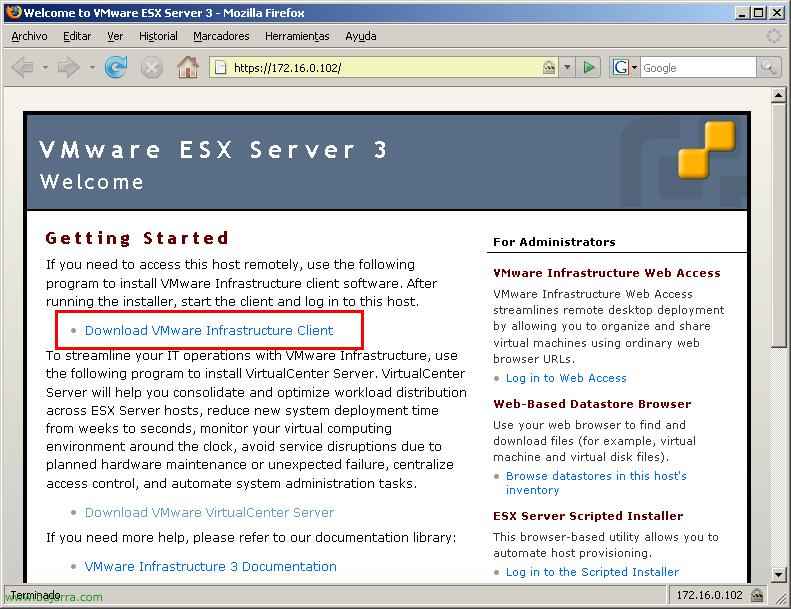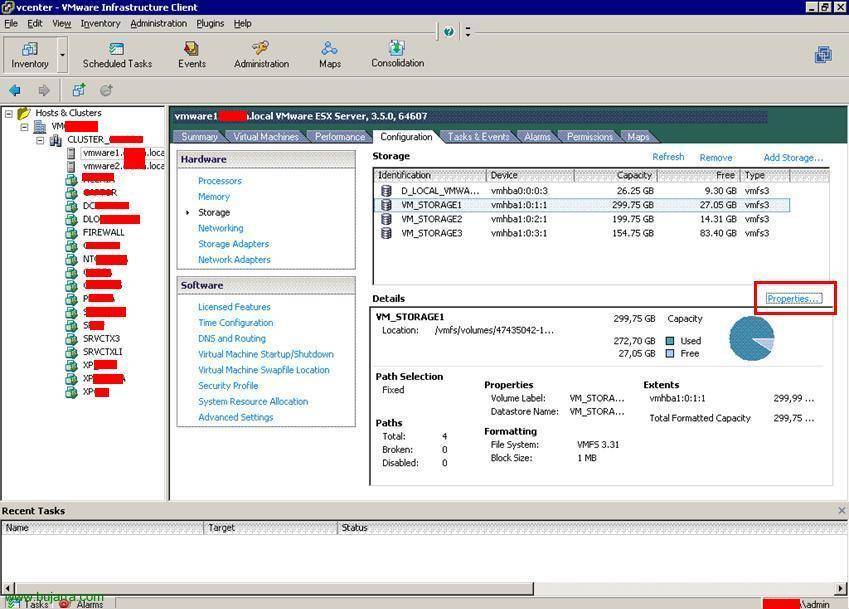
Extending Storage on VMware ESX – Extending a LUN and having VMware ESX extend its VMFS partition
This document shows how to extend the VMware ESX partition. If for whatever reason we want to expand a LUN and this LUN is the shared storage of our VMware ESX servers, we must extend the VMFS partition by following these steps. In any case, it is not advisable to do so, it is always preferable to create a new LUN with the available free size. But if necessary, here we have how to do it. Even so, for it to extend correctly, it is advisable to stop the virtual machines that are running on this LUN (By experience).
It would also be advisable to back up the virtual machines that you have on the LUN to be extended, or take a snapshot directly of the LUN.

Well, the first thing is logically to extend said LUN in our storage system, be it a NAS or a SAN and once it is properly extended, We have to come to the management console of our virtual environment and extend this partition. To do this,, We open the console “VMware Virtual Center Client” and connect to our VMware Virtual Center or VMware ESX server. On one of the ESX servers we go to the tab “Configuration” and we choose the “Storage”, there we will see the storages that each ESX server has available, we must select the LUN we want to expand and click on “Properties”. In this document we see that I have a 300Gb LUN, my goal is to expand it to 450Gb.

In the part of “Extents” We'll look at the extensions we have available, if we don't see anything, I recommend refreshing the HBA's from the option “Storage adapters”. Well, to extend the LUN, Click on “Add Extent…”

It shows us what the final capacity of this LUN would be, if it is correct and the LUN ID is also correct we continue, “Next”,

We check that everything is correct and we will take into account that the space that will expand will be formatted, So it's assumed that in the space to be extended there's nothing. “Next”,

Select the size we want to enlarge, usually the maximum, So we can dial “Maximize capacity” & “Next”,

And if everything is correct, click on “Finish” to expand it.

As we can see in the image, we would already have the space of the VMFS partition with the expanded size and the new capacity.
www.bujarra.com – Héctor Herrero – Nh*****@*****ra.com – v 1.0