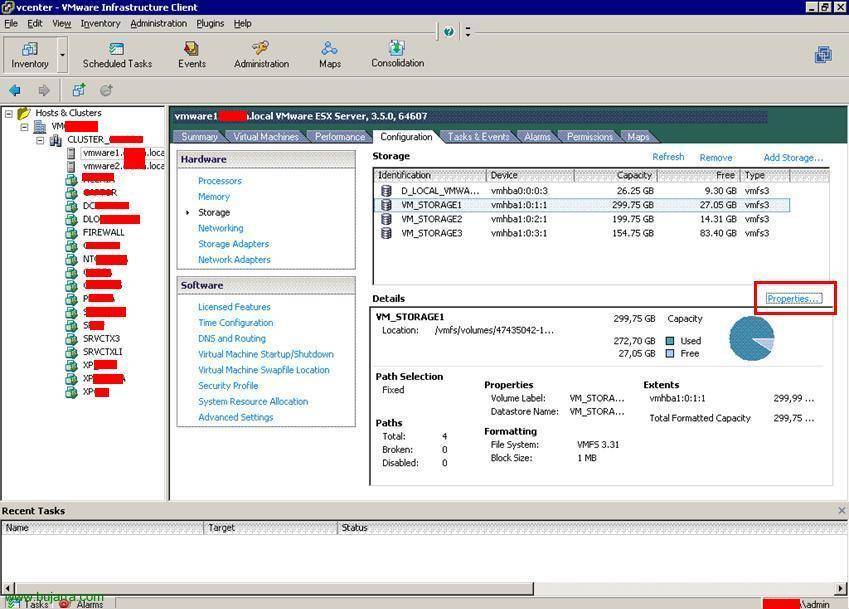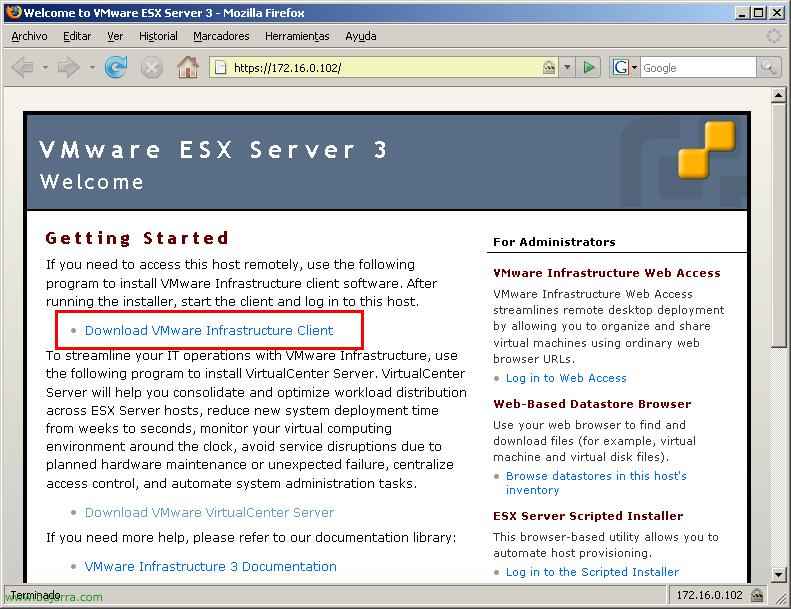
Installing the VMware Infrastructure Client 2.5
In this brief document we will see how we should install the VMware infrastructure client, for VI3. This customer can be installed in any position, and we will use it exclusively to connect to VMware ESX servers in order to manage them or to a VMware VirtualCenter server.

Simply, we have to download the web client from any ESX server or VirtualCenter server, since “Download VMware Infrastructure Client”,

We begin the installation of the wizard, “Next”,

We accept the license agreement, “I accept the terms in the license agreement” & “Next”,

Enter our name and organization, “Next”,

We select the installation path for the customer… “Next”,

And click on “Install” to get started with the installation,

… We wait while it is installed…

After a few seconds we have the client installed for the version 2.5, ready to manage our ESX or VirtualCenter,

We run it from the shortcut that leaves us on the Desktop, “VMware Infrastructure Client”,

And now in “IP address / Name” We must indicate which server we want to connect to, can be an ESX server or a server with VirtualCenter, taking into account the ESX user who will initially be “root” until we create a profile for the VirtualCenter will be the administrator of the machine in question or domain. Click on “Login” and we should accept the site certificate, and we would already have the console open, From there we can configure whatever we want.
www.bujarra.com – Héctor Herrero – Nh*****@*****ra.com – v 1.0