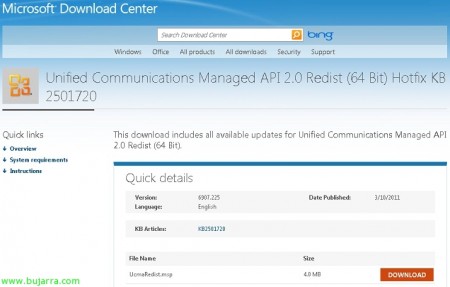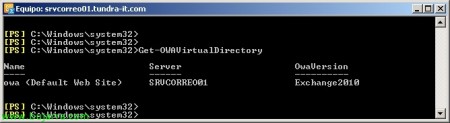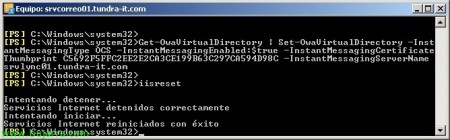Integrating Lync Server 2010 with OWA
In this document, we'll look at how to integrate instant messaging between Microsoft Lync Server 2010 and Microsoft Exchange Server 2010 SP1 allowing our users to connect from the outside without the Lync client, something that is missing when it previously existed in Office Communications Server, so that our users, once logged into OWA, will be able to use instant messaging from a browser anywhere securely and with any device,
On the CAS server or servers (Client Access Server – Client Access) we must first install some requirements in addition to hotfixes to integrate our Lync Server with our CAS servers and be able to use instant messaging through a browser once we are logged into OWA; we will first install Microsoft Office Communications Server 2007 R2 Web Service Provider, we download it from Microsoft's website,
Then, on the CAS we will install the following hotfix (KB 2501720) which applies to Unified Communications Managed API 2.0.
Also, on the CAS we install the hotfix (KB 981256) for OCS 2007 R2 Web Service Provider,
Ok, once the software requirements are installed, we proceed with the configuration, for this we open an Exchange Management Shell console, with 'Get-ExchangeCertificate|fl Services,Thumbprint’ we'll get the thumbprint of the certificate we're currently using for IIS/OWA (We copy it).
With 'Get-OWAVirtualDirectory’ we get the name we have from the OWA site , which will be the site that we will modify to be able to have IM,
With 'Get-OwaVirtualDirectory | Set-OwaVirtualDirectory -InstantMessagingType OCS -InstantMessagingEnabled:$true –InstantMessagingCertificateThumbprint THUMB_PRINT -InstantMessagingServerName SERVIDOR_LYNC’ we may modify our OWA sites in order to have instant messaging, we must indicate the certificate that will be used through its thumbprint as well as the Lync server. Once modified, we restart IIS with an 'iisreset'; with this we end the CAS part.
Now, on Lync Server, we will need to modify our topology to add our CAS server (CAS servers or array) as a trusted application; We open the topology generator & “Download topology of existing deployment”.
In “Trusted Application Servers” > “New Trusted Application Group…”
Enter the FQDN of our CAS server/array and dial “Single Team Group”, “Following”,
We select our Lync Server front end server & “End”,
And we publish the new topology to save it to the central management store,
To check the changes we run in a Lync Server Management Shell console 'Get-CsTrustedApplicationPool',
With 'New-CsTrustedApplication -ApplicationId VALOR_ID -TrustedApplicationPoolFqdn FQDN_GRUPO_APP -Port PORT’ We create a trusted app and associate it with the trusted app group; We must first look for a port that we have free (in this case the 3333) to indicate it.
And with 'Enable-CsTopology –v’ We'll apply the changes you've made.
We will be able to verify in OWA that we can access and use the fully integrated Lync Server instant messaging!