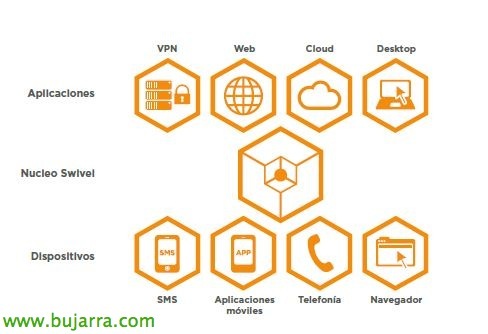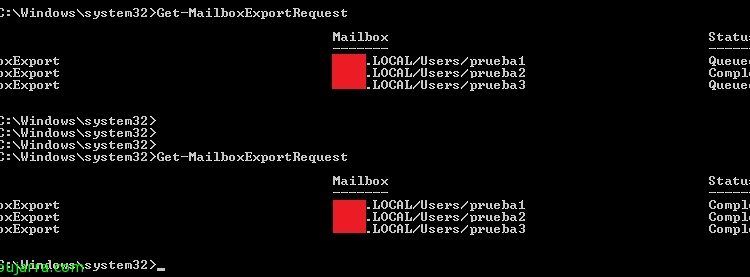Migrate from Exchange 2010 to Exchange 2013
In this document we will be able to see all the requirements and steps that we must take to proceed with migrating a Microsoft Exchange environment 2010 to Exchange Server 2013. We must bear in mind that it is a long process and especially depending on the number of servers as well as mailboxes we have or their sizes, It will be a migration that will not require a service stop at any time.