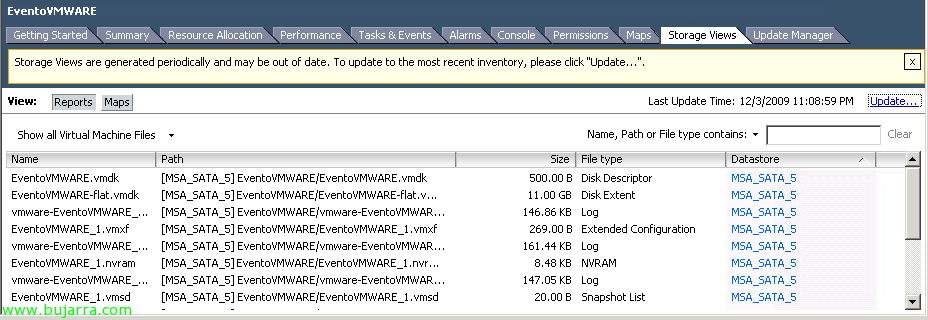Getting Started with VMware View 4.0
VMware Brings Its New Version of VMware View. VMware View is VMware's solution for virtualized desktop use, where it integrates seamlessly with our VMware vSphere virtual environment 4, with our ESX hosts 4 and vCenter Server 4. Eye, to install this new version, vSphere Update is recommended 1 installed (on hosts, vCenter, Plugins…).
The main new features of VMware View Manager 4.0 son:
– VMware View with PCoIP protocol to replace RDP, Improved possibilities and performance. Eye! over the internet doesn't work, LAN or WAN only :'(
– VMware View Display to support multi-monitor mode (until 4 Monitors!)
– VMware vSphere and VMware Infrastructure 3.x support
– What's new in authentication: Single Sign On, Smart Card Use and Policies.
Well, esto es el esquema que nos podemos hacer con una buena instalación de VMware View en condiciones, tendríamos los siguientes componentes:
– VMware View Connection Server: Será el servidor encargado de gestionar el entorno de escritorios virtuales, donde daremos acceso a los escritorios, los crearemos…
– VMware View Composer: Debe ir instalado en el/los servidor/es VMware vCenter Server. Es el servidor que nos permitirá distribuir los escritorios a los usuarios a partir de una misma imagen para todos. Aumentando la rapidez en la provisión de escritorios y además reduciendo las necesidades de almacenamiento!
– VMware View Connection Server (Security Server): Será el servidor que sin pertenecer a un Directorio Activo estará aislado totalmente en la DMZ dando acceso seguro desde el exterior a nuestros escritorios.
– VMware View Connection Server (Replica): Será el servidor adicional de nuestro entorno de escritorios virtuales, el servidor que compartira la información para disponer de una alta disponibilidad.
– VMware View Agent: Es el software que debemos instalar en el escritorio a publicar (en esta nueva versión podremos usar PCoIP).
– VMware View Client: Es el software que instalaremos para acceder a nuestro entorno de escritorios virtuales.
– VMware View Offline Client: A parte de lo anterior, nos permitirá llevarnos con nosotros el escritorio de una forma portátil para posteriormente sincronizarlo con el
Así cómo una tabla de los puertos a tener en cuenta:
| ORIGEN | DESTINO | PORT |
| ANY | Security Server | 443TCP (HTTPS) |
| Security Server | Connection Server | 8009TCP (AJP13) |
| Security Server | Connection Server | 4001TCP (JMS) |
| Agent | Connection Server | 4001TCP (JMS) |
| Connection Server | Connection Server | 4100TCP (JMSIR) |
| Agent | Client | 3389TCP (RDP) |
| Agent | Client | 32111TCP (USB) |
| Agent | Client | 50002TCP (PCoIP) |
| Client | Agent | 3389TCP (RDP) |
| Client | Agent | 32111TCP (USB) |
| Client | Agent | 50002TCP (PCoIP) |
| Connection Server | Catalogo Global | 3269TCP (CG SSL) |
| Connection Server | Catalogo Global | 3268TCP (CG) |
| Connection Server | Servidor LDAP | 389TCP (LDAP) |
| Connection Server | Servidor LDAP | 389UDP (LDAP) |
| [Client Offline] | [ESX] | [902TCP] |
| [Client y/o Offline] | [Agent] | [9427TCP (MMR) |