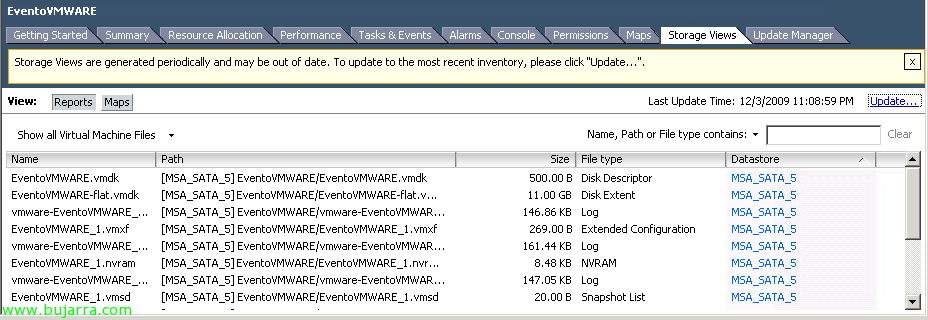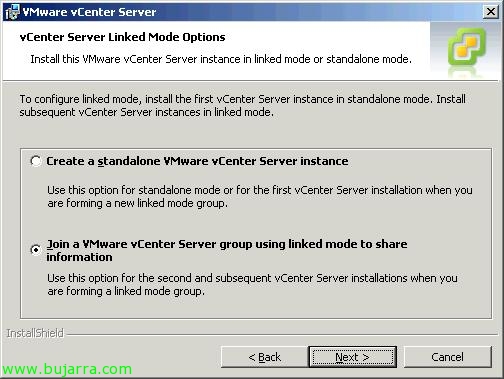Exporting and Importing VMware View Settings 4
If we want, we can use VMware and Microsoft tools to be able to export the configuration of our VMware View installation 4 so that it can later be imported in the event of a disaster into a new Connection Server. Since all configuration is stored in an LDAP directory and each Connection Server has a local copy of the repository and replication.