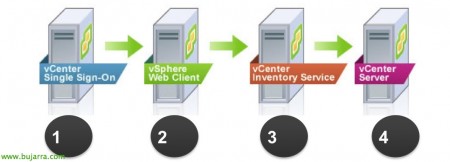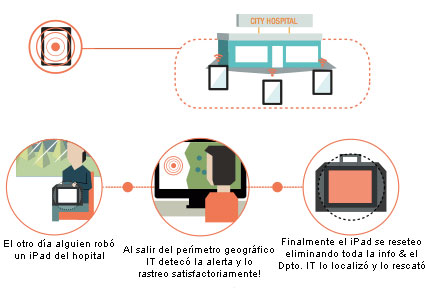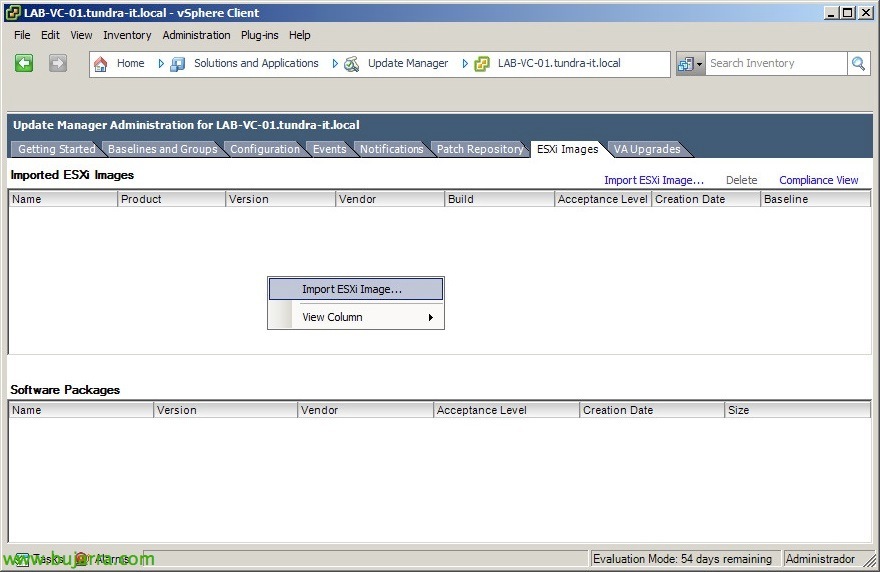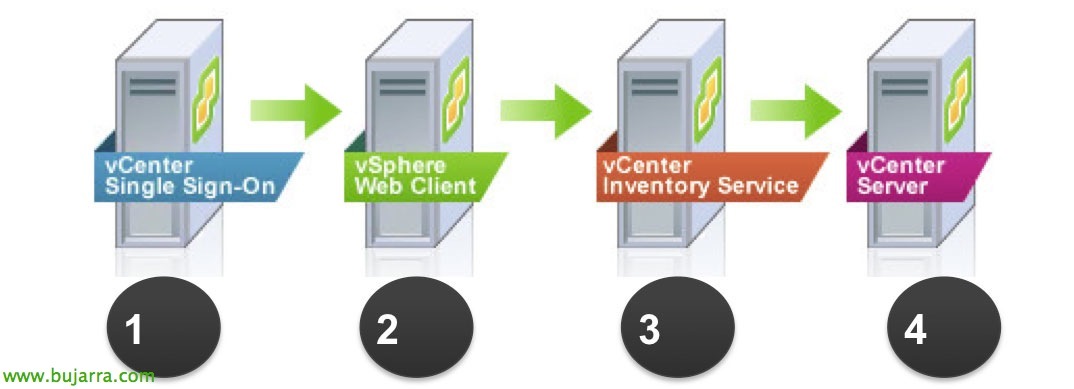
Upgrade a vCenter 5.5 and vSphere Update Manager 5.5
Well, Another way to upgrade to the vSphere version 5.5 will be to upgrade our vCenter Server (Windows-based), later we will update Update Manager and with it the hosts in an orderly way (to put an end to VMTools in virtual machines and raise vHD if interested). This is usually found in somewhat more complex environments, where neither vCSA nor update management is used.
As we have already seen, here we have the news that VMware presented for this new version.
In this document we will look at the 'Simple Install process'’ vCenter Services Update, This method will update and install the following components in order: vCenter Single Sign-On, vSphere Web Client, vCenter Inventory Service and vCenter Server; Recommended installation whenever we want the components locally.
We will check that we meet the hardware and software requirements (not even Windows is supported anymore 2003 or Windows 2008 SP1, upgrade to SP2). We will check that the installed plugins are compatible with this version: http://www.vmware.com/resources/compatibility/sim/interop_matrix.php
We can perform an upgrade 'in place' on the same server if your OS. is x64 and is vCenter 4.x (and minimum 4.x hosts). If we do not comply with this, we must migrate our entire vCenter environment to a new server using the VMware Data Migration Tool; for this we must at least have VMware vCenter Server 2.5 Update 6 (this is valid for migrating vCenter from x86 to x64), with this we will be able to export the entire family of components that make up our vCenter (if the databases are local and we use SQL Express, the databases will be backed up automatically and restored later), if the DB resides on a DB server we will upgrade it during installation. If we use Linked Mode, During installation it will be advisable to unlink, Upgrade and rejoin again. If we have Guided Consolidation 4.x we must uninstall it before proceeding. The vCenter 4.x/5.x DB in case of upgrade must reside at least in SQL 2005 o Oracle 10g.
For security reasons, we will make backups of the databases we have (vCenter Server, vCenter Update Manager and/or, vCenter Orchestrator/Inventory). And finally we will also copy the certificates that we have on the vCenter server in '%allusersprofile%Application DataVMwareVMware VirtualCenter'.
Upgrading vCenter Server,
Installation is hassle-free, we will boot the VMware vSphere installation DVD 5.5 and click on “Simple Install” > “Install”, it already tells us the components that will be installed.
We start with the vCenter Single Sign-On component, it will detect that we have a previous version and that it will update it! “Next”,
“I accept the terms in the License Agreement” & “Next”,
We confirm that we meet the prerequisites,
And it tells us that the SSO DB will update us!
We indicate the password of the account with administrator privileges,
We indicate the name of the Site,
Default Installation Path: “%ProgramFiles%VMwareInfrastructure”
“Install” Getting Started!
… Wait a few minutes…
Click on “Keep my existing database” to upgrade the DB,
And we press “Install” to continue to the next component,
… We look forward to upgrading VMware vCenter Inventory Service,
It will be time to add licenses if we have, or we will continue blank in demo mode (60 days) to be introduced later,
We connect with the x64 ODBC Native SQL,
If we have unsupported extensions, a warning will go off, in this case having vSphere Update Manager we will have to update the plugin at the end to be able to use it.
Mark “Upgrade existing vCenter Server database” and "I have taken a backup of the existing vCenter Server database and SSL certificates..." and we continue with the upgrade,
It tells us if we want the vCenter agent on the hosts to be updated automatically or manually, and we continue,
We indicate the password of the service administrator account,
Description of Required Ports:
| Port | Description |
| 80TCP | HTTP required, redirects to 443 |
| 389TCP | LDAP |
| 443TCP | HTTPS |
| 636TCP | For vCenter Server Linked Mode |
| 902UDP | On hosts for heartbeat and vCenter management |
| 902TCP | Port required between client and hosts for the VMs console. |
| 8080TCP | VMware VirtualCenter Management Web Services HTTP |
| 8443TCP | VMware VirtualCenter Management Web Services HTTPS. |
| 60099TCP | Web Service change service notification port |
| 10443TCP | vCenter Inventory Service HTTPS |
| 10109TCP | vCenter Inventory Service Service Administration |
| 10111TCP | vCenter Inventory Service Linked Mode Communication |
We select the size of our deployment,
"Install" to proceed with the local vCenter upgrade,
…
Finish!
And that's it, we should now continue with the update of the rest of the components of our vCenter environment, in this document we also have Update Manager.
Updating the vSphere Update Manager,
We continue with the upgrade of our vSphere environment, once upgraded to vCenter 5.5 we continue with the rest of the components, in this example we will see the upgrade to VMware vCenter Update Manager 5.5.
From the VMware vSphere installer 5.5 Select “vSphere Update Manager” > “Install”,
At the beginning of the installation it will already detect that we have an older version of vSphere Update Manager installed on the local computer and that it will update it to the version 5.5, We continue the assistant,
“Next” To start the wizard,
“I accept the terms in the license agreement” & “Next”,
We will mark “Download updates from default sources immediately after installation” if we want to download the updates immediately. The update will remove the files and baselines from the guest OS VMs, host upgrades and ESX3.5 patches. Pressed “Next”,
We provide the administrator credentials of our vCenter Server,
We confirm the DSN we use is correct,
Previously it detected our connection to the DB using the DSN and now it shows us that the VMware Update Manager DB can be updated, so we must mark "Yes, I want to upgrade my Update Manager database" & "I have taken a backup of the existing Update Manager database" and continue with the upgrade.
Here's how the Update Manager will be presented in vCenter, by name or IP, as well as ports for SOAP (8084TCP), Web (9084TCP) and SSL (9087TCP),
"Install" to begin the VMware Update Manager on-site upgrade,
…
Pressed “Finish” And we'll be done!!
Last, all that remains is to update the vSphere Update Manager client when opening the traditional vSphere client!
Official Upgrade Guide:
| vSphere Upgrade Guide | HTML | Epub | Mobi |
Official KB with additional information about an upgrade to the 5.5 with Simple Install: HTTP://kb.vmware.com/kb/2058227