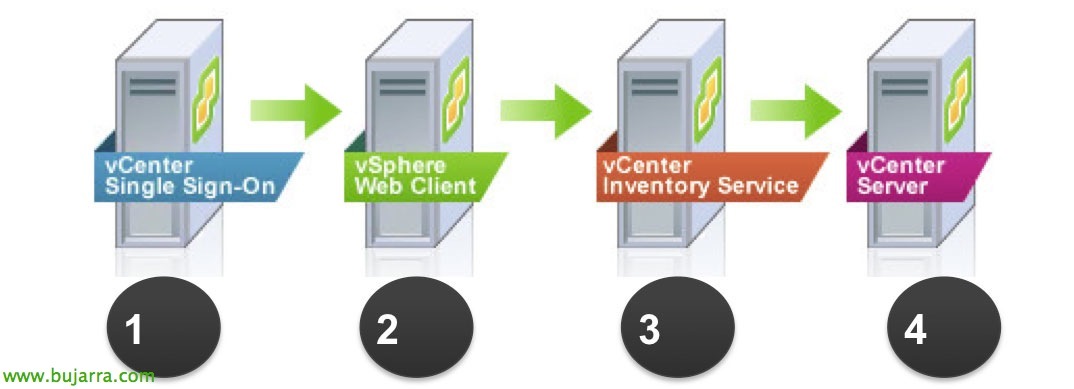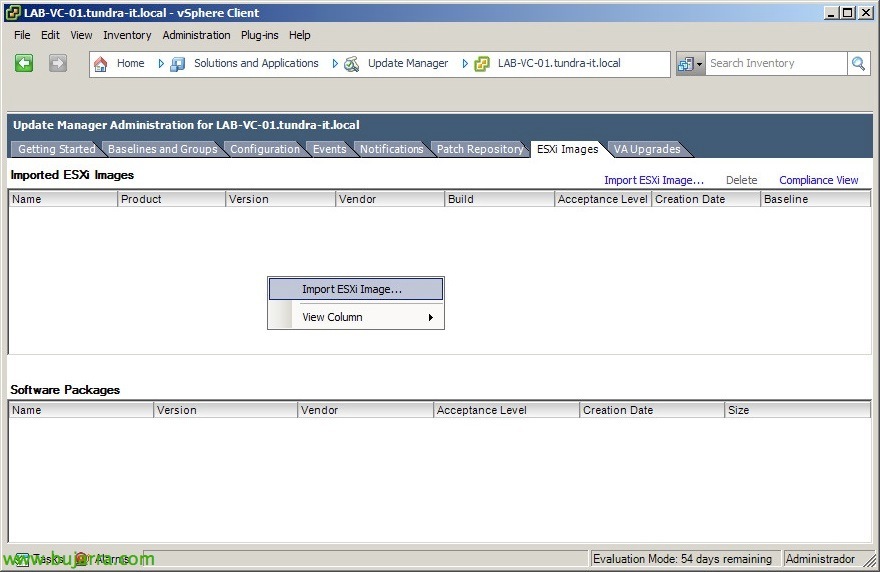
Upgrade ESXi hosts to 5.5 with Update Manager
Continuing to upgrade your environment to vSphere 5.5 with Update Manager, after upgrading vCenter Server and other components, the next step will be the upgrade of the ESXi hosts to the version 5.5. As we have already seen in a document previous We can also perform the update manually. We will be able to directly migrate the ESX 4.x to ESXi 5.5 or upgrade the ESXi 4.x or 5.x directly.
From the vSphere Client and with the 'Update Manager' view in the 'Home', Let's go to the tab “ESXi Images”, First we click on “Import ESXi Image...” to upload to the repository the file that will update the ESX hosts(i) to ESXi 5.5, which will be nothing more than the CD/DVD with the image of the ESXi hypervisor 5.5.
So first we will download the file with the ESXi image from the VMware website 5.5 What we are interested in applying to our hosts (it could be a custom image...), we uploaded it from “Browse...” & “Next”,
And we wait a few minutes while the ESXi5 image is uploaded,
“Next” confirming that the image we are going to upload corresponds to the one we want to apply,
We mark the check “Create a baseline using the ESXi image” to save us the work of having to create a host upgrade baseline later, We provide you with a name and a description & “Finish”,
We can continue with the traditional vSphere client or try certain options that the vSphere Web Client leaves us with Update Manager. We select a host to upgrade (or the entire cluster, Datacenter, folder containing the host(s) we want to upgrade) and in the 'Update Manager' tab we will assign the baseline that has just been auto-generated with “Attach...”. This host will also not be able to run virtual machines on it since it must be in maintenance mode before we apply the upgrade.
Select the previously generated baseline in 'Upgrade Baselines' & “Attach”,
Now on the same host/cluster/datacenter/folder to which we have associated the baseline, We will look for whether or not to apply such an upgrade with a scan “Scan...”,
Select “Upgrades” & “OK”,
We would go back to the traditional customer, and now we can apply the upgrade to ESXi 5.5 on a host (or the cluster, Datacenter, folder containing the host(s) we want to upgrade), Right Button > “Remedy...”,
Select “Upgrade Baselines”, then the newly created baseline and confirm the host(s) that will migrate is correct, as well as his name, Source version and target version (VMware ESXi 5.5.0).
We accept the license agreement “I accept the terms and license agreement” & “Next”,
It tells us that we will not be able to roll back our hosts, so it will always be advisable to make a Backup your configuration Before proceeding,
We give the task a name and we will schedule its execution for when we are interested, in this case we will do it immediately, “Next”,
As we indicated above, The hosts to be upgraded will need to be in maintenance mode, if they are not, we will configure the options so that the service stop is minimal,
We must take into account that the host we are going to update cannot belong to an active HA cluster, DPM or FT, so we must either remove it from said cluster or mark here the options to disable it, we can even indicate how many hosts can be updated simultaneously. “Next”,
And that's it, We check that everything is correct & “Finish”!
To finish, the wizard that will update our hosts to ESXi 5 in an orderly and fully automated way, once we have all our hosts to that version, optionally we will update the VMware Tools of the virtual machines, then your virtual hardware to the version 10, we will upgrade the datastores to VMFS5 if we don't have them... and we will be able to enjoy the new functionalities of vSphere 5.5!