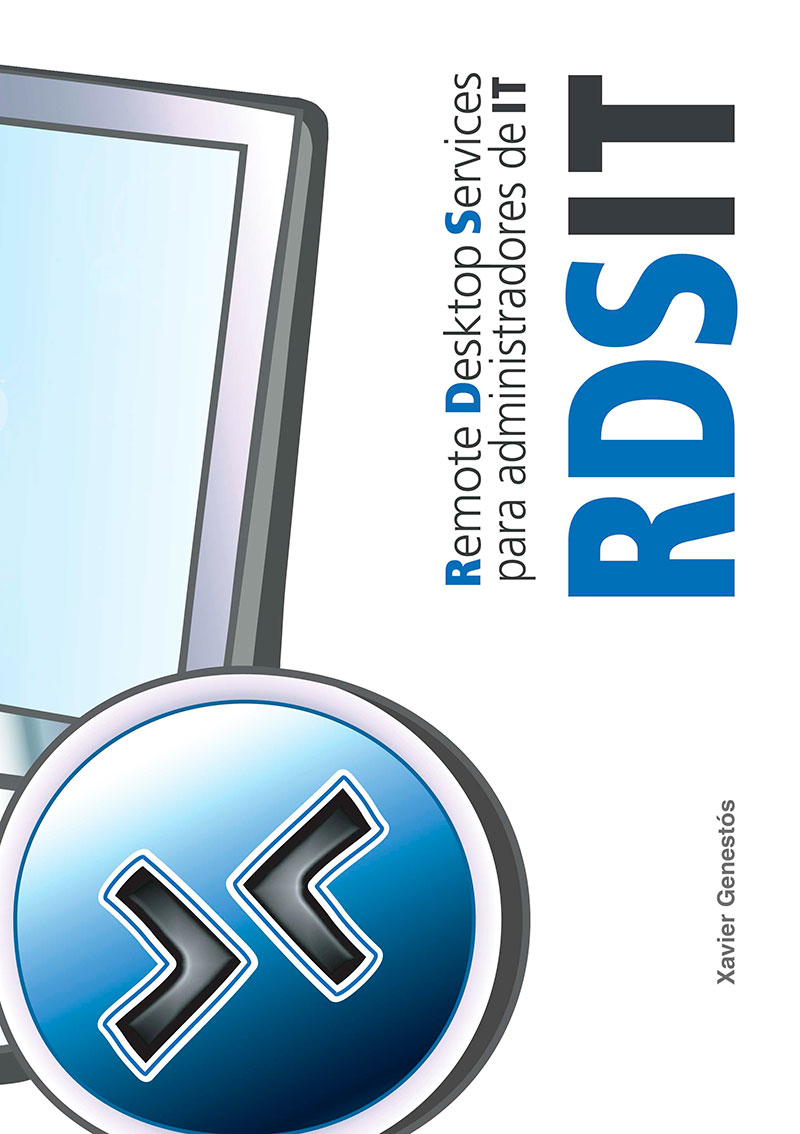Using Content Libraries in vSphere 6.5
Something interesting when we are interested in being a little tidy and we want to have a repository with our OVF images, ISO or virtual machine templates... are Content Libraries. Which are nothing more than spaces where we will leave said content and we can access it from anywhere, This way our entire department will always use the same images and we will avoid leaving traces through the datastores as we have been doing until now.
These Content Libraries can be local or we can subscribe to external ones, as well as we can share the library we have through a URL.
Creating a Content Library
If we go to "Home" > "Content libraries" we will be able to see the existing ones or "Create a new content library...",
To create our library, We will give it a name and a description, we associate it with a vCenter Server, "Next",
And we indicate the type of library that we are going to create, as well as if we want to share it and if we want authentication or it will be free.
We indicate the datastore where all this content will be stored,
And if everything is correct, click on "Finish" to create it!
Importing objects into the library
Once created, We can manually upload content, from "Import Element..."
We can upload files locally or directly from a URL, We accept to upload our first content!
We can also make a VM or a Template reside in the library and have it in this way centralized. On such an object with a right button > "Clone" > "Clone to template in the library...",
We would indicate the name of the Template we are going to create and select the Library where we are going to leave it,
Subscribing to external libraries
The steps would be similar, from the "Home" of the Libraries, click on "New content library...",
We indicate the name, in this case we will make an example with a public one that the guys from 'virtual Ghetto' have, that leave us some images that can be great about ESXi nested hosts! Now we see it!
And select "Subscribed Content Library", we indicate the URL that in this example is: 'https://download3.vmware.com/software/vmw-tools/lib.json', We also select whether we want to download all its content immediately or on demand when needed!
Select a datastore where we are going to save it,
And we press "Finish" to create it!
We select the library, click on "Synchronize item" and wait for the Task to finish, will show us its content!
And so on, we can create VMs from this Content Libraries or from our own! I hope the document has been of interest to you!