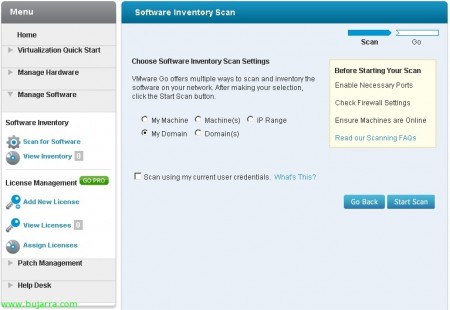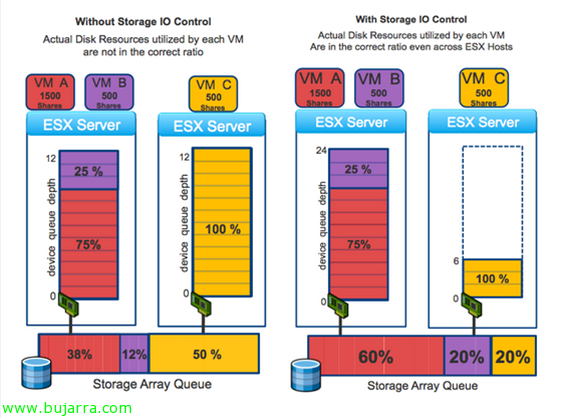Using VMware Go
Today we can see on the Shavlik website that it has been acquired by VMware, so I present to you (for those who may not know) VMware Go, that it is a tool developed by both companies in collaboration, it is free and online, that allows limited management of our VMware virtual infrastructure, it is a tool designed for new and small clients who are entering the new world of VMware and want to start with simple management. This tool has its free version (which is what we will see in this document) and the paid VMware Go Pro version which will address the shortcomings of its free version.
To access it, simply go to the official VMware Go website and sign up with our VMware account., with this tool we will be able to deploy new ESXi hosts online (formatting a physical Windows machine) or offline (downloading the ISO to be used later), we will be able to migrate our VMs from VMware Server, create/edit/rename/delete/start/stop VMs, scan hardware for inventory, software inventory, scan for updates… what remains for VMware Go Pro would be the application of these software updates, a manual inventory/assignment of licenses to inventoried software and a Help Desk.
Briefly, after logging into VMware Go for the first time we need to perform a couple of tasks, one to install the VMware Go Agent (VMware Go ClickOnce & Microsoft .NET Framework 3.5 SP1), second, add our ESXi hosts so we can manage them from this web console (In the document, I will add a vCenter server)
Since “Virtualization Quick Start” > “Add New Hypervisor” we will be able to: Deploy VMware ESXi over the network and install it on a physical machine running Windows, add a host or migrate from a VMware Server environment.
In this case, I will add to the VMware vCenter of my network to see more info & “Verify Hypervisor installation”,
…whenever VMware Go performs any task, we will need to wait (inevitable)…
We will need to provide access credentials (root for ESXi) & “OK”,
List, since “Virtualization Quick Start” > “Virtual Infrastructure” we will be able to manage both our hosts, vCenter or virtual machines.
If we click on a VM, we will see that we can view or edit its configuration, Lighting, to switch off, rename it, delete it or open the console to manage it.
We will be able to take inventory of our software from “Software Inventory” > “Scan for Software”.
After a few seconds we will be able to check the software list of each machine or search for certain software by name, version or language.
Similarly, to search for security patches, we will be able to identify updates that are not installed on our machines.
Since “Hardware Inventory” > “Scans for Machines” we will be able to obtain the hardware of each device, we can analyze machines by name, IP or domain.
And this would be a summary look after the analysis in our virtual infrastructure with VMware Go on one of our virtual machines, where its hardware, software, and unapplied patches can be seen.