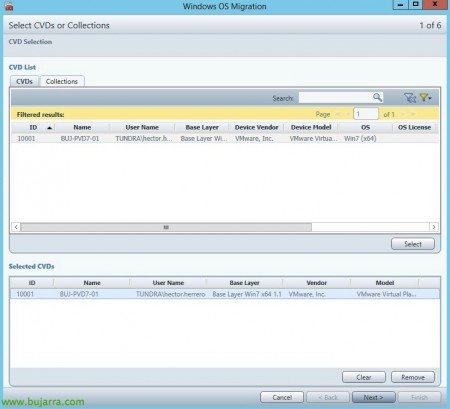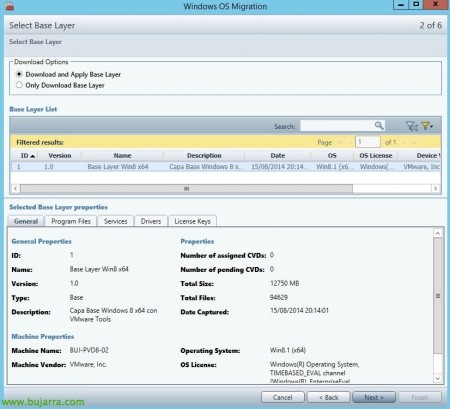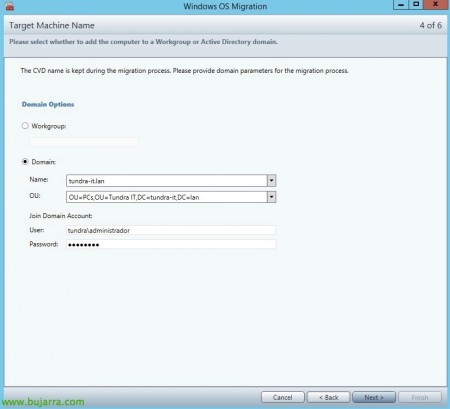VMware Mirage – Migrating from Windows 7 to Windows 8.1
One of the many new features that the version brought 5 VMware Mirage was Windows support 8 and Windows 8.1 as a centralizing desktop and at the same time gives us the possibility to migrate Windows systems 7 to Windows 8/8.1 in a very simple and very fast way. In this document we will see how to deploy a corporate OS layer with Windows 8.1 to a Windows 7 and upgrade your system while maintaining your user data layer!
As we all know by now, VMware Mirage will not only help us migrate between different OSs, if not, it will also allow us to separate and deploy layers of OS/drivers/applications/user data and will also back up the contents of the computers to be able to individually recover any file (to the user) or directly we can recover an entire equipment in another in case of loss, theft, breakage…
One important thing, In order to proceed we will need:
1) A base layer with Windows 8.1 Installed, updated and if we want with some basic apps common to everyone…
2) We will need to have uploaded the USMT 5.0 or USMT 6.3 to the Mirage server, for this, from the console, “System Configuration” > eyelash “USMT” we will have to upload the USMT directory, How to get it is a bit of a hassle, the AIK must be installed… I leave you this ZIP that you can download to save you a lot of time User State Migration Tool 6.3. It is necessary to allow a migration of the users' profile, this will be a requirement when we want to migrate from Windows XP or Vista to Windows 7 (USMT 4.0, www.bujarra.com password) o Windows 7 to Windows 8 or 8.1.
Well, because as in Mirage everything is very simple, We must start with an assistant called “Windows OS Migration”,
The first thing will be to select which Centralized Virtual Desktop (CVD) or which group of teams (Collection) we want to migrate from Windows 7 to Windows 8.1, “Next”,
We indicate the base layer that we have already generated with Windows 8.x and if we only want to leave the layer downloaded or also apply it as normal, We can see the details of the layer, etc… “Next”,
Additionally, We can add layers of applications if we deem it necessary, in this case being a team for the Department. We will add the layer with the vSphere client (which can also have other apps, not just a specific one). “Next”,
The hostname of the machine will be maintained during the migration process, we will only have to consider the AD parameters to regenerate the computer account in the corresponding OU, “Next”,
List, We passed the validations, “Next”
And we are ready to read the summary of the operation and after pressing “Finish” all selected CVDs will begin their migration to Windows 8 quickly and centrally!
Users will receive a message indicating that their system is being migrated, They will be able to work as usual and the process will put minimal strain on the computer's resources and network whenever it is being used, it can be interrupted as many times as necessary that it will continue transparently where it went!!!
In a while we will have all the computers already updated to Windows 8 with the same user data that we had previously in addition to the application layers that we have applied to the different user profiles. Easy, No? We will forget about the traditional migrations where we would have to manually apply images or OS installations with CD/DVD/USB…