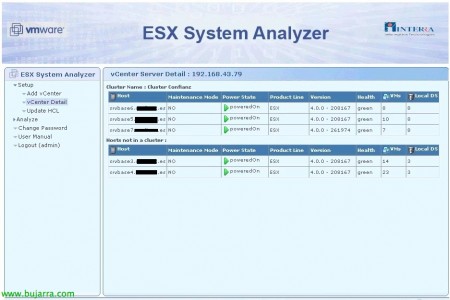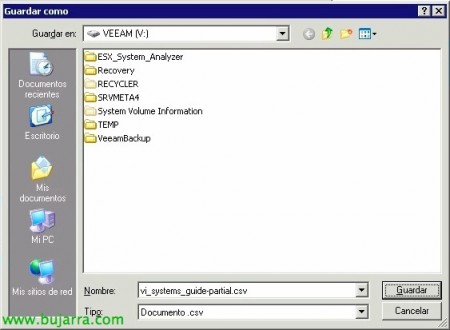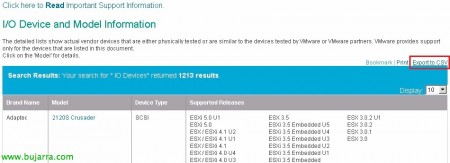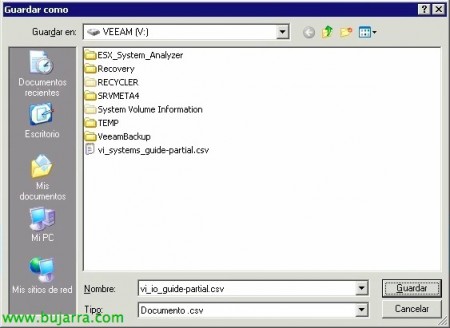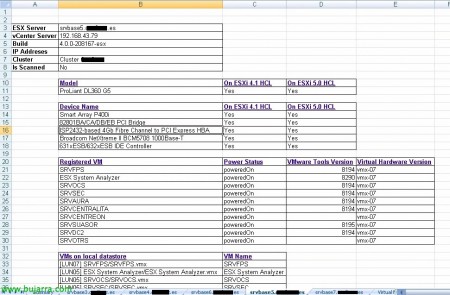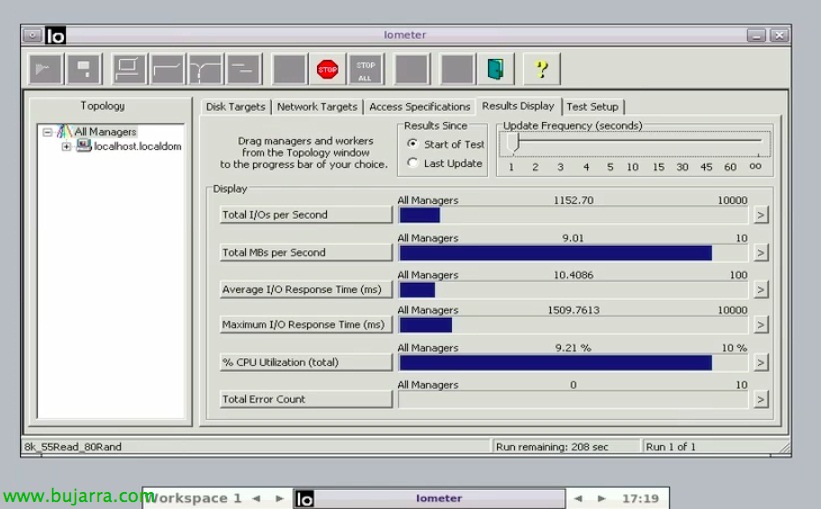ESX System Analyzer
ESX System Analyzer is a virtual appliance that will allow us to obtain detailed reports of our current ESX infrastructure, to see if we could migrate to a vSphere environment 4.1 or 5.0 (with ESXi hosts, Of course). These reports, presented in spreadsheets, show us a full host-level analysis, VMs and datastores,
In the scan for Hosts we will obtain detailed information such as: version and build, vCenter that manages it, cluster it belongs to, manufacturer and server model, also whether it would be supported in the HCL (Hardware Compatibility List) of ESXi 4.1 and in the 5.0. Additionally, we will obtain a list of the host's devices and also check whether they exist in the same HCL. It will also provide a summary of the VMs it hosts (obtaining their status (On/Off), the version of VMware Tools & their virtual hardware version). It will also check Service Console modifications by observing added/removed RPM packages, files, Users, cron jobs…
In the scan of Virtual Machines we will obtain its status (On/Off), its host, the version of VMware Tools & their virtual hardware version.
Finally, we will obtain a summary of all the DataStores with their VMFS version.
Los requisitos del appliance son de 20Gb de vHD, 512Mb de RAM y 1vCPU. Disponer de un vCenter 2.5, 4.0, 4.1 or 5.0, los hosts deberán ser ESX 3.5, 4.0 or 4.1. Descargaremos el appliance desde los VMware Labs. Importaremos el appliance desde el cliente de VMware, ya que vendrá en formato OVF.
Una vez haya arrancado la MV y tengamos configurada su direccionamiento IP, desde un navegador accederemos a HTTPS://ESX_SYSTEM_ANALYZER como admin/admin.
Lo primero que deberemos hacer es agregar el/los servidores vCenter que querramos utilizar para analizar posteriormente sus hosts, we will do it from “Setup” > “Add vCenter”, indicaremos su dirección IP/nombre de host, usuario administrativo y su contraseña & el puerto SSL.
OK,
Since “Setup” > “vCenter Detail” obtendremos un listado de los hosts gestionados por dicho vCenter y una breve situación de ellos.
Lo segundo a realizar será actualizar el repositorio de las HCL para utilizar las últimas definiciones de hardware compatible en las últimas build de ESXi, en este caso iremos a la web de VMware Compatibility Guide, en ‘What are you looking for’ pondremos ‘Systems / Servers’, seleccionaremos la versión del hypervisor & Click on “Update and View Results”,
En el listado obtenido, nos lo descargaremos en formato CSV con “Export to CSV”,
Lo guardamos en un directorio temporal como ‘vi_systems_guide-partial.csv’.
Realizaremos el mismo proceso pero ahora con ‘IO Devices’, seleccionaremos la versión del hypervisor & Click on “Update and View Results”,
The same, lo descargaremos en formato CSV con “Export to CSV”,
Lo guardamos también en un directorio temporal como ‘vi_io_guide-partial.csv’.
En el appliance detenemos Tomcat con ‘service tomcat5 stop’,
Subiremos los ficheros a ‘/var/lib/tomcat5/webapps/ua/esxconfig/hclsXX/’ sobreescribiendo los actuales, en este caso los subimos con WinSCP.
Arrancamos de nuevo Tomcat con ‘service tomcat start’,
Y ya podremos configurar un escaneo desde ‘Analyze’ > ‘Run Scan’, seleccionamos el vCenter & “Configure Scan”,
Introducimos un nombre al escaneo, la contraseña predeterminada para el usuario root de los hosts y seleccionaremos los hosts o clústers a analizar, “Run Scan”,
List, tardará entre 5 and 20 minutes…
…
We will be able to monitor the progress of the scan or see all the steps performed; as well as, of course, view the Report results.
Scan status view,
And this would be the analysis result section, where we can click on the different scans to see their detailed summary.
This would be an example of the VM view,
Example of the detailed host view… and with the rest of the reports, we can obtain detailed information about whether we will have problems when updating or if we should take more or fewer things into account!