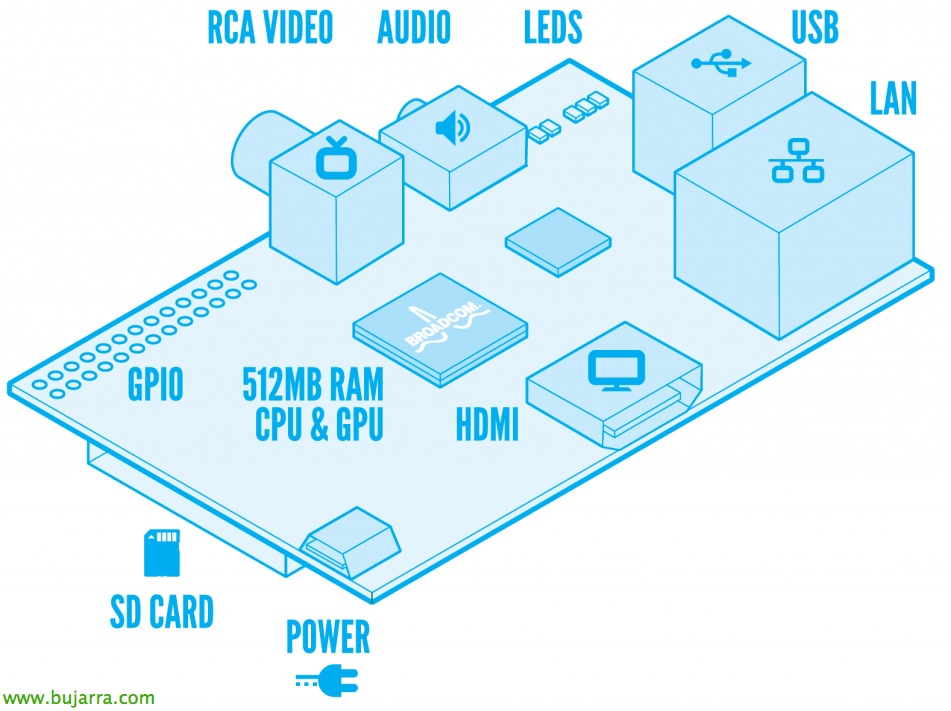Installing and Configuring VMware vCenter Operations Manager
This document will try to show the deployment of a tool that may be little used yet but with a very good potential and certainly a very useful tool to complete our vSphere infrastructure. This is vCenter Operations Manager which will allow us to configure it to see the life status of our virtualization services, as well as being able to locate trends of failure or decrease in available resources based on the growth detected.
GOOD, First things first, You can download the software (.OVF) from the Product Page where you will be provided with an Enterprise license with a duration of 60 days. Enough time to try it and decide. Licensing, apart from being by edition (Foundation, Standard, Advanced, Enterprise) Law of Attraction is per number of VMs in the vCenter, So be careful when doing the calculations.
The deployment is going to form a vApp and therefore we need to have an IP Pool configured beforehand. To do this, we will do it in a simple way:

From the DataCenter, we will select the "IP Pools" tab and "Add..."
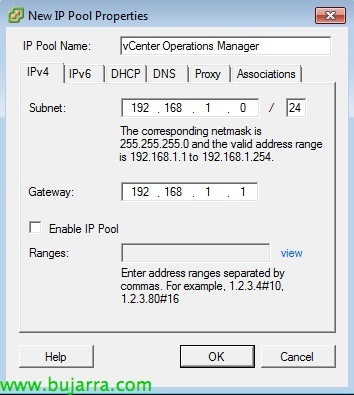
We will choose a Name, a subnet with its mask and a gateway. In this case it is not necessary to set Enable IP Pool as we will set manual IPs to the deployed machines.
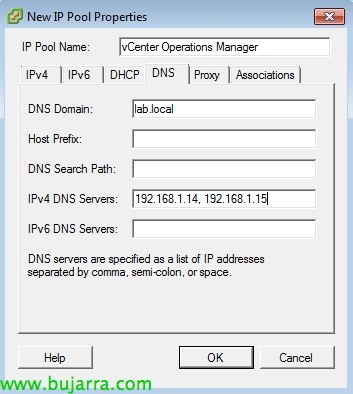
In the DNS tab we will set our DNS servers (Optional)
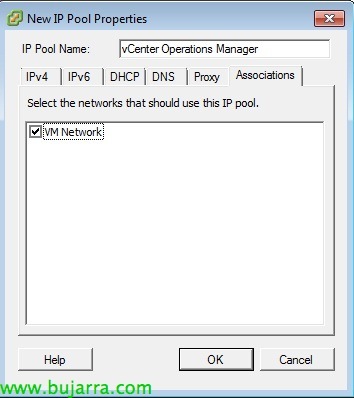
In the ASSOCIATIONS tab we will tell you which PortGroup of those created in the vSwitch or dvSwitch is associated with that pool of IPs.
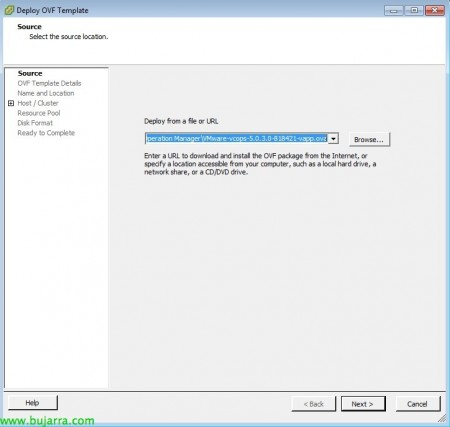
OK, once we have created the "IP Pool", we will be able to deploy the OVF that we have downloaded. The procedure is the same as any other .ovf.
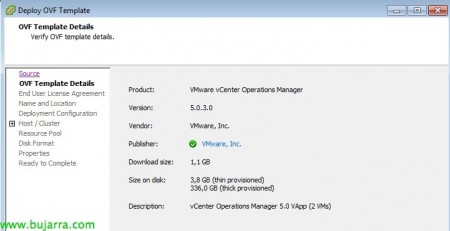
It shows us the information of the Virtual Appliance...
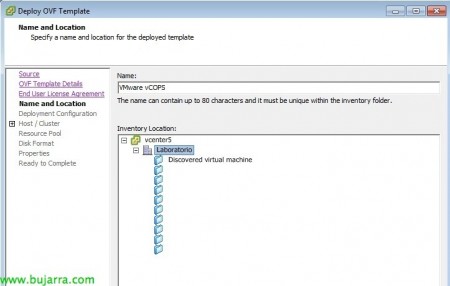
We select the location where it will be deployed...
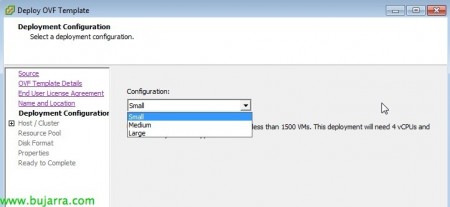
We select the size of the infrastructure... Based on this, the deployed machines will be configured with more or less vCPUs and vRAMs. For an organization of less than 1500VMs (small) the Analitycs machine with 2vCPU and 9Gb vRAM and the UI VM will be deployed (User Interface) with 2 vCPUs and 7 GB of vRAM. So we need a total of 4vCPU and 16Gb vRAM. Remember that everything is in a vApp so we can later apply a RAM limit so that it does not consume us so much.
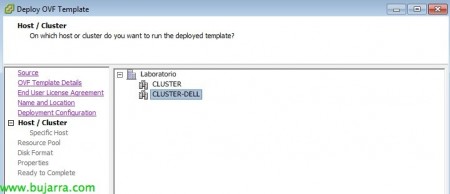
We will select the cluster where we want to create it...

The DataStore... WATCH OUT! Requires 336Gb on disk but...

… we will be able to use Thin Provision.
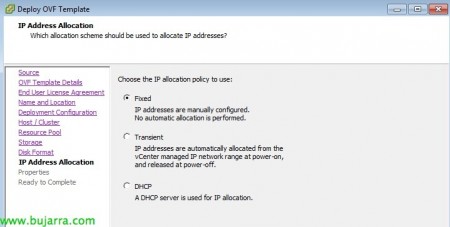
We will select the Fixed option to give static IPs to the new VMs.

Select the time zone and set up the IPs for the machines. The first is for the UI machine, which is the one we will use to later manage the vCOPS and the second is for the data collection machine.
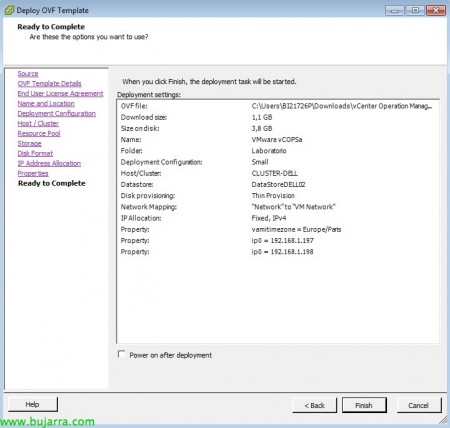
We will finish the wizard and wait for it to unfold.
![]()
When I'm done, we must see in the inventory the vApp that we have just deployed. We'll turn it on. The first time it will take a long time as he starts creating the machine's diary and writing the filesystem...

When it finishes turning on (Power On vAPP 100%) we will have to start configuring the Operations Manager and the first thing is to join it to the vCenter of our infrastructure. We will access the UI IP through a browser (https:\<Ip UI VM>Admin) The default user is 'admin' and the password is 'admin'.

When you first access, the 'Initial Setup Wizard' is executed. In this first step we will put the information of our vCenter and the IP of the Analitycs machine (It will automatically pick it up)
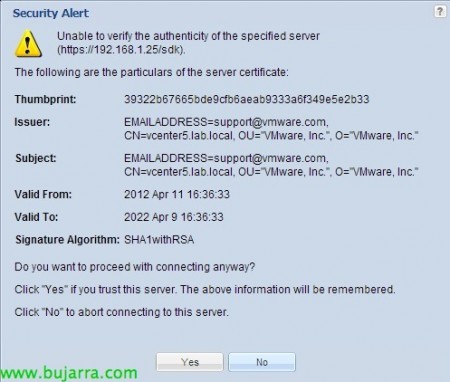
We will have to accept the signature of the vCenter. It is usually Self-signed and therefore the warning...
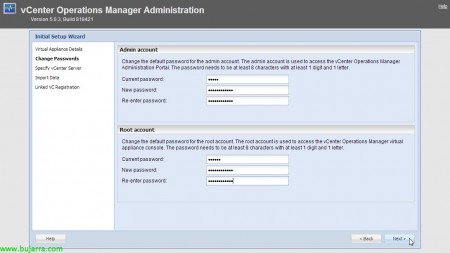
In the second step, it will ask us to change the passwords for access via Web and console. Admin and Root users respectively.

The third step will connect to our vCenter SDK. Be careful that if we have not put the DNS information in the IP Pool, we will not be able to call it through FQDN. We would have to do it with IP. We will be able to create specific users for Registration and Collector or use the same one with which we access the vCenter. If we do not specify the Collector user, the same as the Registration will be used.
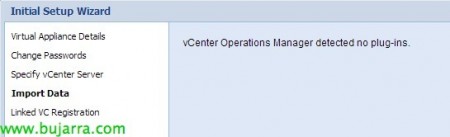
If we had Operations Manager plug-ins, I would detect them in this step...
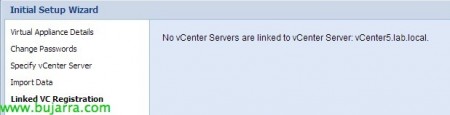
If we had more than one vCenter (linked-clone) I would detect it in this last step.
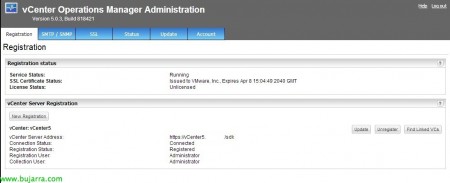
At the end of the registration we will be able to see the information that is shown. From this Web portal we can configure alerts by SMTP or an SNMP community, view the status of our vCOPS services, enter a signed SSL certificate, update the vCOPS or modify the Password of the users. In addition, we may register new vCenter or un-register it from the current one for whatever reason.

The next step is to license the vCOPS. We will do this from the Licensing tab of our vCenter. If we select the 'Assest' view we will see that it finds the functionality but without a license. Double click on the...

We add the demo license that we have downloaded from the VMware website and the description we want...

We see that the DEMO license is an Enterprise with the capacity to manage 10000VMs.

We will enable the vCenter Operations Manager plug-in from the vCenter "Plug-in Manager". Then the new icon will appear.

When accessing, We must accept the security notice because we have a self-signed certificate. This is the vCOPS Dashboard. Now it's time to allow some time for him to collect data since at the beginning he doesn't have enough data to recommend anything to us... We will clearly see three columns that will accompany us for each element of the vCenter: (Roughly speaking,)
- Health: The current state of life of the selected item
- Risk: The risks that vCOPS poses in the infrastructure
- Efficiency: It will show us data on possible improvement on the infrastructure

If we attack "https:\<IP UI VM>vcops-vsphere" we will access the same Dashboard but at WEB. Something very useful since the vSphere Client can be a bit tedious.

This is the same view from WEB, after a few days of capturing data. As you can see, I have selected an ESXi server and it already shows me the state of life, Risks and improvements. There are a huge number of parameters that can be reviewed. From the different tabs, occupancy graphs can be obtained, yield, Latencies, CPU timeouts, etc... etc...

If, on the other hand, we enter the url "https:\<IP UI VM>vcops-custom" we can access a different interface, 100% configurable through a Widget where we can modify the alerts, reports and other elements that make up Operations Manager... We will try to see it in another document.