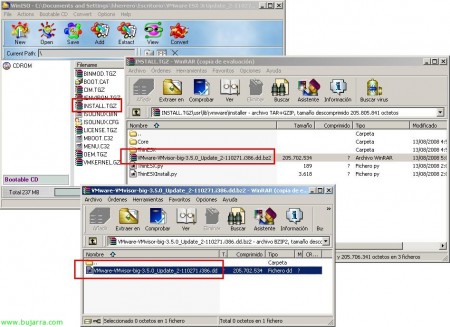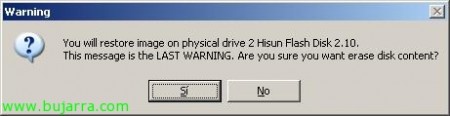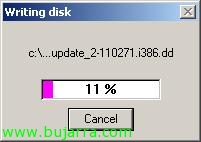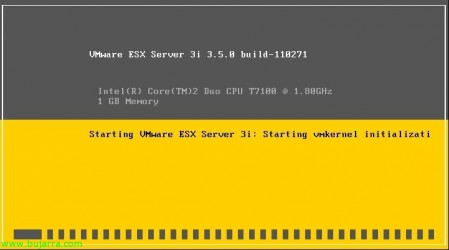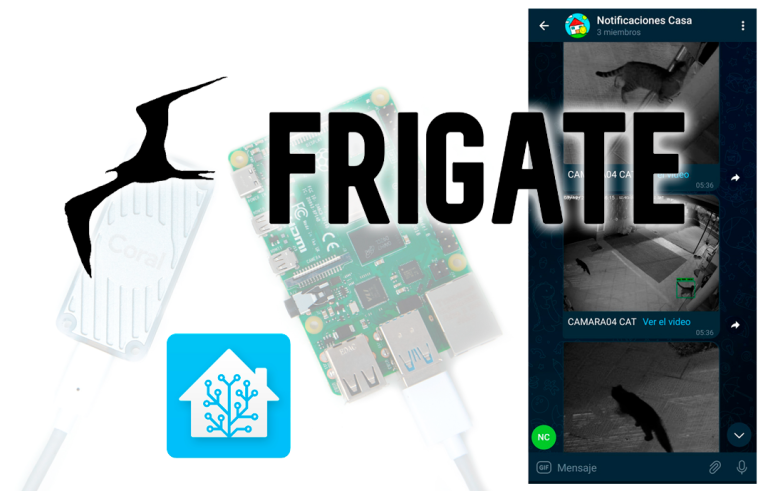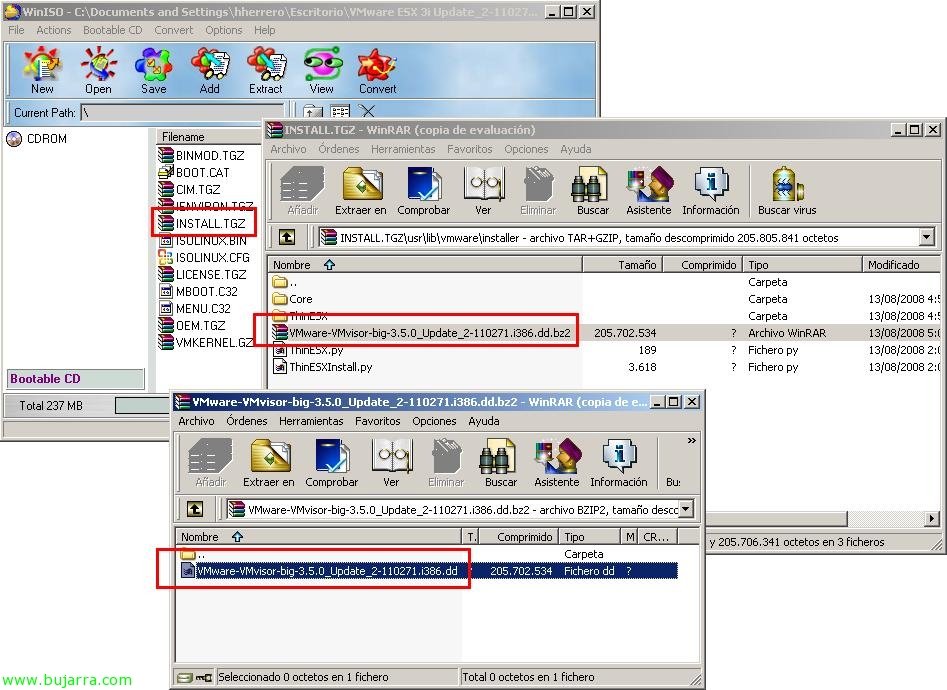
Installing VMware ESXi on a USB flash drive
In this document you will see how to install on a USB flash drive a VMware ESXi host, in this case a VMware ESX 3.5i, and be able to boot from any VMware-supported computer, Your free hypervisor. Of course,, Whether virtual machines enter the pen drive is another story, we will need a separate storage to put the VM's with their VMFS format.
The point is, first download the ESXi from the VMware website – HERE.
GOOD, what you will get is an ISO image of VMware ESXi, What you have to do is extract a file called: VMware-VMvisor-big-3.5.0_Update_X-XXXXX-i386.dd, This file is inside: INSTALL. TGZ > Usr > Lib > VMware > Installer > VMware-VMvisor-big-3.5.0_Update_X-XXXXX-i386.dd.bz2. We decompress it anywhere, for example to the Desktop. We can help ourselves from WinISO or WinRAR to extract the files.
Now, we put the USB flash drive where we want to have VMware ESXi installed, In addition, we need the WinImage (We can download it from HERE) and once we have it installed, We're going to “Disk” > “Restore Virtual Hard Disk image on physical drive…”
The USB flash drive will see us, We check that it is the correct one, since it will erase all the content, We select the right one & “OK”,
Select the .dd file and “Open”,
Confirm, “Yes”,
… we wait while you restore the image on our USB flash drive…
Once the above process has been completed, boot VMware ESX 3i on the computer we want! Eye! put in the BIOS that the first boot is via USB. And of course, consider the VMware HCL with the supported hardware to be able to run it: http://www.vmware.com/pdf/vi35_systems_guide.pdf.
If we look at it from the Windows disk manager, We'll see that it has several partitions and one unused in case we want to put something in there 😛