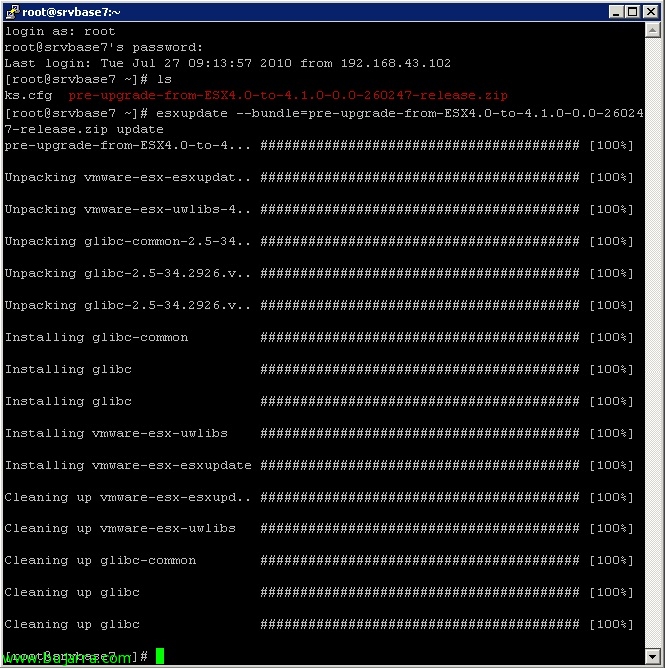Migrate VMware vCenter 4.0 32bit to VMware vCenter 4.1 (64bit) + Update Manager
In this document, we'll look at how we can upgrade our VMware vCenter environment 4.0 to VMware vCenter 4.1, eye! we will take into account that in the source installation we have the vCenter in a 32 bits and (As we know) vCenter 4.1 can only be installed in systems of 64 Bit, therefore we are going to have to migrate all the configuration of a server (x86) to another (x64). If the source server is already 64 bit there would be so much complication. Once we have updated vCenter and its components to the 4.1 we will now be able to update the ESX hosts(i) a 4.1.
First of all, We must stop the following services:
VMware Update Manager Service
VMware VirtualCenter Management Webservices
VMware VirtualCenter Server service
Once ready, We copy the folder “Datamigration” that comes on the VMware vSphere DVD 4.1 to the root of the current vCenter server. We go by command line and execute “backup.bat” to make a full backup and be able to restore it to the future server.
It will ask us a couple of questions in case we want to save the patches already downloaded at the host and virtual machine level, each one chooses their option in my case not and I will download them again.
We copy the entire folder “Datamigration” vCenter Server 4.0 32 bit (origin) to the future server 4.1 (destiny) To their roots. And with the source vCenter server, we're done.
On the destination server we must not have anything installed, simply prepared after installing Windows (XP SP2 x64, 2003 SP1 x64, 2008 x64 or 2008 R2) of 64 bit, we open a DOS console, We enter the directory “Datamigration” and we execute “install.bat”, we must indicate which is the vSphere DVD drive 4.1 since it is necessary for us to install the components as we had them installed in the original installation.
During the migration process, the VMware vSphere 4.1 installation wizard will jump… We continue it…
And if we have VMware Update Manager as well; in addition, this migration wizard will migrate VMware Orchestrator if we also have it installed…
GOOD, once the migration wizard finishes it is normal for us to get errors since we have changed the name of the vCenter host and its IP address, so we will have to indicate it to the ESX hosts(i) and that point correctly to the new vCenter; we will do the same to Update Manager so that they can start their services correctly.
We go to the ESX servers with any SSH client (putty for example) and with editor VI we edit the file “/etc/opt/vmware/vpxa/vpxa.cfg” we look for the input with the “<serverIp>” and changed the IP address of the old vCenter server to the new one of the 4.1.
Once changed we have to restart the administration agents (VMware ESX Management Services) with:
'service mgmt-vmware restart’
'Service VMware-VPXA Restart’
At the VMware Update Manager level, we must correct and indicate who the VMware vCenter server is so that it can start the services properly, We edit the file: “%Programfiles(x86)%VMwareInfrastructureUpdatevci-integrity.xml” and modify the <vpxdLocation> with the IP address of the new server.
Once this, We reset the following services for the changes to take effect:
VMware Update Manager Service
VMware VirtualCenter Management Webservices
VMware VirtualCenter Server service
Finally, we installed the vSphere Client on the vCenter server to be able to connect. Now we could update our ESX or ESXi hosts..