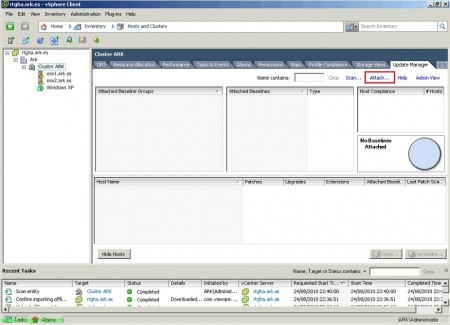Upgrading from VMware ESX 4.0 to ESX 4.1 with Update Manager
This upgrade process will be the most used among those of us who have VMware vSphere environments with ESX hosts 4.0 and we want to upgrade them to ESX 4.1, since we will do it in an orderly and managed way through Update Manager, This document shows the steps we will need to update our hosts to the latest version.
From the vSphere Client and connected to Update Manager, Let's go to the tab “Host Upgrade Releases”, First we click on “Import Upgrade Release…” to upload to the repository the file that will update the ESX 4.0 to ESX 4.1,
So first we will download the 'upgrade-from-ESX4.0-to-4.1.0-0.0.XXXXXX-release.zip file from the VMware and we uploaded it from “Browse…” & “Next”,
We wait a few minutes while the migration file is uploaded…
“Finish”,
Now is where we will create the baseline that we will use later to apply and analyze on our hosts if they are compatible and could be patched, “Create Baseline…”
We put a name and mark “Host Upgrade” & “Next”,
Select the release we just uploaded “VMware ESX / ESXi release 4.1.0” & “Next”,
We will need to indicate where we will leave the VMDK in the Service Console (Be careful if we use the local repository to store virtual machines), “Next”,
Here we can indicate that after upgrading the host to VMware ESX 4.1 Let him restart it, or run a script immediately or on a scheduled basis, “Next”,
“Finish”,
Once the baseline is created, we add it to the cluster where we are interested in updating,
We select in “Upgrade Baselines” the one we have just created & Pressed “Attach”,
Select where we have applied the baseline with right click “Scan for Updates”,
We select only “Upgrades” & “Scan”,
… We wait while you scan…
And we will already get the first alerts of equipment that does not meet the conditions and can be updated with that patch, for this, Right Button & “Remediate”,
Select the baseline from before and the hosts we want to upgrade, “Next”,
We accept the license agreement “I accept the terms and license agreement”, “Next”,
“Next”,
We give the update task a name, A description, When we want it to be updated, Number of attempts to update successfully, Wait times… “Next”,
We must take into account that the host we are going to update cannot belong to an active HA cluster, DPM or FT, so we must either remove it from said cluster or mark here the options to disable it, “Next”,
List, Here's the summary of the task to update the hosts, “Finish”,
And after a long time we will see from the VMware client that the hosts are being applied migration tasks and finally they will restart themselves, we will see that after that we already have the latest version of VMware ESX!!!