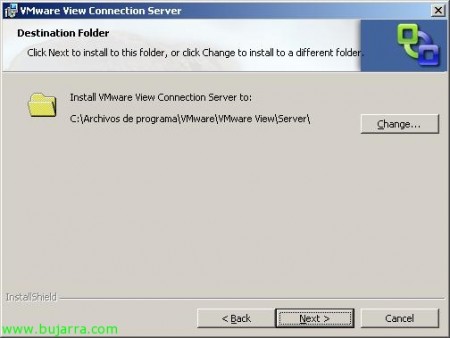Installing and Configuring a VMware View Connection Server 4
Se debe instalar por lo menos un segundo servidor VMware View Connection Server para disponer de alta disponibilidad o balanceo de carga, This is called having a replica server. When installing Connection Server in Replica Mode, an ADAM instance is created (Active Directory Application Mode) and the View LDAP data will be initiated that will allow all Connection Servers to be kept with the same information, ua that will use the same Active Directory replication technology to replicate data between the Connection Servers. Logically, before carrying out this installation, we will need to have a Connection Server installed.
La instalación de este componente no tiene nada, basta con ejecutar el asistente de instalación de Connection Server de nuevo en otro servidor, “Next”,
We accept the license agreement “I accept the terms in the license agreement” & “Next”,
Select the installation path, Default “%ProgramFiles%VMwareVMware ViewServer”, “Next”,
Debemos seleccionar la opción “Replica” para unirnos a otro servidor de nuestra instalación, “Next”,
Aceptamos la licencia de ADAM (Microsoft Active Directory Application Mode), “I accept the terms in the license agreement” & “Next”,
Debemos introducir un servidor VMware View Connection Server cualquiera de nuestra organización para poder replicarnos con él la configuración y los datos de nuestra instancia, “Next”,
Pressed “Install” para comenzar inmediatamente con la instalación del servidor de réplica,
…
“Finish”, cerramos el asistente de instalación.
Si abrimos un navegador, contra cualquiera de nuestros Connection Server (https://ConnectionServer/admin), y vamos a la parte de “Configuration”, a “Servers”, podremos observar cómo ya tenemos un segundo servidor VMware View!