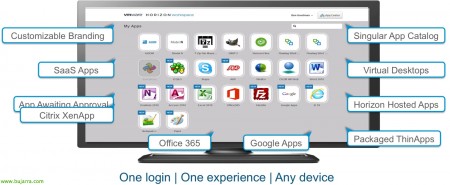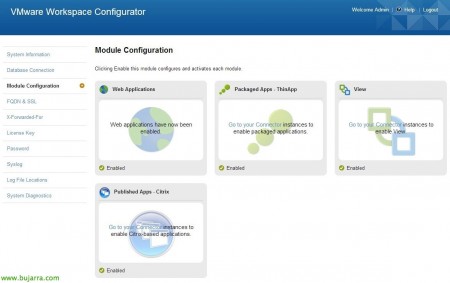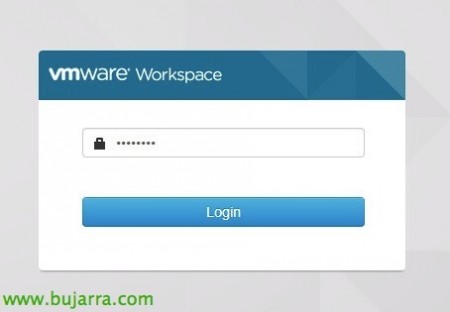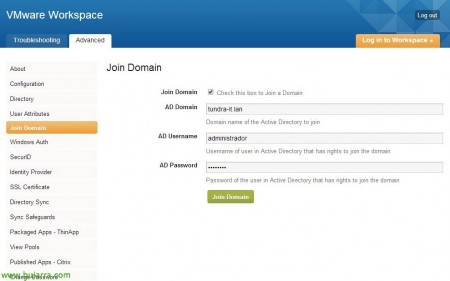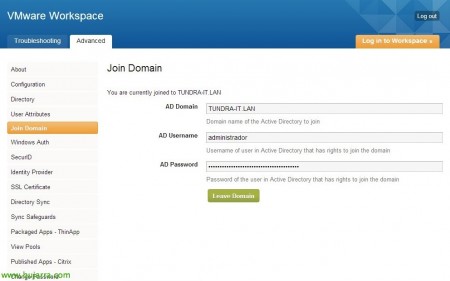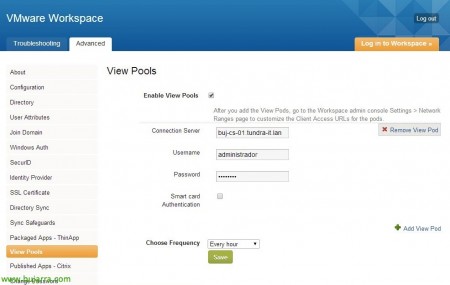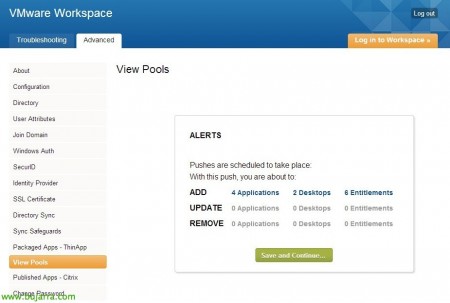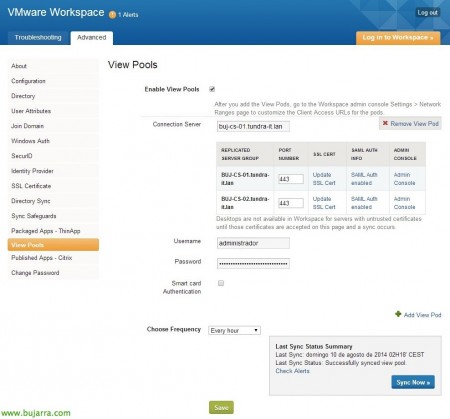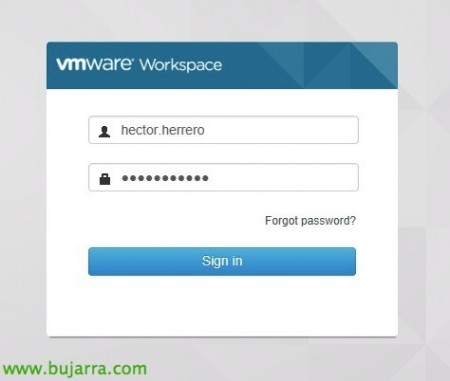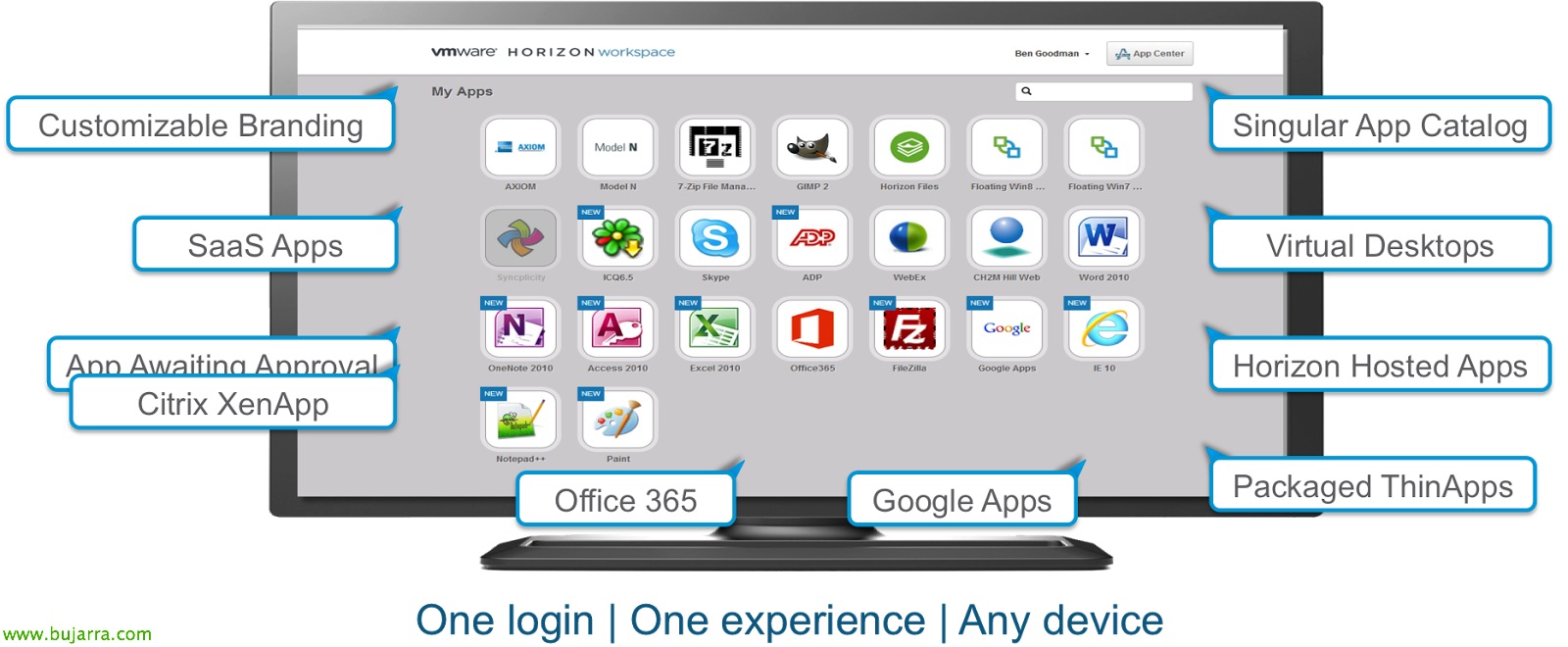
Publishing View Desktops from VMware Workspace 2.0
We started with a series of papers on the possibilities of publishing different types of resources to the new VMware Workspace portal, this time in the 2.0. In this initial document we will integrate VMware View desktops 6, as well as Microsoft Remote Desktop Services applications or desktops! With the final idea of centralizing all external access to our organization in a single portal in a secure way and we can publish more types of resources later!
We assume that we will have already deployed the VMware Workspace appliance and vApp on our virtual infrastructure, We can see here the Part One of the version deployment 1.0, and here the Part Two. If we need information about new products, features or some interesting video, We can see it here.

Ok, Once we have the environment ready, we connect to the VMware Horizon Configurator website from https://configurator-va, and we will have to enable the View module if we have it disabled and we did not do it during the installation. “Module Configuration” > “View” > “Enable this module”.
Once enabled, we will have to configure it from the Connector appliance website, Click on “Go to your Connector instances to enable View” and the VMware Horizon Workspace admin site will open (https://connector-va:8443/hc/admin/).
We validate ourselves…
Click on “Advanced” > “View Pools” and it will tell us that we have not joined Workspace to an Active Directory, so we will have to previously configure the union to a domain, Click on “Join Domain”.
Enter the DNS name of the AD, a user and their credentials with privileges to join the domain, We mark the check & “Join Domain”,
We verify that you have joined us to the domain without problems!
Ok, We return to “View Pools”, Not bad, Mark “Enable View Pools”, we enter the fqdn of some Connection Server, VMware View administrative credentials and select a frequency for synchronization against the View and its resources. “Save”,
We confirm that we see all the Connection Servers in our View including the replicas, In this case I will have a problem with the certificate that is invalid (We will correct it with valid certificates, or we will trust them), in addition, SAML authentication will have to be enabled 2.0 on the Connection Servers. Click on “Sync Now”!
To enable SAML authentication 2.0 on View Connection Servers, within the View admin console > “View Configuration” > “Servers” > “Connection Servers” We select each server and modify & “Edit “, eyelash “Authentication” > We will mark in “Allowed” Delegation of authentication to VMware Horizon (SAML 2.0 Authenticator), Click on “Create New Authenticator”, Enter a name and in “Metadata URL” Indicate ‘ https://SERVIDOR_HORIZON/SAAS/API/1.0/GET/metadata/idp.xml.'.
Ok, Continuing integration, after pressing “Sync Now” we'll see how many objects it will bring to the Workspace, in this case it will bring us 4 Applications (RDS servers), 2 View desktops and their assignments, Click on “Save and Continue…”
Ok, ready, Click on “Save” and to try!
Enter the gateway URL, We validate ourselves as a user,
And that's it!!! we already have simply integrated all the VMware View implementation that we have in our infrastructure, We will direct users to use this portal for corporate access and gradually add more types of resources to them, Apps or desktops!