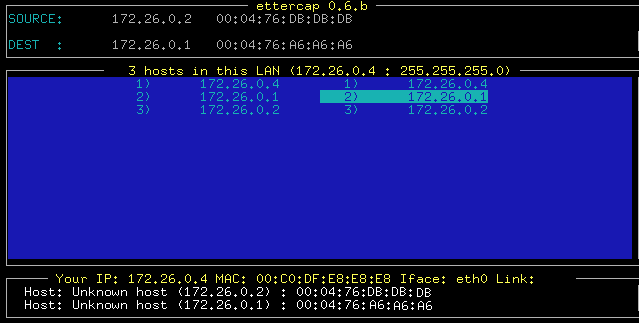Virtualize VMware ESX on a VMware Virtual Machine
In this article, we'll look at how to mount an ESX on a VMWare VM, It's something unthinkable, since an ESX is intended to be a physical server that hosts virtual machines. We'll just see how to do it, we can use it for testing and for those who do not know what an ESX is like.


This would be the drawing of an ESX server, it would virtualize all of your hardware into virtual hardware for the virtual machines you host inside.
We'll do it with VMware Workstation 6, We can download it from the web: HTTP://www.vmware.com/products/ws. We have to have it installed, It is very simple to install, If someone doesn't know, You can follow this procedure: HERE

GOOD, Once installed, The first thing is to create a virtual machine, for this, We open our VMware Workstation > “File” > “New” > “Virtual Machine…”

We will get a wizard to generate the virtual machine, “Following”,

In the virtual machine configuration, Select “Custom” & “Following”,

And here we will already have an interesting option, for this, First in “Hardware compatibility” we have to indicate that it is “Workstation 5”, so we can also mark the check of “ESX Server Compatible”, and “Following”

We must indicate what the S.O. will be., an ESX is a linux, So we dial “Linux” and in “Version” > “Red Hat Linux”,

We indicate the name that the virtual machine will have so that we can distinguish it, It is usually the same name that the virtual machine will have in your operating system. And in “Location” we say where the files of this virtual machine will be stored, “Following”,

We indicate the number of processors we want to assign to you, whatever they are, “Following”

And we also assign the RAM that we want to assign to this ESX server, the normal thing in an ESX is that it has a lot of RAM, since inside it you will have virtual machines consuming “his” RAM, “Following”

In network connection type, indicated that it is a “Brigget networking”, “Following”,

I/O adapter type, Mark “LSI Logic”, “Following”,

We create a new album, “Create a new virtual disk”, “Following”,

And since an ESX only supports SCSI disks, we will have no other options than to select “SCSI”, “Following”,

We indicate the disk size for the ESX VM, we have to take into account that the machines that host this ESX will also pull this hard drive, So it would have to be something broad, unless we use external storage to be able to use clusters (HAS) o DRS. “Following”,

We give this virtual machine a name and finish.

The first thing is to edit the VMX file that this virtual machine has generated for us, we close VMware Workstation and go to the path where we have created the virtual machine, edit the file with VMX extension with Notepad and add the following entries:
ethernet0.present = “TRUE”
ethernet0.virtualDev = “E1000”
Ethernet0. ConnectionType = “Bridged”
ethernet0.addressType = “generated”
monitor_control.restrict_backdoor = “TRUE”
monitor_control.vt32 = “TRUE”
– If when booting our virtual machine gives us an error that our CPU cannot use VT, We can remove the last line.

We save the files and now all that's left is to boot the machine and go for the ESX CD, if we don't have it and we have an ISO of it, We can put it in from “Edit virtual machine settings”.

Clicking on “CD-ROM”, Mark “User ISO image” and we look for our ISO, “OK”,

Well, Normal now, We start the virtual machine…

We press the key “Esc” to bring up the virtual machine's boot order menu, select that the boot is from the CD drive to start installing it.

And now it's time to install the ESX, for this we can look at it in this procedure that explains how to install an ESX Server – HERE.

After installation is complete, we will see that in the virtual machine it already indicates the way to connect to it, This is already part of configuration,

So from any browser if we connect to the ESX server by http we can download the consoles to configure it.
www.bujarra.com – Héctor Herrero – Nh*****@*****ra.com – v 1.0